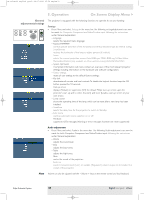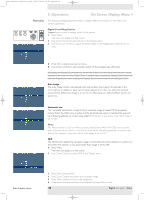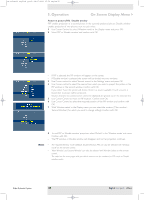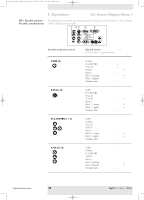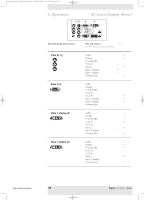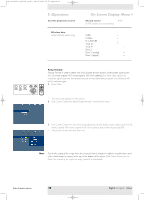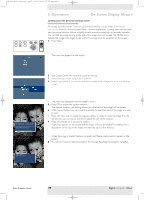Philips LC4746 User Manual - Page 34
Examples, Digital Zoom/Magnification, Auto image, Horizontal size, Phase, Shift, Digital
 |
View all Philips LC4746 manuals
Add to My Manuals
Save this manual to your list of manuals |
Page 34 highlights
XP cClear10 English (good) 24-07-2003 15:52 Pagina 34 AV Mute Stand by Source Lamp Temp 5. Operation On Screen Display Menu > Examples The following settings/adjustments follow a slightly different procedure or may need some further explanation. Menu OK 6 LASER LLEeFftT Mouse RIGigHhTt VOolume Menu OK AV Mute Standby On Source Mode Select Window Digital Zoom/Magnification 'Digital Zoom' is used to enlarge a part of the picture. 1 Press Menu. - The menu bar appears on the screen. 2 Use Cursor Control to select 'Zoom' in the Display menu. 3 Use the Cursor Control to adjust the Zoom factor in the 'Magnification' slider (4x, 9x or 16x). 4 Press OK to confirm and exit the menu. 5 Use Cursor Control to select another section of the enlarged area ('Panning'). By pressing the D(igital) Zoom button on the remote control you enter directly into the zoom centre selection screen (step 4). When Digital Zoom is already active, pressing the D(igital) Zoom button will show the Magnification slider; pressing the D(igital) Zoom button twice will turn off Digital Zoom. Auto image The Auto Image function automatically sizes and positions the image to fit optimally in the screen picture. In addition it takes care for phase adjustment. It does not affect the selected picture format. When Auto Image is set to On, the Horizontal size, Shift and Phase options are greyed out. Horizontal size The Horizontal size function is used to size a computer image to make it fit the projected picture. When the OSD menu is active and the horizontal size option is selected, the level will be indicated graphically on a linear scale (slider).This function is only active when 'Auto image' is set to 'Off '. Phase The Phase function is used to minimise picture imperfections. When the OSD menu is active and the horizontal size option is selected, the level will be indicated graphically on a linear scale (slider).This function is only active when 'Auto image' is set to 'Off '. Shift The Shift function adjusts the computer image in horizontal and vertical direction to centre it on the screen.This function is only active when 'Auto image' is set to 'Off '. 1 Press Menu. - The menu bar appears on the screen. 2 Use Cursor Control to select 'Shift' in the 'Display' menu. Philips Multimedia Projector 3 Press OK to activate Shift. 4 Use Cursor Control to position the computer image. 5 Press OK to confirm and store the adjustment. 6 If required, select the next item to be adjusted or press Menu to exit. 34 English User guide cClear