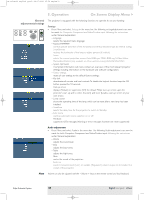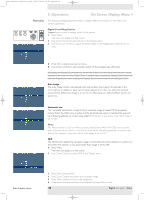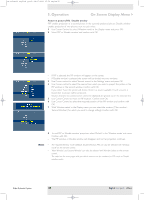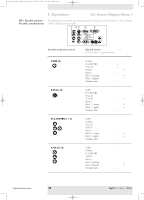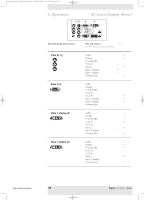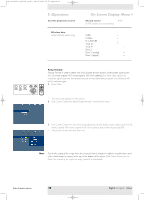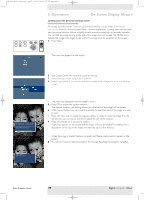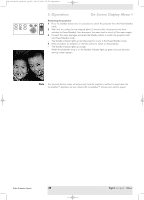Philips LC4746 User Manual - Page 35
Picture in picture PIP / Double window
 |
View all Philips LC4746 manuals
Add to My Manuals
Save this manual to your list of manuals |
Page 35 highlights
XP cClear10 English (good) 24-07-2003 15:52 Pagina 35 5. Operation On Screen Display Menu > Picture in picture (PIP) / Double window 'PIP' enables projection of a second picture in the currently projected picture. Double window enables projection of two pictures next to each other. 1 Use Cursor Control to select 'Window mode' in the Display menu and press OK. 2 Select 'PIP' or 'Double window' and confirm with OK - If 'PIP' is selected, the PIP window will appear on the screen. - If 'Double window' is selected, the screen will be divided into two windows. 3 Use Cursor control to select 'Second source' in the 'Settings' menu and press OK. 4 Use Cursor control to select the source from which you wish to project the picture in the PIP window or the second window. Confirm with OK. - If you select 'Auto' the system will check if there is a source available. If such a source is found then its picture will be projected. - Sources that are not connected or cannot be displayed are greyed out in the selection list. 5 Use Cursor Control to move to 'PIP location'. Confirm with OK. 6 Use Cursor Control to select the required position of the PIP window and confirm with OK. 7 With 'Window select' in the Display menu you can select the window ('Main window', 'Second Window') for which you wish to change settings. Confirm with OK. 8 To end 'PIP' or 'Double window' projection, select 'Default' in the 'Window mode' sub menu. Confirm with OK. - The PIP window or Double window will disappear and normal projection continues. Notes - The required Window mode (Default, Double Window, PIP) can also be selected with 'Window mode' on the remote control. - 'Main Window' and 'Second Window' can also be selected with Window Select on the remote control. - The tabel on the next pages tells you which sources can be combined in PIP mode or Double window mode.. Philips Multimedia Projector 35 English User guide cClear