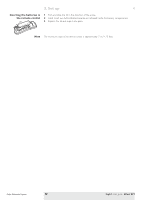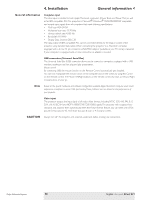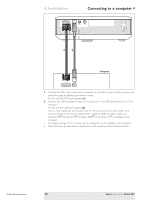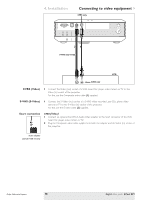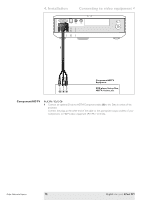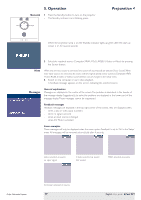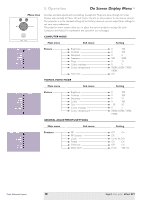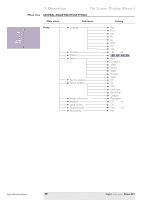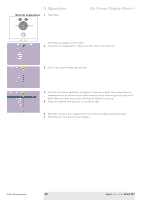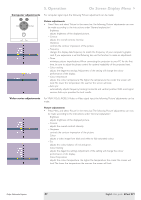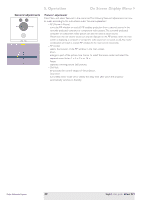Philips LC5331 User Guide - Page 17
Operation, Preparation, General, Messages, General explanation, Feedback messages, Some examples
 |
UPC - 037849940563
View all Philips LC5331 manuals
Add to My Manuals
Save this manual to your list of manuals |
Page 17 highlights
5. Operation General 1 Press the Standby button to turn on the projector. Menu OK - The Standby indicator starts blinking green. Source Auto Image Preparation < Lamp Temp. - When the projection lamp is on, the Standby indicator lights up green after the start-up screen is on for several seconds. 2 Select the required source (Computer,YPbPr,YCbCr, RGBS, S-Video or Video) by pressing the Source button. Note When only one input source is connected, this source will automatically be selected ('Auto Source').When more input sources are connected, the source with the highest priority will be selected (Computer,YPbPr, YCbCr, RGBS, S-Video or Video). Source selection can be changed in the 'Setup' menu. 3 Switch on the computer or start video playback. - A feedback message appears on the screen, indicating the selected source. Messages General explanation Messages are displayed in the center of the screen.The problem is described in the header of the message display. Suggestion(s) to solve the problem are displayed in the lower part of the message display.These messages cannot be suppressed. Feedback messages Feedback messages are displayed in the top right corner of the screen.They are displayed when: - when a data or video signal is present - when no signal is present - when an input source is changed - when A/V Mute is activated Some examples These messages will only be displayed when the menu option 'Feedback' is set to 'On' in the 'Setup' menu. All messages will be removed automatically after 4 seconds. Video selected as source no input signal S-Video selected as source A/V muted YPbPr selected as source Philips Multimedia Projector Computer selected as source 17 English User guide bCool SV1