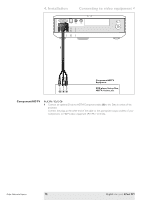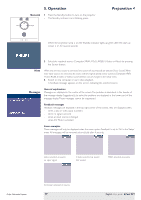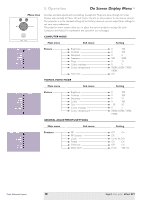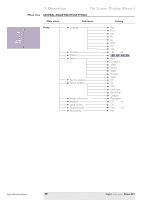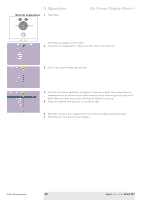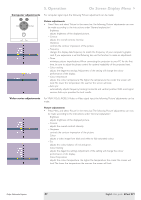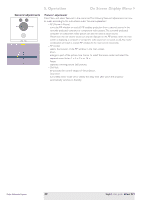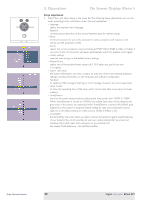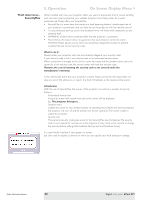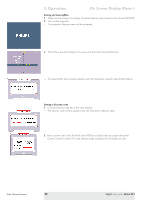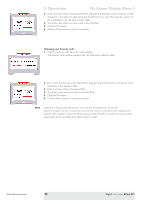Philips LC5331 User Guide - Page 21
Computer adjustments, Picture adjustments, Video series adjustments
 |
UPC - 037849940563
View all Philips LC5331 manuals
Add to My Manuals
Save this manual to your list of manuals |
Page 21 highlights
5. Operation On Screen Display Menu > Computer adjustments Menu OK Source Auto Image Lamp Temp. For computer signal input, the following 'Picture' adjustments can be made: Picture adjustments • Press Menu and select 'Picture' in the menu bar.The following 'Picture' adjustments can now be made according to the instructions under 'General explanation': - Brightness adjusts brightness of the displayed picture. - Contrast adjusts the overall contrast intensity. - Sharpness controls the contour impression of the picture. - Frequency changes the display data frequency to match the frequency of your computer's graphic card. If you experience a vertical flickering bar, use this function to make an adjustment. - Phase minimizes picture imperfections. When connecting the projector to your PC for the first time, be sure to adjust the phase control for optimal readability of the projected text. - Colour tracking adjusts the degamma settings. Adjustment of the setting will change the colour performance of the display. - Colour Temperature adjusts the colour temperature.The higher the temperature the cooler the screen will look.The lower the temperature the warmer the screen will look. - Auto sync automatically adjusts frequency, tracking, horizontal and vertical position. With most signal sources, Auto sync provides the best results. Video series adjustments For YPbPr,YCbCr, RGBS, S-Video or Video signal input, the following 'Picture' adjustments can be made: Picture adjustments • Press Menu and select 'Picture' in the menu bar.The following 'Picture' adjustments can now be made according to the instructions under 'General explanation': - Brightness adjusts brightness of the displayed picture. - Contrast adjusts the overall contrast intensity. - Sharpness controls the contour impression of the picture. - Colour adjusts a video image from black and white to fully saturated colour. - Tint adjusts the colour balance of red and green. - Colour tracking adjusts the degamma settings. Adjustment of the setting will change the colour performance of the display. - Colour Temperature adjusts the colour temperature.The higher the temperature, the cooler the screen will look.The lower the temperature the warmer the screen will look. Philips Multimedia Projector 21 English User guide bCool SV1