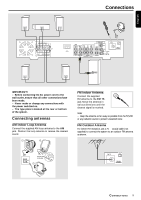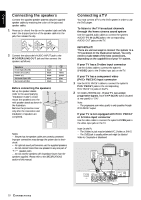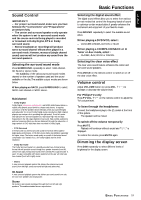Philips LX800037 User manual - Page 14
System Setup DVD
 |
View all Philips LX800037 manuals
Add to My Manuals
Save this manual to your list of manuals |
Page 14 highlights
English System Setup (DVD) The system setup is carried out via the TV, enabling you to customize the DVD system to suit your particular requirement. If the options selected are not available on a disc, then the disc's own preference will be used. To enter System Setup menu 1 Press SYSTEM MENU then 4 to select the menu bar on the TV screen. ➜ Playback will stop. icon from 2 Use 3 4 1 2 to toggle through the functions ( ) and select your preferred option. 3 Press OK to confirm a highlighted selection. 4 To remove the menu, press SYSTEM MENU again. Setting the picture 1en 1en 1 st TV Shape Black Level shift Video shift Color settings Personal color Digital Crystal Clear TV System panscan On 1 Personal Settings... Settings Auto ö TV Shape Select the aspect ratio of the connected TV. If you have a normal TV and your DVD is formatted for wide screen viewing, select 4:3 letter box. Wide picture with black bands will be displayed on the upper and lower portions of the TV screen. If you have a normal TV and your DVD is not formatted for wide screen viewing, select 4:3 panscan (default setting). A picture is displayed on the whole TV screen (or "reformatted to fit your TV"). If you have a wide screen TV, select 16:9 (you must also set your wide screen TV to "full size"). 16:9 (Wide screen) 4:3 LB (Letter Box) 4:3 PS (Pan Scan) Note: - The format you select must be available on the disc. If it is not, the settings for TV Shape will not affect the picture during playback. ö Black level shift (NTSC output only) Select On if you set the DVD system to NTSC and you are playing NTSC-compatible DVDs. This will improve the color contrast and picture. ö Video shift Use this setting to move the picture on your TV to the left or right. The default setting is at the center. ö Color settings You can select one of the predefined sets of color settings : Personal, Rich, Natural, Soft or Animation. ö Personal color It allows you to define your own set of color settings by adjusting : Saturation, Brightness and Contrast. Use 3 4 keys to adjust the values of these settings, then press OK. 14 PREPARATIONS