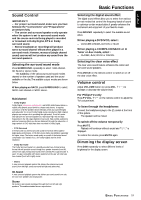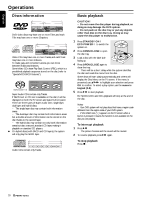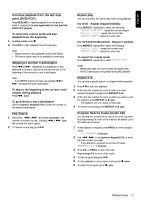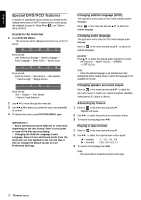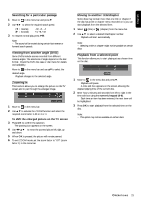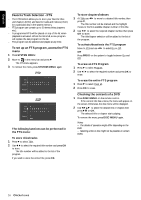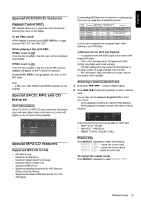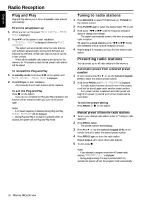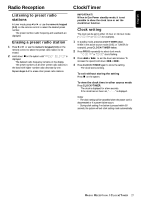Philips LX800037 User manual - Page 22
Special DVD/VCD features
 |
View all Philips LX800037 manuals
Add to My Manuals
Save this manual to your list of manuals |
Page 22 highlights
English Special DVD/VCD features A number of operations can be carried out directly via the multiple menu bars on the TV screen without interrupting disc playback (except for Setup Menu ( ), see "System Setup (DVD)"). Access to the menu bar 1 Press SYSTEM MENU. ➜ The menu bar will be displayed across the top of the TV screen. From the left, User Preference Settings ™ Subtitle Language ™ Audio Language ™ Smart Color ™ Sound mode From the left, Frame by Frame ™ Slow Motion ™ Scan Speeds ™ Camera Angle ™ Enlarge Picture From the left, Title ™ Chapter ™ Time Search ™ Favorite Track Selection 2 Use 1 2 to move through the menu bar. 3 Use 1 2 3 4 to select your preferred option and press OK to confirm. 4 To remove the menu, press SYSTEM MENU again. IMPORTANT! - Some operations may be different or restricted, depending on the disc format. Refer to the jacket or case of the disc you are playing. - Changing the Subtitle Language,Audio Language, Smart Color and Sound mode from the menu bar are only applied to the current disc, it will not change the default preset at User Preference Settings. Changing subtitle language (DVD) This operation works only on DVDs with multiple subtitle languages. q Move in the menu bar and use 3 4 to select the desired language. Changing audio language This operation works only on DVDs with multiple audio language. q Move to in the menu bar and use 3 4 to select the desired languages. For VCD : q Press 3 4 to select the desired audio channels for sound : LEFT VOCAL ™ RIGHT VOCAL ™ STEREO ™ LEFT VOCAL Note: - When the desired language is not selected even after pressing the button several times, it means the language is not available on the disc. Changing speaker surround output q Move to in the menu bar and use 3 4 to select the surround output to match your system's playback capability: Multichannel, 3D Sound or Stereo. Advancing by frames 1 Move to in the menu bar and press 4. ➜ Playback will pause. 2 Use 1 2 to select the previous or next picture frame. 3 To resume normal play, press ÉÅ. Playing in slow motion 1 Move to in the menu bar and press 4. 2 Use 1 2 to select the required slow motion speed. (1 = reverse) (2 = forward) -1, -1/2, -1/4, -1/8 +1/8, +1/4, +1/2, +1 3 To resume normal play, press ÉÅ. Note: - The sound will be muted during slow-motion play. 22 OPERATIONS