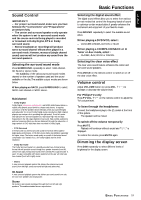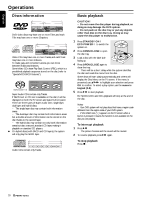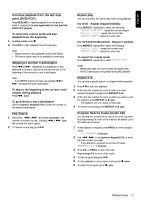Philips LX800037 User manual - Page 16
Setting the language, Setting the features
 |
View all Philips LX800037 manuals
Add to My Manuals
Save this manual to your list of manuals |
Page 16 highlights
English ö Speakers Allows you to select speaker settings, volume balance, delay time and to test the speaker settings. You can also adjust the volume balance via the SUBW +/-, REAR +/-, CENTER +/buttons on the remote control. Note: - Speaker settings are only active on the Multi-Channel Audio outputs for both DVD and SACD. Speaker settings will not be applied during playback in the SACD Stereo mode. 1en 1en 1 st Setting the features 1en 1en Access control Status window PBC Help text 1 st Enter code... On On On ö Access Control (see next page) ö Status window If you select On, the current status of the system will be displayed on the TV screen. ö PCM Output If you connected the DVD system to an external equipment using the DIGITAL OUT jack, you may need to adjust the PCM output setting. Select 96 KHZ if the external equipment is capable of processing digital signal input with sampling rates of 96 kHz. Select 48 KHZ if the external equipment is incapable of processing 96 kHz digital signal input, and you need the system to convert sound to a standard signal with sampling rates of 48 kHz. Setting the language 1en 1en 1 st Audio Language Subtitle Menu English English English ö PBC (Playback Control - VCD only) If you select On, when playing a video CD with playback control function, the PBC menu (if available) will appear on the TV screen for selection. If you select Off, the video CD will play automatically once it is loaded in the disc tray. This function can also be accessed via the DISC MENU button on the remote control. ö Help text If you select On, the help text will appear to describe the menu bar icons selected. ö Audio Language, Subtitle, Menu This is to select the audio language, subtitle language and the language used on TV screen menus or DVD menus that will always be used for every disc to be played back. The default setting is English. If the language selected is not available on the disc, the original language designated by each disc will be selected. 16 PREPARATIONS