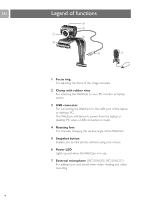Philips SPC230NC User manual (English)
Philips SPC230NC - SPC Webcam Easy Web Camera Manual
 |
UPC - 609585148727
View all Philips SPC230NC manuals
Add to My Manuals
Save this manual to your list of manuals |
Philips SPC230NC manual content summary:
- Philips SPC230NC | User manual (English) - Page 1
User manual SPC230NC - Philips SPC230NC | User manual (English) - Page 2
2 - Philips SPC230NC | User manual (English) - Page 3
Please check that the following items are packed in the Philips SPC230NC box.They are provided to help you set up and use your Philips SPC230NC. SPC 230 NC Installation CD v.1.00 9082 100 03367 Philips SPC230NC WebCam Installation CD-ROM including manual Microphone (SPC230NC/00, SPC230NC/27) 3 - Philips SPC230NC | User manual (English) - Page 4
USB connection is made. 4 Rotating foot For manually changing the vertical angle of the WebCam. 5 Snapshot button Enables you to take photos without using your mouse. 6 Power LED Lights up red when the WebCam is in use. 7 External microphone (SPC230NC/00, SPC230NC/27) For adding voice and sound when - Philips SPC230NC | User manual (English) - Page 5
8 Installation 8 Installing the WebCam software 10 Connecting the WebCam to your PC / laptop 11 WebCam settings 11 General settings 12 Picture settings 15 Operating the WebCam 15 WebCam Video Viewer 16 Instant messaging (video chatting, video calling and VoIP) 17 Technical specifications 18 - Philips SPC230NC | User manual (English) - Page 6
and will give you years of trouble-free use. Brilliant images and blazing colors, that's what you get with the SPC230NC WebCam. After installation, the new WebCam can be used for all sorts of applications, such as: • Video: use the Philips SPC230NC WebCam for video chatting and video calling - Philips SPC230NC | User manual (English) - Page 7
, ammonia, etc. • Do NOT attempt to disassemble or repair your WebCam by yourself. Do not open the WebCam. In the event of technical difficulties return it to your Philips retailer. • Do NOT use your WebCam in the water. • Protect the WebCam from oil, vapour, steam, moisture, and dust. • Never point - Philips SPC230NC | User manual (English) - Page 8
EN Installation Installing the WebCam software The software supplied only works on PCs with the operating systems Microsoft® Windows® 98SE, ME, 2000, XP and Vista. Notes! - Unplug all your USB devices (except USB keyboard and USB mouse) before you start. - Do not plug in your WebCam yet. Run the - Philips SPC230NC | User manual (English) - Page 9
. Select at least 'SPC230NC WebCam Driver' and 'WebCam Video Viewer'. Click the 'Next' button. > The following software license agreement appears. 6 Click on 'Yes' to continue the installation. > The following screen appears when the installation was successful. 7 Select the user manual. Or: Click - Philips SPC230NC | User manual (English) - Page 10
the cable management slot. 6 Use the clamp and the two rubber rims to attach the WebCam to your PC monitor or laptop screen. 7 Peel off the protective foil on the rear of the microphone (SPC230NC/00, SPC230NC/27) and attach the microphone to the PC monitor or laptop screen. 8 Connect the microphone - Philips SPC230NC | User manual (English) - Page 11
settings EN The Philips SPC230NC video properties can be changed: - from within an application; - by clicking the WebCam Video Viewer icon in the Windows taskbar, bottom right of your screen, or - by selecting 'Advance' in the WebCam Video Viewer. See 'Operating the WebCam. Most applications can - Philips SPC230NC | User manual (English) - Page 12
: on/off This full automatic control mode provides a very easy way to get the best out of your Philips SPC230NC WebCam. Or you can choose to have maximum manual control over the WebCam settings by switching the full automatic control mode off. Full automatic control 'on' is the preferred setting for - Philips SPC230NC | User manual (English) - Page 13
video frame.The result depends on the sensitivity of the sensor.The WebCam will find the optimal setting if you select the automatic exposure option Red' and 'Blue' sliders if you would like to set the WebCam according to your personal color temperature preferences. 0 Brightness Brightness enables - Philips SPC230NC | User manual (English) - Page 14
EN WebCam settings ! Contrast Contrast enables you to control the ratio between dark Image' checkbox flips the image horizontally.You can use this feature when you want to use the Philips SPC230NC and monitor as a mirror, or to take pictures of mirrored images. & Low light enhancement Enabling - Philips SPC230NC | User manual (English) - Page 15
application for easy access to your Philips WebCam and all image and video applications installed during setup. • Start the WebCam Video Viewer: - through the Windows QuickLaunch menu in your taskbar, - via the program group 'SPC230NC WebCam', or - by clicking the the WebCam Video Viewer icon on the - Philips SPC230NC | User manual (English) - Page 16
Philips SPC230NC WebCam works with all free instant messaging and VoIP (Voice over Internet Protocol) applications such as Skype, Windows® Live Messenger,Yahoo! Messenger, AOL Messenger and QQ. • Download and install the desired applications via their websites. • Follow the on-screen instructions - Philips SPC230NC | User manual (English) - Page 17
Technical specifications EN Sensor VGA CMOS Real video resolution (Max 640 x 480 Interpolated video resolution (Max USB 2.0 USB cable length 1.5 m Microphone External microphone supplied (SPC230NC/00, SPC230NC/27) Power supplied via USB cable Voltage requirements 5V ( ), 0.5A 17 - Philips SPC230NC | User manual (English) - Page 18
for a particular purpose. Philips assumes no responsibility for any error that may appear in this document. Philips makes no commitment to update installation. This equipment generates, uses and can radiate radio frequency energy and, if not installed and used in accordance with the instructions - Philips SPC230NC | User manual (English) - Page 19
and small children. System requirements • Microsoft® Windows® 2000, XP or Vista; • Pentium® III, 500 Mhz or equivalent; • 128MB RAM and 200 MB free hard disk space; • One free USB port (USB 1.1, USB 2.0) and CD-ROM or DVD drive. Disclaimer of warranty The software on the CD-ROM supplied is sold 'as - Philips SPC230NC | User manual (English) - Page 20
Where to go for information and support? Please visit our website: www.philips.com for the latest product information. Go to: www.philips.com/support for the latest version of drivers and for troubleshooting tips. Specifications are subject to change without notice. Trademarks are the property of

SPC230NC
User manual