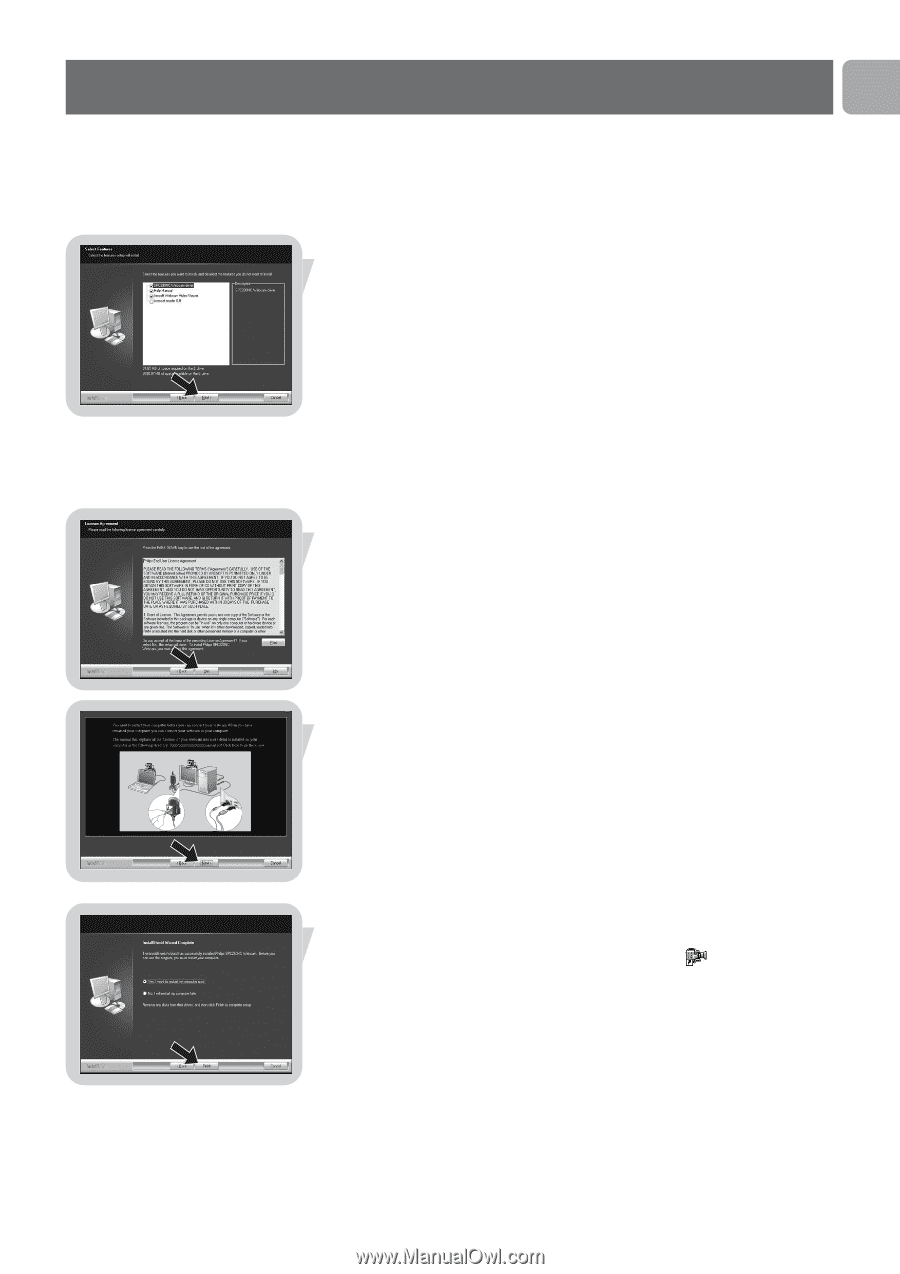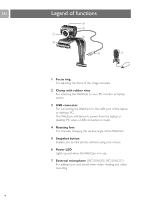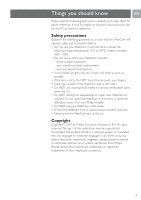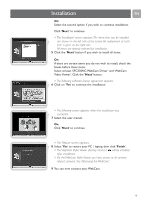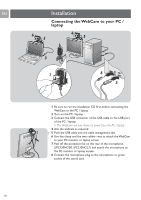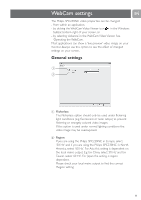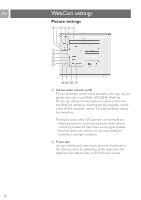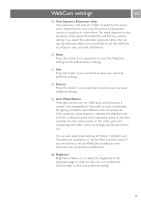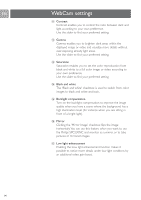Philips SPC230NC User manual (English) - Page 9
> The WebCam Video Viewer desktop shortcut - webcam drivers
 |
UPC - 609585148727
View all Philips SPC230NC manuals
Add to My Manuals
Save this manual to your list of manuals |
Page 9 highlights
Installation EN Or: Select the second option if you wish to continue installation. Click 'Next' to continue. > The 'Installation' screen appears. The items that can be installed are shown on the left side of the screen. An explanation of each item is given on the right side. All items are already selected for installation. 5 Click the 'Next' button if you wish to install all items. Or: If there are certain items you do not wish to install, check the boxes before these items. Select at least 'SPC230NC WebCam Driver' and 'WebCam Video Viewer'. Click the 'Next' button. > The following software license agreement appears. 6 Click on 'Yes' to continue the installation. > The following screen appears when the installation was successful. 7 Select the user manual. Or: Click 'Next' to continue. > The 'Reboot' screen appears. 8 Select 'Yes' to restart your PC / laptop, then click 'Finish'. > The WebCam Video Viewer desktop shortcut will be installed after installation. > Via the WebCam Video Viewer you have access to all camerarelated software. See 'Operating the WebCam'. 9 You can now connect your WebCam. 9