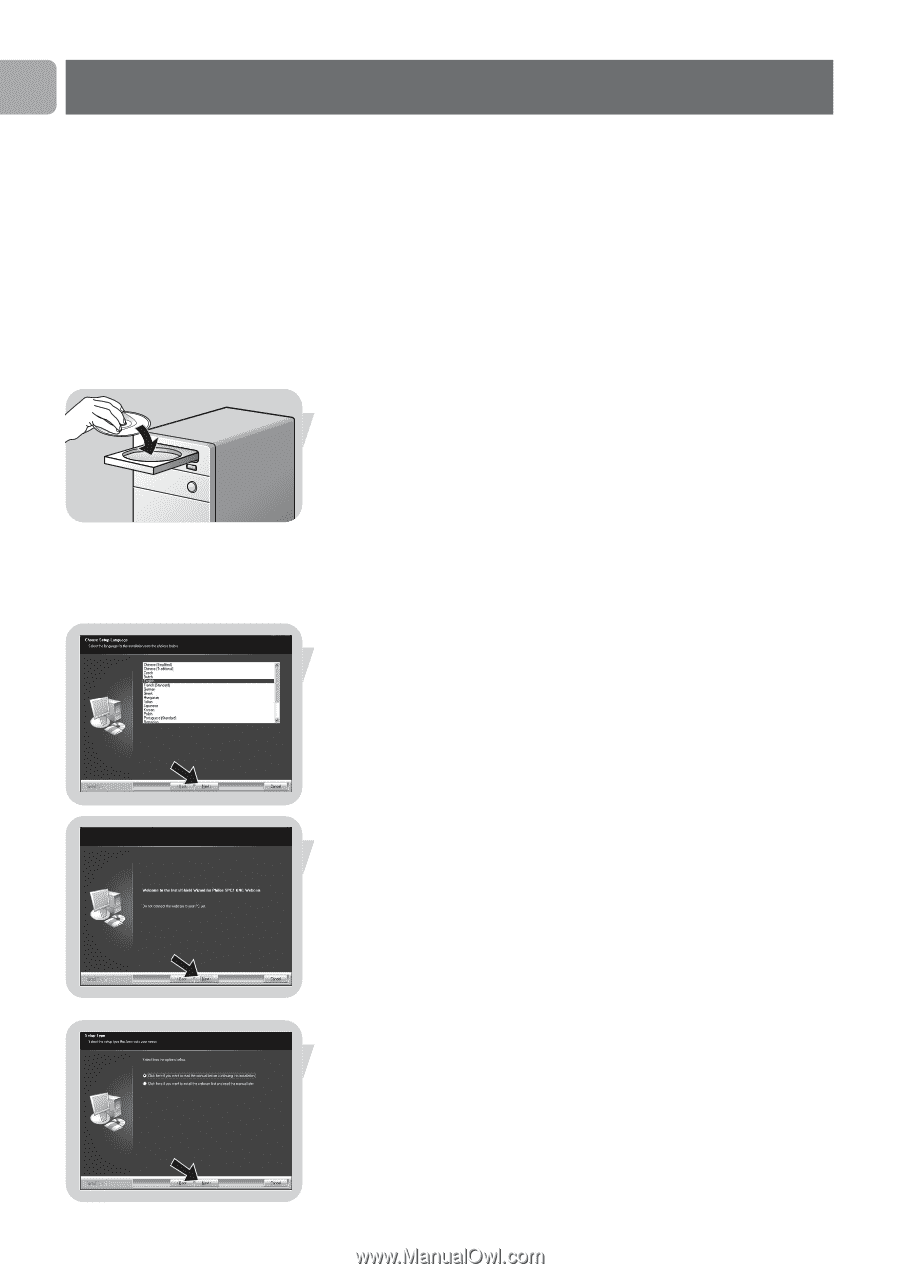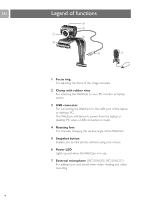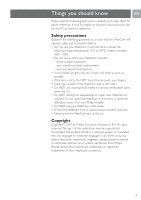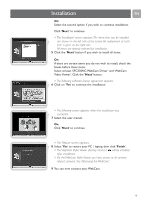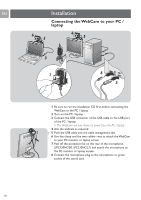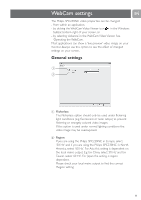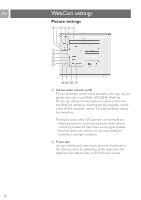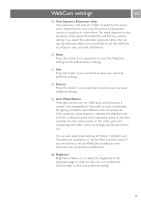Philips SPC230NC User manual (English) - Page 8
Installation - software for webcam
 |
UPC - 609585148727
View all Philips SPC230NC manuals
Add to My Manuals
Save this manual to your list of manuals |
Page 8 highlights
EN Installation Installing the WebCam software The software supplied only works on PCs with the operating systems Microsoft® Windows® 98SE, ME, 2000, XP and Vista. Notes! - Unplug all your USB devices (except USB keyboard and USB mouse) before you start. - Do not plug in your WebCam yet. Run the Installation CD-ROM first. - Have your Windows® CD-ROM at hand. 1 Place the installation CD-ROM in your PC's / laptop's CD-ROM / DVD drive. > After a couple of seconds the 'Language selection' screen appears. Note! If the 'Language selection' screen does not appear automatically, open the Microsoft® Windows® Explorer and double click on the 'Set-up.exe' icon in the CD-ROM directory. 2 Select your language. > Installation continues automatically. > The 'Welcome' screen appears. 3 Click 'Next' to continue. > The 'Manual' screen appears. 4 Select the first option if you wish to read the user manual before continuing installation.You can print out the manual so you will have it at hand during the rest of the installation process. After you read or printed the user manual, continue installation by selecting the second option. 8