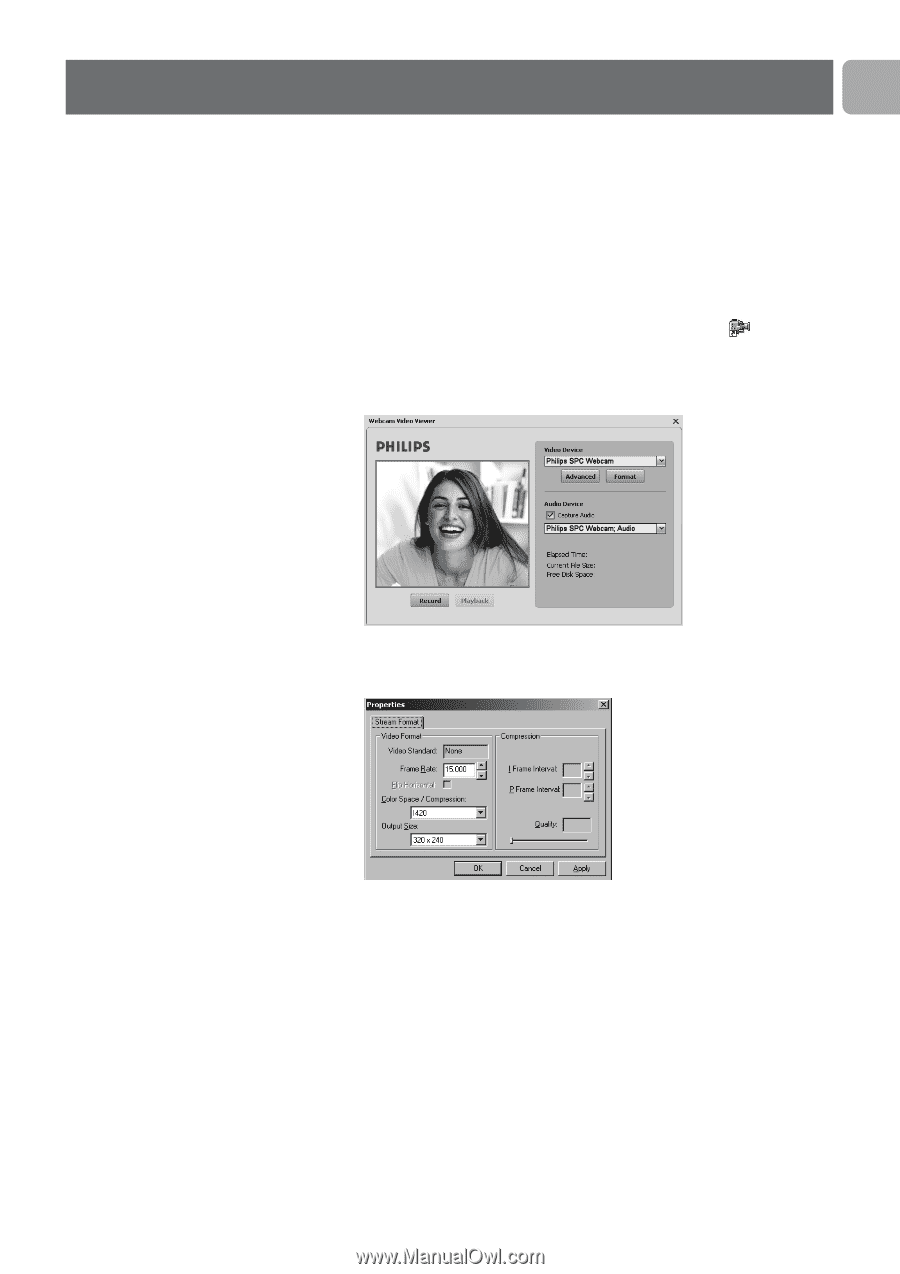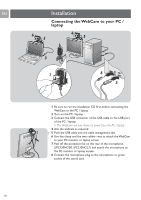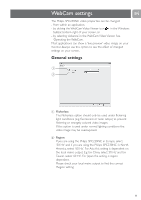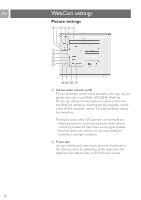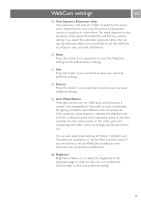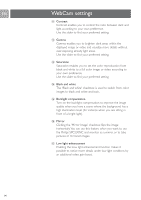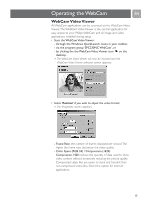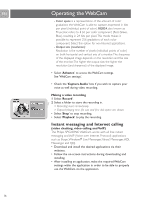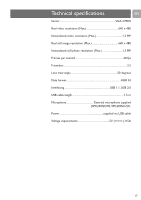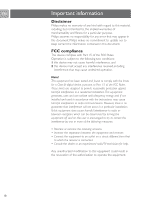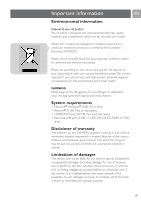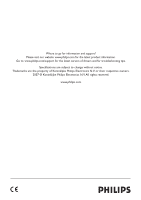Philips SPC230NC User manual (English) - Page 15
Operating the WebCam - windows 8 1
 |
UPC - 609585148727
View all Philips SPC230NC manuals
Add to My Manuals
Save this manual to your list of manuals |
Page 15 highlights
Operating the WebCam EN WebCam Video Viewer All WebCam applications can be accessed via the WebCam Video Viewer. The WebCam Video Viewer is the central application for easy access to your Philips WebCam and all image and video applications installed during setup. • Start the WebCam Video Viewer: - through the Windows QuickLaunch menu in your taskbar, - via the program group 'SPC230NC WebCam', or - by clicking the the WebCam Video Viewer icon on the desktop. > The WebCam Video Viewer will now be initiated and the WebCam Video Viewer selection screen appears. • Select 'Format' if you wish to adjust the video format: > The 'Properties' screen appears. - Frame Rate: the number of frames displayed per second.The higher the frame rate, the better the video quality. - Color Space (RGB 24) / Compression (1420): Compression 1420 reduces the quantity of data used to show video content without excessively reducing the picture quality. Compressed video files are easier to store and transmit than non-compressed video files. Select this option for Internet applications. 15