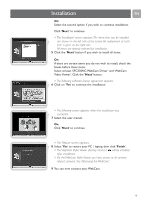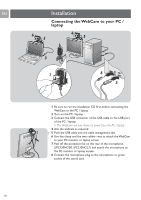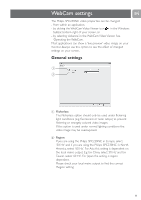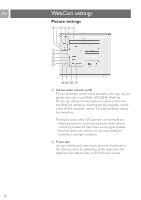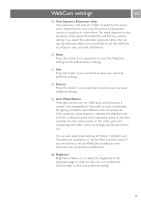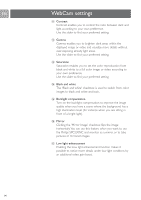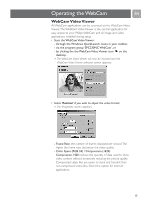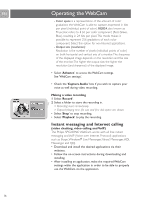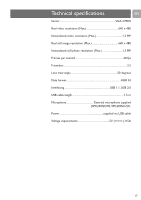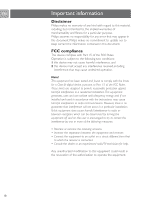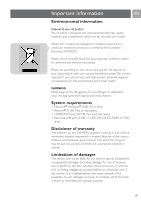Philips SPC230NC User manual (English) - Page 14
Contrast, Gamma, Saturation, Black and white, Backlight compensation, Mirror, Low light enhancement
 |
UPC - 609585148727
View all Philips SPC230NC manuals
Add to My Manuals
Save this manual to your list of manuals |
Page 14 highlights
EN WebCam settings ! Contrast Contrast enables you to control the ratio between dark and light according to your own preference. Use the slider to find your preferred setting. @ Gamma Gamma enables you to brighten dark areas within the displayed image or video and visualize more details without over-exposing already light areas. Use the slider to find your preferred setting. # Saturation Saturation enables you to set the color reproduction from black and white to a full color image or video according to your own preference. Use the slider to find your preferred setting. $ Black and white The 'Black and white' checkbox is used to switch from color images to black and white and back. % Backlight compensation Turn on the backlight compensation to improve the image quality when you have a scene where the background has a high illumination level (for instance when you are sitting in front of a bright light). ^ Mirror Clicking the 'Mirror Image' checkbox flips the image horizontally.You can use this feature when you want to use the Philips SPC230NC and monitor as a mirror, or to take pictures of mirrored images. & Low light enhancement Enabling the Low light enhancement function makes it possible to notice more details under low light conditons by an additional video gain boost. 14