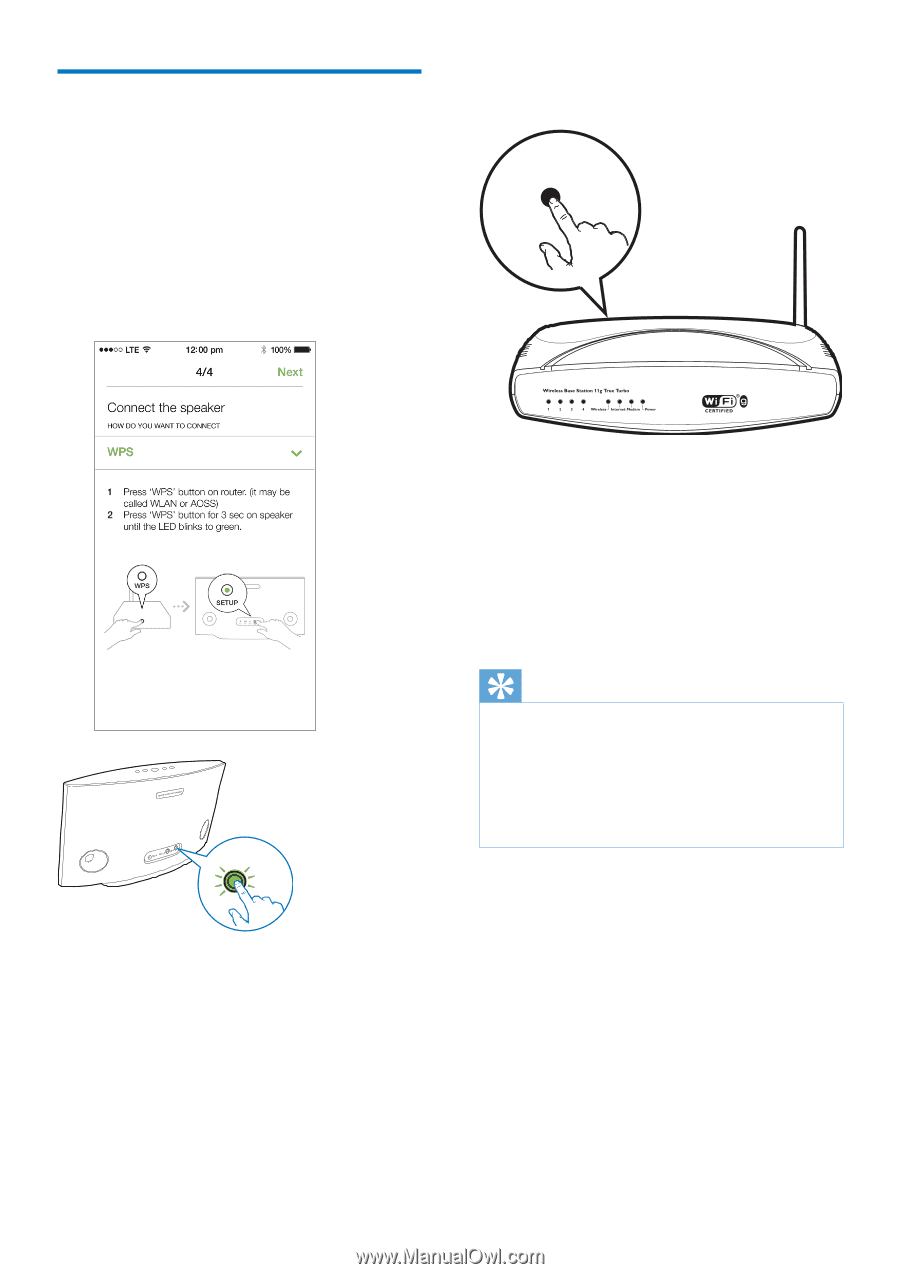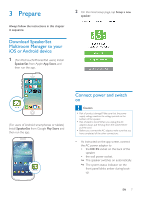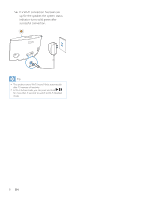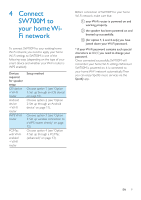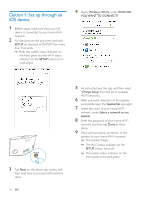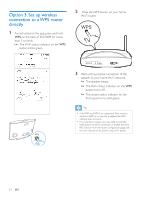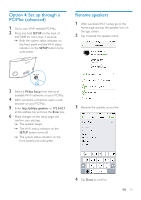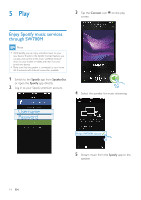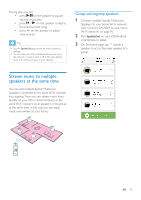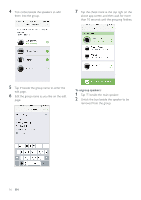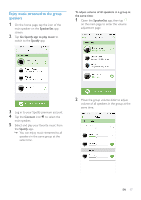Philips SW700M User manual - Page 14
Option 3: Set up wireless, connection to a WPS router, directly
 |
View all Philips SW700M manuals
Add to My Manuals
Save this manual to your list of manuals |
Page 14 highlights
Option 3: Set up wireless connection to a WPS router directly 1 As instructed on the app, press and hold WPS on the back of SW700M for more than 3 seconds. »» The Wi-Fi status indicator on the WPS button blinks green. 2 Press the WPS button on your home Wi-Fi router. WPS 3 Wait until successful connection of the speaker to your home Wi-Fi network. »» The speaker beeps. »» The Wi-Fi status indicator on the WPS button turns off. »» The system status indicator on the front panel turns solid green. Tip •• Only WPA and WPA2 are supported. If the wireless security is WEP or no security is applied, the WPS method does not work. •• For some Wi-Fi routers, you may need to hold the WPS button for Wi-Fi connection or enable the WPS PBC function from the router configuration pages. See the user manuals of the specific routers for details. WPS 12 EN