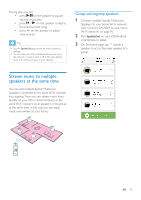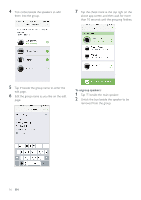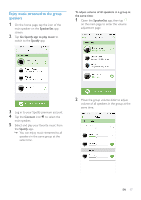Philips SW700M User manual - Page 22
Upgrade firmware
 |
View all Philips SW700M manuals
Add to My Manuals
Save this manual to your list of manuals |
Page 22 highlights
Upgrade firmware To improve the performance of SW700M, Philips may offer you new firmware for upgrade of your SW700M. Warning •• Always connect your SW700M to AC power for firmware upgrade. Never power off your SW700M nor close the app during firmware upgrade. 1 Make sure that SW700M is powered on and connected to the same Wi-Fi network as your smartphone or tablet. 2 Make sure that your home Wi-Fi network is connected to the Internet. 3 Run SpeakerSet on your iOS or Android smartphone or tablet. 4 Tap the speaker image to see options available for the speaker. 5 Tap Firmwareupgrade to enter the firmware upgrade page. 6 Tap Check online to see whether any new version of firmware is available. 7 If a new version is available, tap Update to start firmware upgrade. »» The system status indicator on the front panel blinks amber and red alternately during this process. 8 Wait until the firmware upgrade process finishes, then tap OK to reboot the speaker. Tip •• Depending on the network connection, it may take 10 minutes to finish upgrade. 20 EN