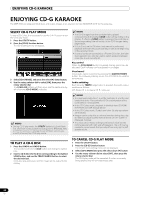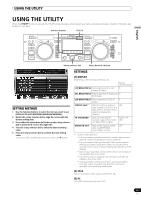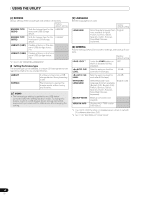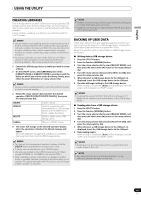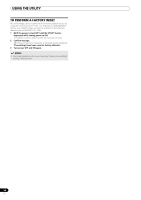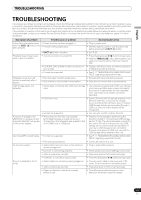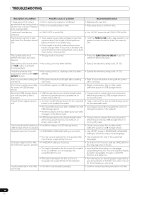Pioneer 7000 Owner's Manual - Page 61
Using The Utility
 |
UPC - 012562565330
View all Pioneer 7000 manuals
Add to My Manuals
Save this manual to your list of manuals |
Page 61 highlights
USING THE UTILITY USING THE UTILITY When the UTILITY button is pressed, the UTILITY screen appears, allowing setting of various device parameters, creation of libraries, and backup of user data. Function buttons UTILITY English Rotary selector dial Select down ( ) button SETTING METHOD 1 Use the function buttons to select the item you wish to set [DISPLAY/CD-G/PC/BROWSE/LANGUAGE/GENERAL]. 2 Rotate the rotary selector dial to align the cursor with the desired setting item. 3 Press either the select down () button or the rotary selector dial to move the icon to the right side. 4 Turn the rotary selector dial to select the desired setting value. 5 Press the rotary selector dial to confirm the new setting value. To cancel before confirming, press the select up () button. SETTINGS [1] DISPLAY Brightness, external output settings, etc. Factory default setting LCD BRIGHTNESS Sets brightness of center 5 display (5 steps) OEL BRIGHTNESS Sets brightness of displays A/ 5 B (5 steps) LED BRIGHTNESS Sets brightness of LED (5 5 steps) SCREEN SAVE *1 After the set time without ON user operation, the LCD and OEL screens are dimmed in order to preserve the displays. TV STANDARD Sets signal format for monitor output (PAL, NTSC (7.5 IRE), NTSC (0 IRE)). NTSC (7.5 IRE) MONITOR OUT Sets center display aspect OFF ratio to LETTER BOX, FULL SCALE, or OFF. *1 Screen saver operation • The screensaver operates when five minutes have passed without a track being loaded in either controller. • The screensaver also operates after 100 minutes passes without any button input when either one or both of the controllers is in pause mode (including cue standby or END display). • Screensaver operation can be set for either normal style or manipulator style connection. • The screen saver is disabled when a track is set with DJ software other than DJS. • During operation of the screensaver, pressing a button, inserting a disc, or performing any other command operation will cancel the screensaver. [2] CD-G The CD-G karaoke mode can be selected (P. 60). [3] PC The MIDI channel can be set (P. 57). 61 En