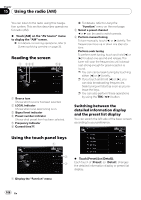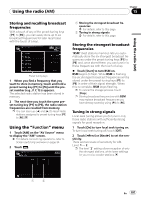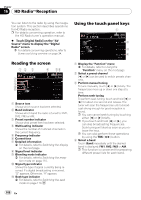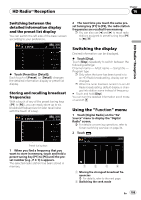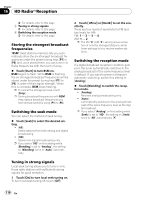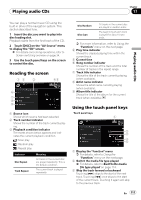Pioneer AVIC Z1 Owner's Manual - Page 106
Switching between the, detailed information display, and the preset list display
 |
UPC - 012562813219
View all Pioneer AVIC Z1 manuals
Add to My Manuals
Save this manual to your list of manuals |
Page 106 highlights
Chapter 15 Using the radio (AM) You can listen to the radio using this navigation system. This section describes operations for radio (AM). % Touch [AM] on the "AV Source" menu to display the "AM" screen. = For details concerning operations, refer to Screen switching overview on page 34. Reading the screen 1 234 56 1 Source icon Shows which source has been selected. 2 LOCAL indicator Shows when local seek tuning is on. 3 Signal level indicator 4 Preset number indicator Shows what preset item has been selected. 5 Frequency indicator 6 Current time = For details, refer to Using the "Function" menu on the next page. 2 Select a preset channel c or d can be used to switch presets. 3 Perform manual tuning To tune manually, touch [c] or [d] briefly. The frequencies move up or down one step at a time. Perform seek tuning To perform seek tuning, touch and hold [c] or [d] for about one second and release. The tuner will scan the frequencies until a broadcast strong enough for good reception is found. p You can cancel seek tuning by touching either [c] or [d] briefly. p If you touch and hold [c] or [d], you can skip broadcasting frequencies. Seek tuning will start as soon as you release the keys. p You can also perform these operations by using the TRK (c/d) button. Switching between the detailed information display and the preset list display You can switch the left side of the basic screen according to your preference. Using the touch panel keys 1 1 Display the "Function" menu 2 % Touch [Preset] (or [Detail]). 3 Each touch of [Preset] (or [Detail]) changes the detailed information display or preset list display. 106 En