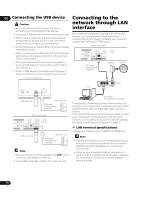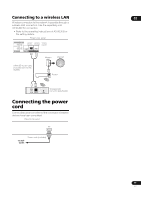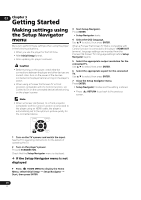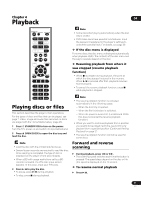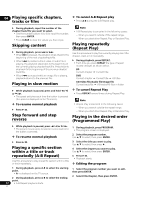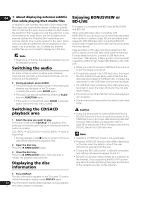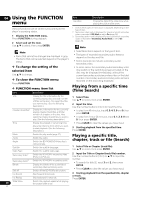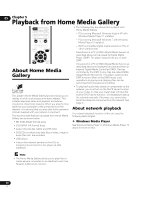Pioneer BDP-150 User Guide - Page 23
Making bookmarks, Playing photos as slideshows, Switching the camera angles, Switching the subtitles - how to make play dvd audio
 |
View all Pioneer BDP-150 manuals
Add to My Manuals
Save this manual to your list of manuals |
Page 23 highlights
Deleting the program Playing photos as slideshows 04 Select the program number you want to delete, then press CLEAR. This function plays the photos, switching them automatically. • To delete all the programs, press RETURN. Note • When you use audio CDs for Programmed Play, enter the track number in step 3. During playback, press INDEX. • Display the thumbnail of image files. The maximum number is 12 at once. • If you select one of the image and press ENTER, slideshow will start from the image you selected. • This function does not work with BDs. Rotating/inverting photos Making bookmarks You can make bookmarks on the video currently playing and play back the scene later. When a slideshow is playing or paused, the display switches as shown below when the buttons are pressed. button: Rotates 90° clockwise During playback, press BOOKMARK. • The bookmark is made. button: Rotates 90° counterclockwise button: Flips horizontally • Maximum number of bookmarks are 12. button: Flips vertically Playing the bookmarked scene Switching the camera angles 1 Press and hold BOOKMARK for a few seconds. • The list of bookmarks is displayed. 2 Select the bookmark you want to play. Use / to select, then press ENTER. Deleting the bookmark Select the bookmark you want to delete, then press CLEAR. • Bookmarks may not be allowed to make for some discs. • Bookmarks are canceled in the following cases: - When the player's power turned off. - When the disc tray is opened. Zoom For BD-ROM and DVD-Video discs on which multiple angles are recorded, the angles can be switched during playback. During playback, press ANGLE. • The current angle and total number of recorded angles are displayed on the TV screen. To switch the angles, press ANGLE again. • The angles can also be switched by selecting Angle from the FUNCTION menu. • If the angles are not switched when ANGLE is pressed, switch them from the disc menu screen. Switching the subtitles For discs or files on which multiple subtitles are recorded, the subtitles can be switched during playback. During playback, press ZOOM. • Each time you press ZOOM, the zoom level changes as shown below. [Zoom 2x] [Zoom 3x] [Zoom 4x] [Zoom 1/2] [Zoom 1/3] [Zoom 1/4] Normal (not displayed) Note • This function does not work with some discs. Caution • The subtitles cannot be switched for discs recorded by a DVD or BD recorder. Also refer to the operating instructions for the device used for recording. During playback, press SUBTITLE. • The current subtitle and total number of recorded subtitles are displayed on the TV screen. To switch the subtitle, press SUBTITLE again. • The subtitles can also be switched by selecting Subtitle from the FUNCTION menu. • If the subtitles are not switched when SUBTITLE is pressed, switch them from the disc menu screen. Turning the subtitles off Press SUBTITLE several times or select Subtitle from the FUNCTION menu to switch the setting to Off. 23 En