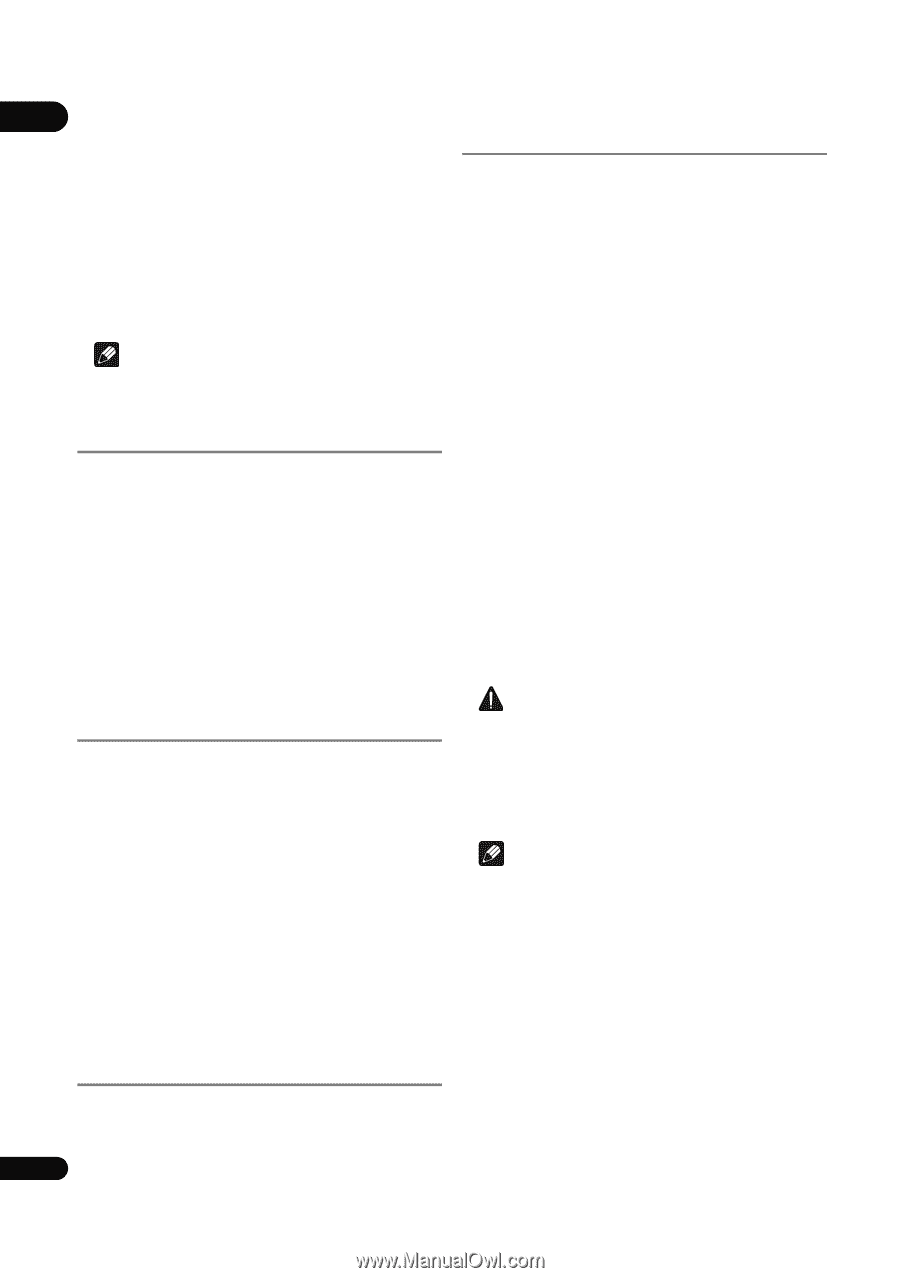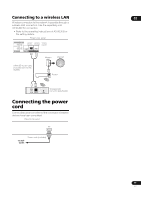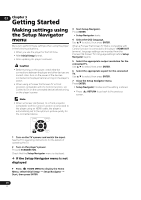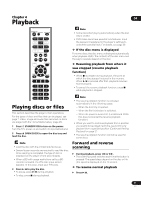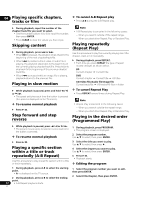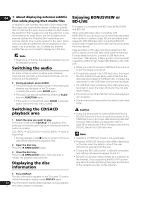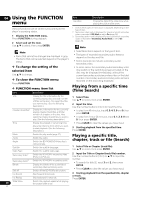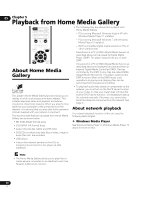Pioneer BDP-150 User Guide - Page 24
Switching the audio, Switching the CD/SACD, playback area, Displaying the disc, information,
 |
View all Pioneer BDP-150 manuals
Add to My Manuals
Save this manual to your list of manuals |
Page 24 highlights
04 About displaying external subtitle Enjoying BONUSVIEW or files while playing DivX media files BD-LIVE In addition to the subtitles recorded in DivX media files, this player also supports the display of external subtitle files. If a file has the same name as that of a DivX media This player is compatible with BD-Video BONUSVIEW and BD-LIVE. file aside from the file extension and the extension is one When using BD-Video discs compatible with of the extensions listed below, the file is treated as an BONUSVIEW, you can enjoy such functions as secondary external subtitle file. Note that DivX media files and video (picture in picture) (page 26) and secondary audio external subtitle files must be located in the same folder. (page 26). With BD-Video discs supporting BD-LIVE, Only one external subtitle file can be displayed on this special video images and other data can be downloaded player. Use a computer, etc., to delete any external from the Internet. subtitle files you do not want to display from the disc. Data recorded on BD video and downloaded from BD- LIVE is stored on the USB flash drive (external memory). Note • Depending on the file, the external subtitles may not be displayed properly. To enjoy these functions, connect a USB flash drive (minimum 1 GB capacity, 2 GB or greater recommended) supporting USB 2.0 High Speed (480 Mbit/s) to the USB port. Switching the audio • When you insert or remove a USB flash drive, be sure to turn the player's power off. For discs or files on which multiple audio streams/ channels are recorded, audio streams/channels can be switched during playback. During playback, press AUDIO. • The current audio and total number of recorded audio streams are displayed on the TV screen. To switch the audio, press AUDIO again. • The audio can also be switched by selecting Audio from the FUNCTION menu. • If the audio is not switched when AUDIO is pressed, switch it from the disc menu screen. • To recall data stored in the USB flash drive, first insert the disc media that was being used at the time the data was downloaded (if a different disc is loaded, the data stored on the USB flash drive cannot be played). • If a USB flash drive containing other data (previously recorded) is used, the video and audio may not play back properly. • Do not disconnect the USB flash drive while playback is in progress. • Some time may be required for the data to load (read/ write). Switching the CD/SACD playback area 1 Select the area you want to play. In the stop mode, press CD/SACD. The playback area switches on the front panel display window each time the button is pressed. [CD AREA] [SACD 2CH] [SACD MCH] (back to beginning) • During playback, press twice to cancel continuous play before selecting the playback area. 2 Open the disc tray. Press the OPEN/CLOSE button. 3 Close the disc tray. Press the OPEN/CLOSE button. Once the disc is loaded, the playback area switches. Displaying the disc information Caution • It may not be possible to use the BONUSVIEW and BD-LIVE functions if there is insufficient space on the USB flash drive. In this case, refer to Erasing data that has been added to BDs and application data on page 38 for erasing the Virtual Package data and the BD-LIVE data in the USB flash drive. Note • Operation of USB flash drives is not guaranteed. • Playback of BD-LIVE function data differs depending on the disc used. For details, consult the user instructions supplied with the disc. • To enjoy the BD-LIVE function, a network connection and settings are required (pages 18 and 37). • BD-LIVE is a function that provides for connection to the Internet. Discs supporting the BD-LIVE function may send ID codes identifying this player and the disc to the contents provider via the Internet. Press DISPLAY. The disc information appears on the TV screen. To switch off the information display, press DISPLAY again. 24 The information display differs between during playback En and when playback is stopped.