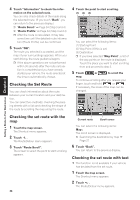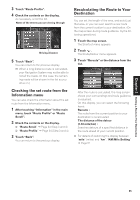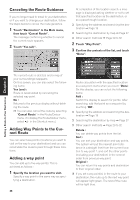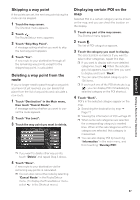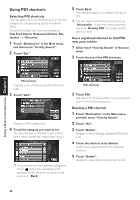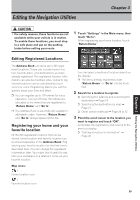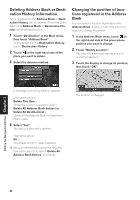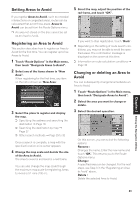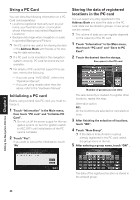Pioneer CNDV-50MTP Operation Manual - Page 41
Editing the Navigation Utilities
 |
View all Pioneer CNDV-50MTP manuals
Add to My Manuals
Save this manual to your list of manuals |
Page 41 highlights
Editing the Navigation Utilities Chapter 3 Chapter 3 Editing the Navigation Utilities • For safety reasons, these functions are not available while your vehicle is in motion. To enable these functions, you must stop in a safe place and put on the parking brake before setting your route. 1 Touch "Settings" in the Main menu, then touch "Go to". When registering your home location, touch "Return Home". Editing Registered Locations The Address Book can store up to 300 registered locations. These can include home location, favorite place, and destinations you have already registered. This registered location information can also be modified. Also, routes to registered locations can be calculated by touch screen or voice. Registering places you visit frequently saves your time and effort. ❒ You can register up to 100 entries for voice operation. Two out of those 100 entries are allocated to the items that are registered to "Return Home" and "Go to". ❒ The Address Book is automatically updated in alphabetic order. However, "Return Home" and "Go to" always appear at the top. Registering your home and your favorite location Of the 300 registered locations that can be stored, home location and favorite location can be stored separately in the Address Book. Registering your favorite location for the first time is described here. You can change the registered information later. You might find it useful to register your workplace or a relative's home as your favorite location. Map icons: : Home location icon : Favorite location icon You can select a method of location search on the display. ❒ The items already registered under "Return Home" or "Go to" can be modified. 2 Search for a location to register. ➲ Specifying the address and searching the destination ➞ Page 18 ➲ Searching the destination by map ➞ Page 27 ➲ Other search methods ➞ Page 29 to 32 3 Point the scroll cursor to the location you want to register and touch "OK". Completes the registration and returns to the previous display. ➲ "Editing a location's information" ➞ Page 40 39