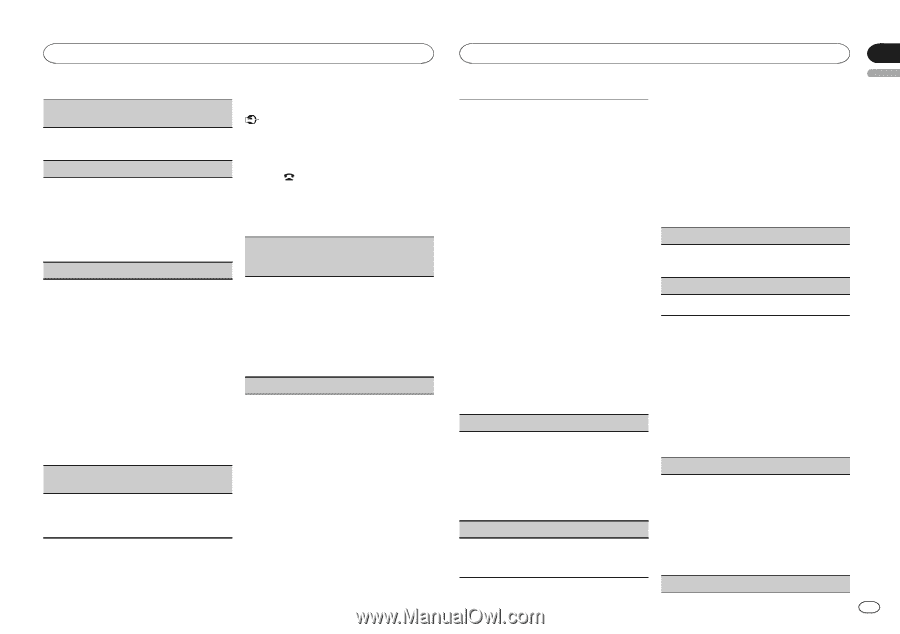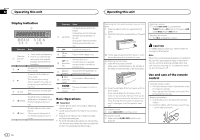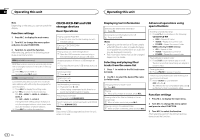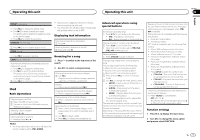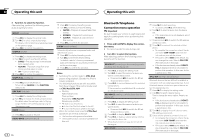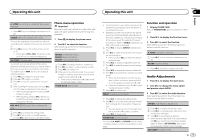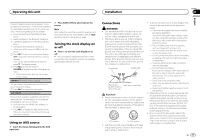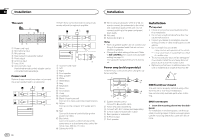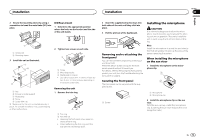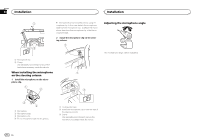Pioneer DEH-7300BT Owner's Manual - Page 9
Audio Adjustments, Operating this unit - what is the bluetooth number for
 |
UPC - 884938121248
View all Pioneer DEH-7300BT manuals
Add to My Manuals
Save this manual to your list of manuals |
Page 9 highlights
Operating this unit Operating this unit Section 02 English A. CONN (connecting to a Bluetooth device automatically) 1 Press M.C. to turn automatic connection on or off. VISIBLE (setting the visibility of this unit) To check the availability of this unit from other devices, Bluetooth visibility of this unit can be turned on. 1 Press M.C. to turn the visibility of this unit on or off. ! While setting SPCL. DEV., Bluetooth visibil- ity of this unit is turned on temporarily. PIN CODE (PIN code input) To connect your cellular phone to this unit via Bluetooth wireless technology, you need to enter a PIN code on your phone to verify the connection. The default code is 0000, but you can change it with this function. 1 Press M.C. to display the setting mode. 2 Press a or b to select a number. 3 Press d to move the cursor to the next posi- tion. 4 After inputting PIN code, press and hold M.C. The PIN code can be stored in the memory. ! After inputting 8 digits PIN code, press d to store in memory. ! After inputting, pressing M.C. returns you to the PIN code input display, and you can change the PIN code. DEV. INFO (BD (Bluetooth device) address display) 1 Press M.C. to display the setting mode. 2 Turn M.C. left to switch to the BD address. Turning M.C. right returns to the device name. Phone menu operation Important Be sure to park your vehicle in a safe place and apply the parking brake when performing this operation. 1 Press to display the phone menu. 2 Turn M.C. to select the function. After selecting, perform the following procedures to set the function. MISSED (missed call history) DIALED (dialed call history) RECENT (received call history) 1 Press M.C. to display the phone number list. 2 Turn M.C. to select a name or phone number. 3 Press M.C. to make a call. 4 When you find a phone number that you want to store in memory, press and hold one of the preset tuning buttons (1 to 6). ! Press one of preset buttons 1 to 6 to recall the desired preset number. PHONE BOOK (phone book) ! The phone book in your cellular phone will be transferred automatically when the phone is connected to this unit. ! Depending on the cellular phone, the phone book may not be transferred automatically. In this case, operate your cellular phone to transfer the phone book. The visibility of this unit should be on. Refer to VISIBLE (setting the visibility of this unit) on this page. 1 Press M.C. to display SEARCH (alphabetical list). 2 Turn M.C. to select the first letter of the name you are looking for. ! Press and hold M.C. to select the desired character type. 3 Press M.C. to display a registered name list. 4 Turn M.C. to select the name you are looking for. 5 Press M.C. to display the phone number list. 6 Turn M.C. to select a phone number you want to call. ! When you find a phone number that you want to store in memory, press and hold one of the preset tuning buttons (1 to 6). ! Press one of preset buttons 1 to 6 to recall the desired preset number. 7 Press M.C. to make a call. PRESET (preset phone numbers) 1 Press M.C. to display the setting mode. 2 Use M.C. to select the desired preset number. Turn to change the menu option. Press to select. ! You can also press one of the preset num- ber buttons 1 to 6 to select a number. 3 Press M.C. to make a call. PHONE FUNC (phone function) You can set A. ANSR and R.TONE from this menu. For details, refer to Function and operation on this page. Function and operation 1 Display PHONE FUNC. Refer to PHONE FUNC (phone function) on this page. 2 Press M.C. to display the function menu. 3 Turn M.C. to select the function. After selecting, perform the following procedures to set the function. A. ANSR (automatic answering) 1 Press M.C. to turn automatic answering on or off. R.TONE (ring tone select) 1 Press M.C. to turn the ring tone on or off. Audio Adjustments 1 Press M.C. to display the main menu. 2 Turn M.C. to change the menu option and press to select AUDIO. 3 Turn M.C. to select the audio function. After selecting, perform the following procedures to set the audio function. FAD/BAL (fader/balance adjustment) 1 Press M.C. to display the setting mode. 2 Press M.C. to cycle between fader (front/rear) and balance (left/right). 3 Turn M.C. to adjust speaker balance. ! When the rear output and RCA output setting are SW, you cannot adjust front/rear speaker balance. Refer to SW CONTROL (rear output and subwoofer setting) on the next page. EQUALIZER (equalizer recall) En 9