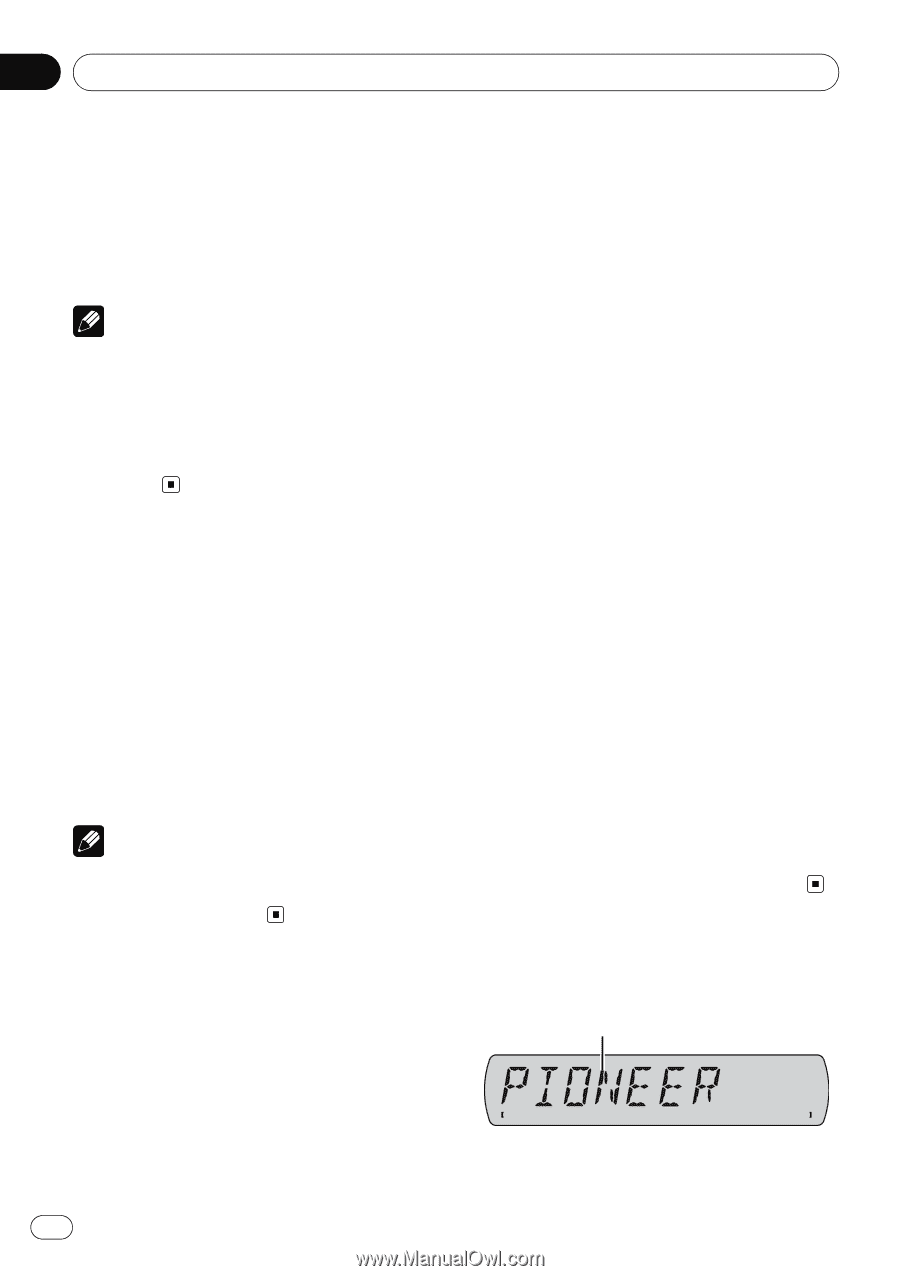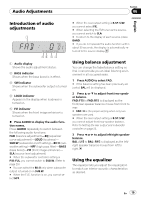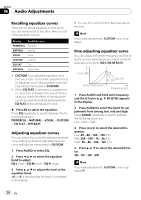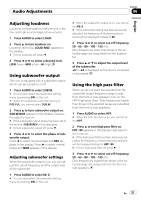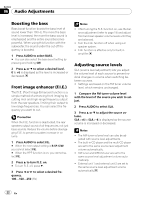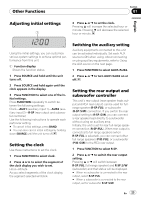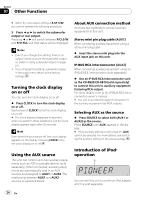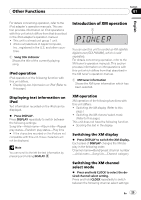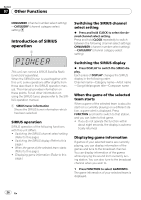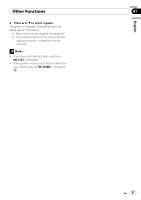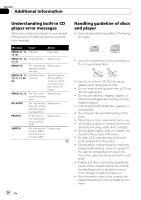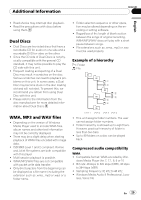Pioneer DEH P2900MP Owner's Manual - Page 24
Turning the clock display, on or off, Using the AUX source, Introduction of iPod, operation
 |
UPC - 012562840062
View all Pioneer DEH P2900MP manuals
Add to My Manuals
Save this manual to your list of manuals |
Page 24 highlights
Section 07 Other Functions # When the rear output setting is R-SP :S/W, you cannot operate the following procedure. 3 Press c or d to switch the subwoofer output or rear output. Pressing c or d will switch between P/O :S/W and P/O :FUL and that status will be displayed. Notes ! Even if you change this setting, there is no output unless you turn the subwoofer output on (refer to Using subwoofer output on page 21). ! If you change this setting, subwoofer output in the audio menu return to the factory settings. Turning the clock display on or off You can turn the clock display on or off. % Press CLOCK to turn the clock display on or off. Each press of CLOCK turns the clock display on or off. # The clock display disappears temporarily when you perform other operations, but the clock display appears again after 25 seconds. Note Even when the sources are off, the clock display appears on the display. Pressing CLOCK turns the clock display on or off. Using the AUX source This unit can control up to two auxiliary equipments such as VCR or portable devices (sold separately). When connected, auxiliary equipments are automatically read in as AUX sources and assigned to AUX1 or AUX2. The relationship between AUX1 and AUX2 sources is explained below. About AUX connection method You have two methods to connect auxiliary equipments to this unit. Stereo mini pin plug cable (AUX1) When connecting auxiliary equipment using a stereo mini plug cable % Insert the stereo mini plug into the AUX input jack on this unit. IP-BUS-RCA interconnector (AUX2) When connecting auxiliary equipment using an IP-BUS-RCA Interconnector (sold separately) % Use an IP-BUS-RCA Interconnector such as the CD-RB20/CD-RB10 (sold separetely) to connect this unit to auxiliary equipment featuring RCA output. For more details, refer to the IP-BUS-RCA Interconnector owner's manual. # You can only make this type of connection if the auxiliary equipment has RCA outputs. Selecting AUX as the source % Press SOURCE to select AUX (AUX1 or AUX2) as the source. Press SOURCE until AUX appears in the display. # If the auxiliary setting is not turned on, AUX cannot be selected. For more details, see Switching the auxiliary setting on the previous page. Introduction of iPod® operation 1 You can use this unit to control an iPod adapter, which is sold separately. 24 En