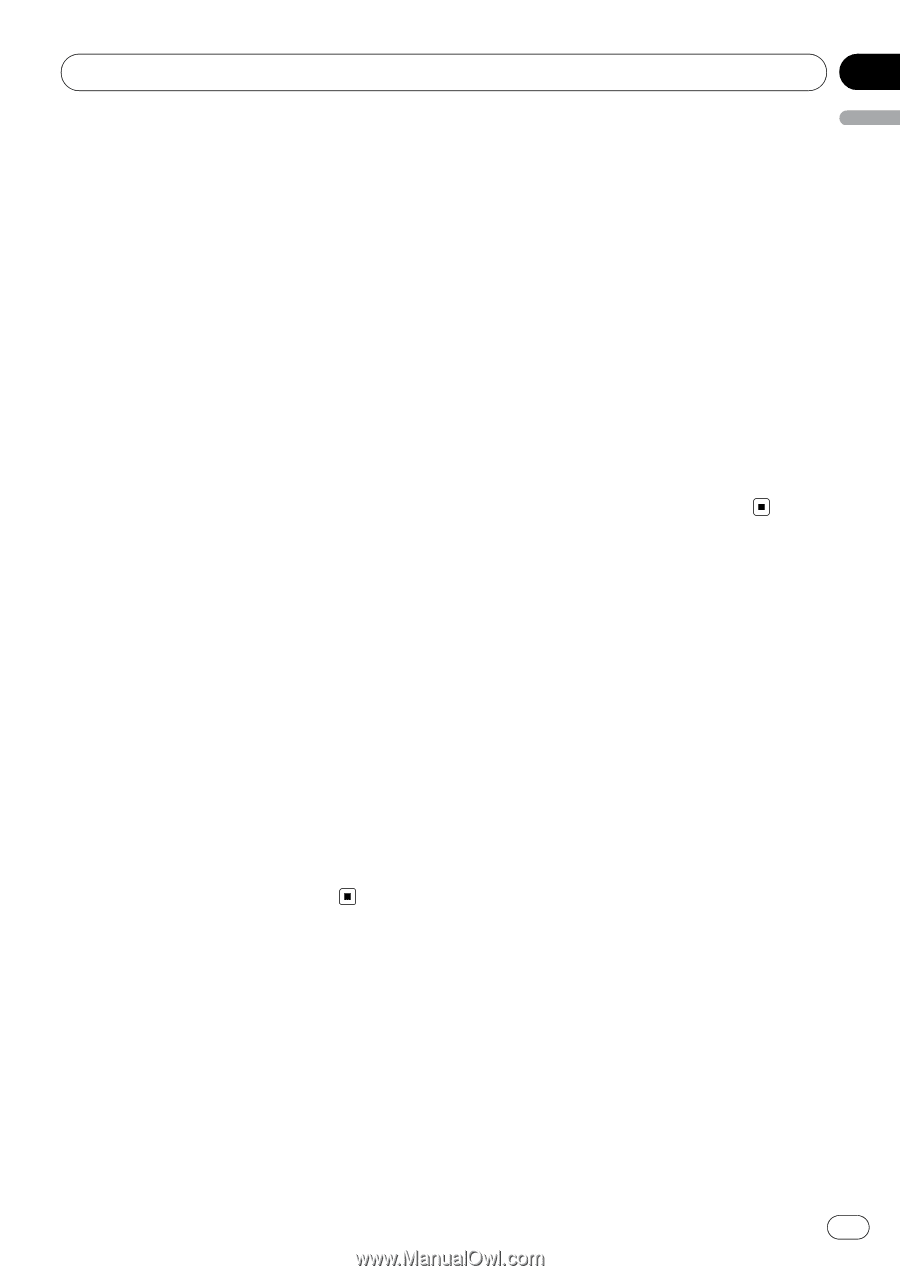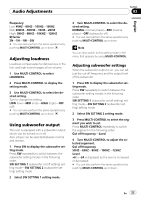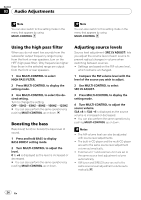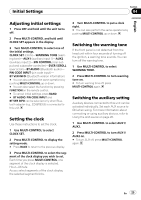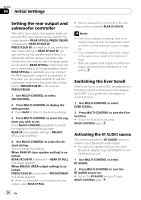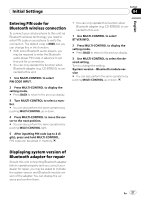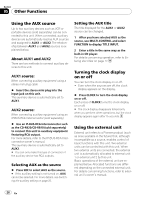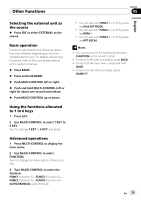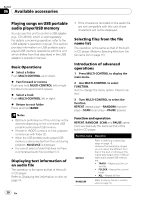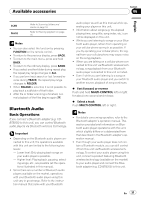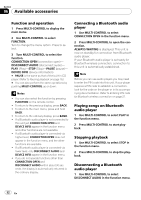Pioneer DEH-P3000 Owner's Manual - Page 27
Entering PIN code for, Bluetooth wireless connection, Displaying system version of, Bluetooth
 |
View all Pioneer DEH-P3000 manuals
Add to My Manuals
Save this manual to your list of manuals |
Page 27 highlights
Initial Settings Section 04 English Entering PIN code for Bluetooth wireless connection To connect your cellular phone to this unit via Bluetooth wireless technology, you need to enter PIN code on your phone to verify the connection. The default code is 0000, but you can change this in this function. ! With some Bluetooth audio players, you may be required to enter the Bluetooth audio player PIN code in advance to set this unit for a connection. ! You can only operate this function when Bluetooth adapter (e.g. CD-BTB200) is connected to this unit. 1 Use MULTI-CONTROL to select PIN CODE INPUT. 2 Press MULTI-CONTROL to display the setting mode. # Press BACK to return to the previous display. 3 Turn MULTI-CONTROL to select a number. # You can also perform the same operations by pushing MULTI-CONTROL up or down. 4 Press MULTI-CONTROL to move the cursor to the next position. # You can also perform the same operations by pushing MULTI-CONTROL right. 5 After inputting PIN code (up to 4 digits), press and hold MULTI-CONTROL. PIN code can be stored in memory. ! You can only operate this function when Bluetooth adapter (e.g. CD-BTB200) is connected to this unit. 1 Use MULTI-CONTROL to select BT VER INFO. 2 Press MULTI-CONTROL to display the setting mode. # Press BACK to return to the previous display. 3 Use MULTI-CONTROL to select the desired setting. Turn to change the setting. System version-Bluetooth module version # You can also perform the same operations by pushing MULTI-CONTROL up or down. Displaying system version of Bluetooth adapter for repair Should this unit connecting Bluetooth adapter fails to operate properly and you consult your dealer for repair, you may be asked to indicate the system version and Bluetooth module version of the adapter. You can display the versions and confirm them. En 27