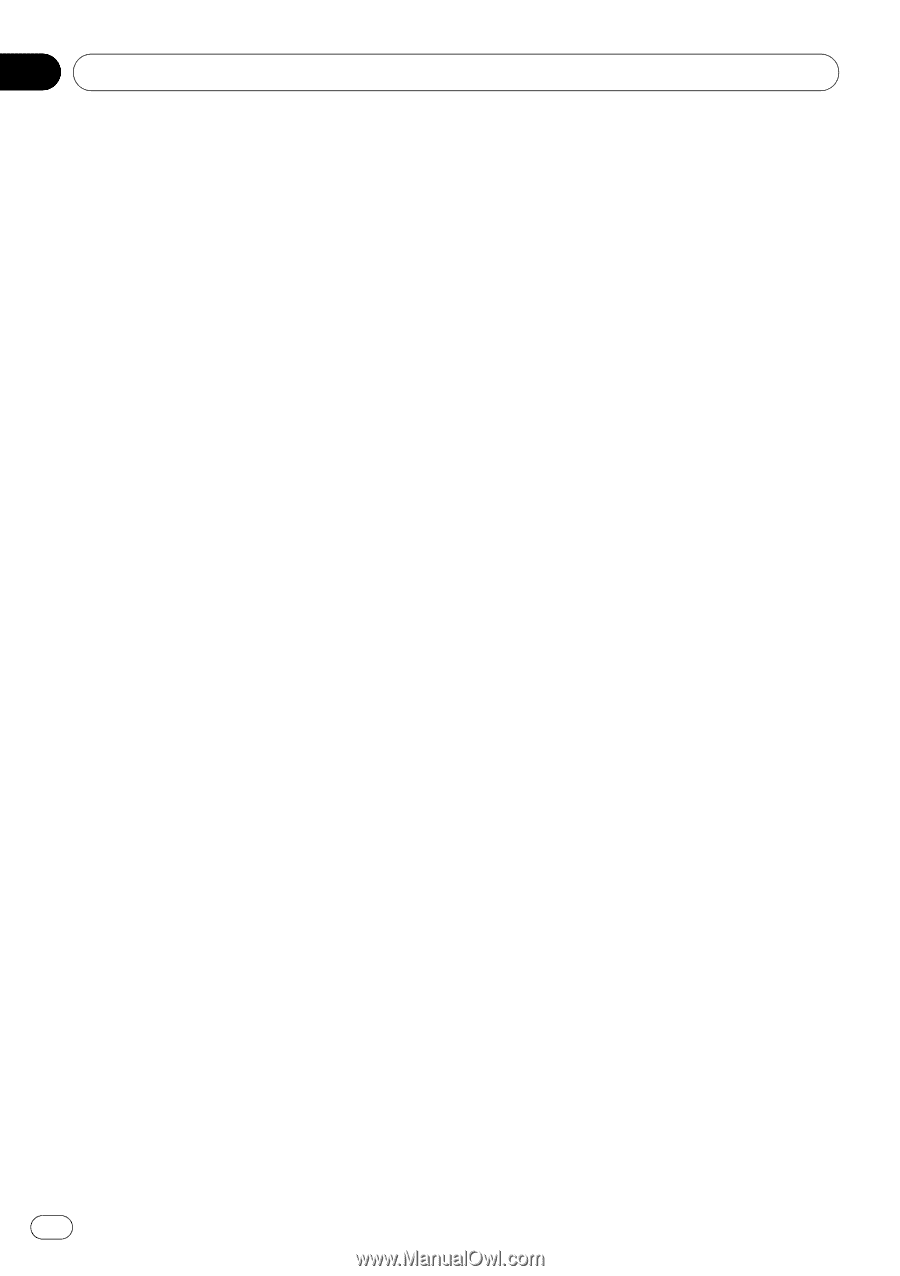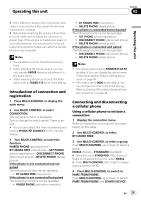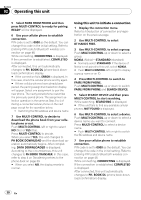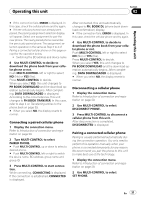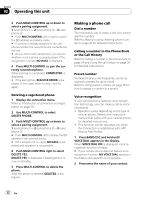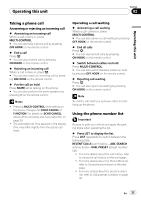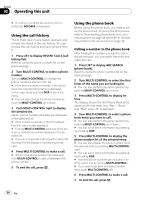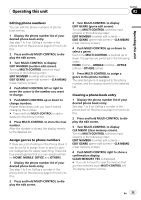Pioneer DEH-P700BT Owner's Manual - Page 30
Select PAIRE FROM PHONE and then - downloads
 |
UPC - 012562886213
View all Pioneer DEH-P700BT manuals
Add to My Manuals
Save this manual to your list of manuals |
Page 30 highlights
Section 02 Operating this unit 5 Select PAIRE FROM PHONE and then press MULTI-CONTROL to ready for pairing. READY will be displayed. 6 Use your cellular phone to establish connection. PIN code is set to 0000 as the default. You can change this code in the initial setting. Refer to Entering PIN code for Bluetooth wireless connection on page 48. While connecting, CONNECTING is displayed. If the connection is established, COMPLETED is displayed. After connected, this unit automatically changes to PH. BOOK DL (phone book download confirmation) display. # If the connection fails, ERROR is displayed. In this case, check the cellular phone and try again. # If three cellular phones have already been paired, the pairing assignment selection display will appear. Select one assignment to pair the new phone. The newly paired phone overwrites the previously paired phone. The assignment selection operation is the same as Step 3 to 4 of Pairing a connected cellular phone on the next page except for the operation below. ! Switching the BD address and device name 7 Use MULTI-CONTROL to decide to download the phone book from your cellular phone or not. Push MULTI-CONTROL left or right to select NO (No) or YES (Yes). Press MULTI-CONTROL to decide. When you select YES, this unit changes to PH BOOK DOWNLOAD and the download operation automatically begins. After completing, DATA DOWNLOADED is displayed. According to the circumstances, this unit changes to PH BOOK TRANSFER. In this case, refer to step 4 on Transferring entries to the phone book on page 39. # When you select NO, the display reverts to normal. Using this unit to initiate a connection 1 Display the connection menu. Refer to Introduction of connection and registration on the previous page. 2 Use MULTI-CONTROL to select BT HANDS FREE. 3 Use MULTI-CONTROL to select a group. Push MULTI-CONTROL up or down to select a group. NOKIA (Nokia)-STANDARD (standard) # Normally select STANDARD. If the device of Nokia is not paired to this unit, select NOKIA. # Push MULTI-CONTROL left or right to display a group name or an ID. 4 Press MULTI-CONTROL to switch to PAIRE FROM PHONE. Push MULTI-CONTROL up or down to switch PAIRE FROM PHONE and SEARCH DEVICE. 5 Select SEARCH DEVICE and then press MULTI-CONTROL to start searching. While searching, SEARCHING is displayed. # If this unit fails to find any available cellular phones, NOT FOUND is displayed. 6 Use MULTI-CONTROL to select a device. Push MULTI-CONTROL up or down to select a device name you want to connect. Press MULTI-CONTROL to select a device name. # Push MULTI-CONTROL left or right to switch the BD address and device name. 7 Use your cellular phone to establish connection. PIN code is set to 0000 as the default. You can change this code in the initial setting. Refer to Entering PIN code for Bluetooth wireless connection on page 48. While connecting, CONNECTING is displayed. If the connection is established, COMPLETED is displayed. After connected, this unit automatically changes to PH. BOOK DL (phone book download confirmation) display. 30 En