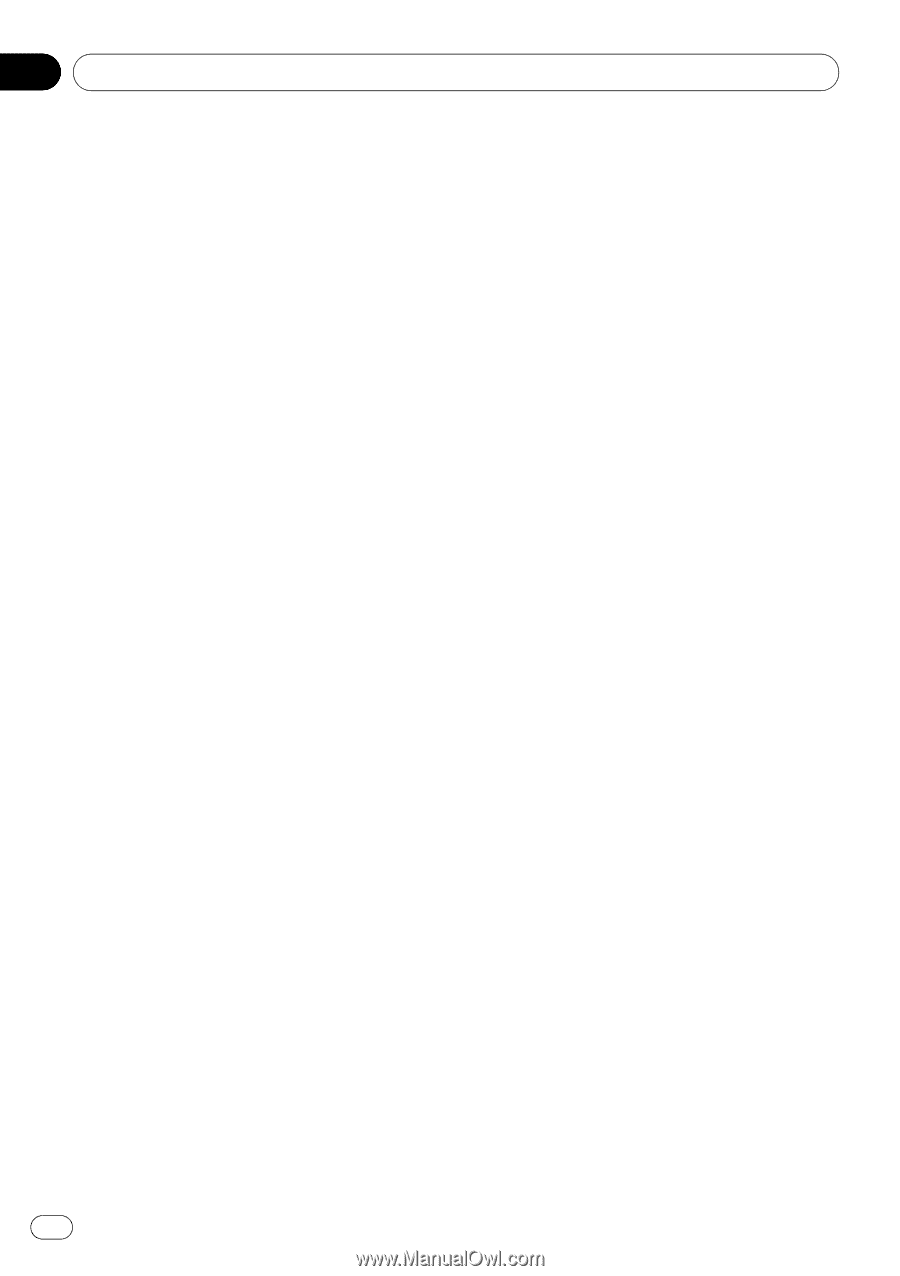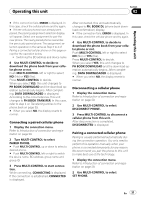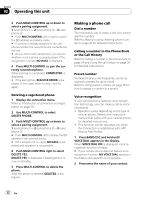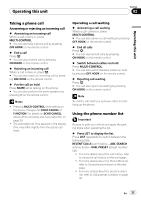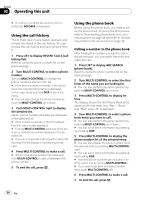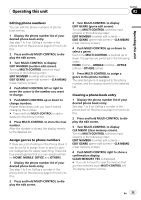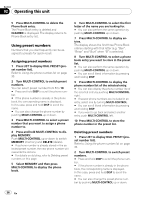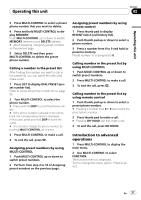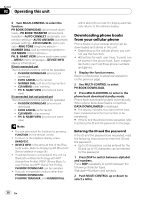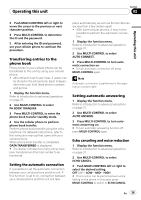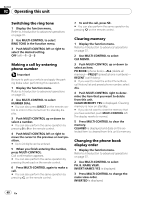Pioneer DEH-P700BT Owner's Manual - Page 36
Using preset numbers
 |
UPC - 012562886213
View all Pioneer DEH-P700BT manuals
Add to My Manuals
Save this manual to your list of manuals |
Page 36 highlights
Section 02 Operating this unit 5 Press MULTI-CONTROL to delete the Phone Book entry. The Phone Book entry is deleted and CLEARED is displayed. The display returns to Phone Book entry list. Using preset numbers Numbers that you dial frequently can be assigned to presets for quick recall. Assigning preset numbers 1 Press LIST to display DIAL PRESET (preset number list). Refer to Using the phone number list on page 33. 2 Turn MULTI-CONTROL to switch preset numbers. You can select preset number from 1 to 10. # Press and hold DISP to scroll the phone number. # If the phone number is already in the phone book, the corresponding name is displayed. In this case, press and hold DISP to scroll the name. # You can also change the phone number by pushing MULTI-CONTROL up or down. 3 Press MULTI-CONTROL to select a preset number that you want to assign a phone number to. 4 Press and hold MULTI-CONTROL to display MEMORY. Push MULTI-CONTROL up or down to switch MEMORY (memory) and DELETE (delete). # If a phone number is already stored in the selected preset number, the new phone number will overwrite the old one. # For details on deleting, refer to Deleting preset numbers on this page. 5 Select MEMORY and then press MULTI-CONTROL to display the phone book. 6 Turn MULTI-CONTROL to select the first letter of the name you are looking for. # You can also perform the same operation by pushing MULTI-CONTROL up or down. 7 Press MULTI-CONTROL to display entries. The display shows the first three Phone Book entries starting with that letter (e.g. "Ben", "Brian" and "Burt" when "B" is selected). 8 Turn MULTI-CONTROL to select a phone book entry you want to store in the preset list. # You can also perform the same operation by pushing MULTI-CONTROL up or down. # You can scroll literal information by pressing and holding DISP. 9 Press MULTI-CONTROL to display the phone number list of the selected entry. # You can also display the phone number list of the selected entry by pushing MULTI-CONTROL right. # If several phone numbers are included in an entry, select one by turning MULTI-CONTROL. # You can scroll literal information by pressing and holding DISP. # If you want to go back and select another entry, push MULTI-CONTROL left. 10 Press MULTI-CONTROL to store the phone number in the preset list. Deleting preset numbers 1 Press LIST to display DIAL PRESET (preset number list). Refer to Using the phone number list on page 33. 2 Turn MULTI-CONTROL to switch preset numbers. # Press and hold DISP to scroll the phone number. # If the phone number is already in the phone book, the corresponding name is displayed. In this case, press and hold DISP to scroll the name. # You can also change the preset phone number by pushing MULTI-CONTROL up or down. 36 En