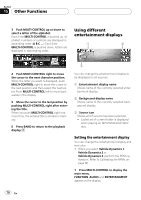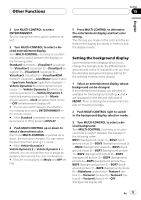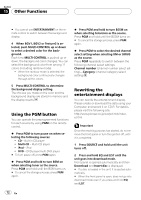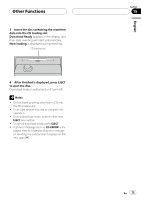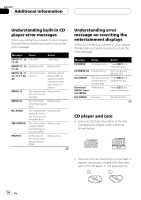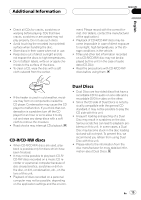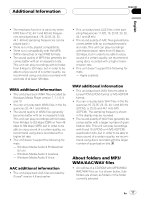Pioneer DEH-P7800MP Owner's Manual - Page 72
Using the PGM button, Rewriting the, entertainment displays, Other Functions, When BGV1
 |
UPC - 012562793917
View all Pioneer DEH-P7800MP manuals
Add to My Manuals
Save this manual to your list of manuals |
Page 72 highlights
Section 15 Other Functions # You cannot use ENTERTAINMENT on the remote control to switch between the background display. 4 When BGV1, BGV2 or Texture3 is selected, push MULTI-CONTROL up or down to select a desired color for the background. Each time MULTI-CONTROL is pushed up or down, the background color changes. You can select the background color from among 11 colors (including rainbow mode). ! When the rainbow mode is selected, the background color continuously changes through all the colors. 5 Press MULTI-CONTROL to determine the background display setting. The choices you made on the color and the background display are stored in memory and the display reverts. Using the PGM button You can operate the preprogrammed functions for each source by using PGM on the remote control. % Press PGM to turn pause on when selecting the following sources: ! CD - Built-in CD player ! Multi-CD - Multi-CD player ! iPod - iPod ! DVD - DVD player/multi-DVD player # To turn pause off, press PGM again. % Press PGM and hold to turn BSM on when selecting tuner as the source. Press PGM and hold until the BSM turns on. # To cancel the storage process, press PGM again. % Press PGM and hold to turn BSSM on when selecting television as the source. Press PGM and hold until the BSSM turns on. # To cancel the storage process, press PGM again. % Press PGM to select the desired channel select setting when selecting XM or SIRIUS as the source. Press PGM repeatedly to switch between the following channel select settings: Channel number (channel number select setting)-Category (channel category select setting) Rewriting the entertainment displays You can rewrite the entertainment display. Please create or download the data using your Computer, and record it on CD-R. For details, please visit the following site: http://www.pioneer.co.jp/car/pclink4/indexe.html Important Once the rewriting process has started, do not remove the front panel or turn the ignition off, until it is completed. 1 Press SOURCE and hold until the unit turns off. 2 Press and hold EQ and LIST until the unit goes into download mode. Front panel is opened automatically and then Download and Insert disc is displayed. # If a disc is loaded in the unit, it is ejected automatically. # When the front panel is open, does not go into download mode even if you press and hold EQ and LIST. 72 En