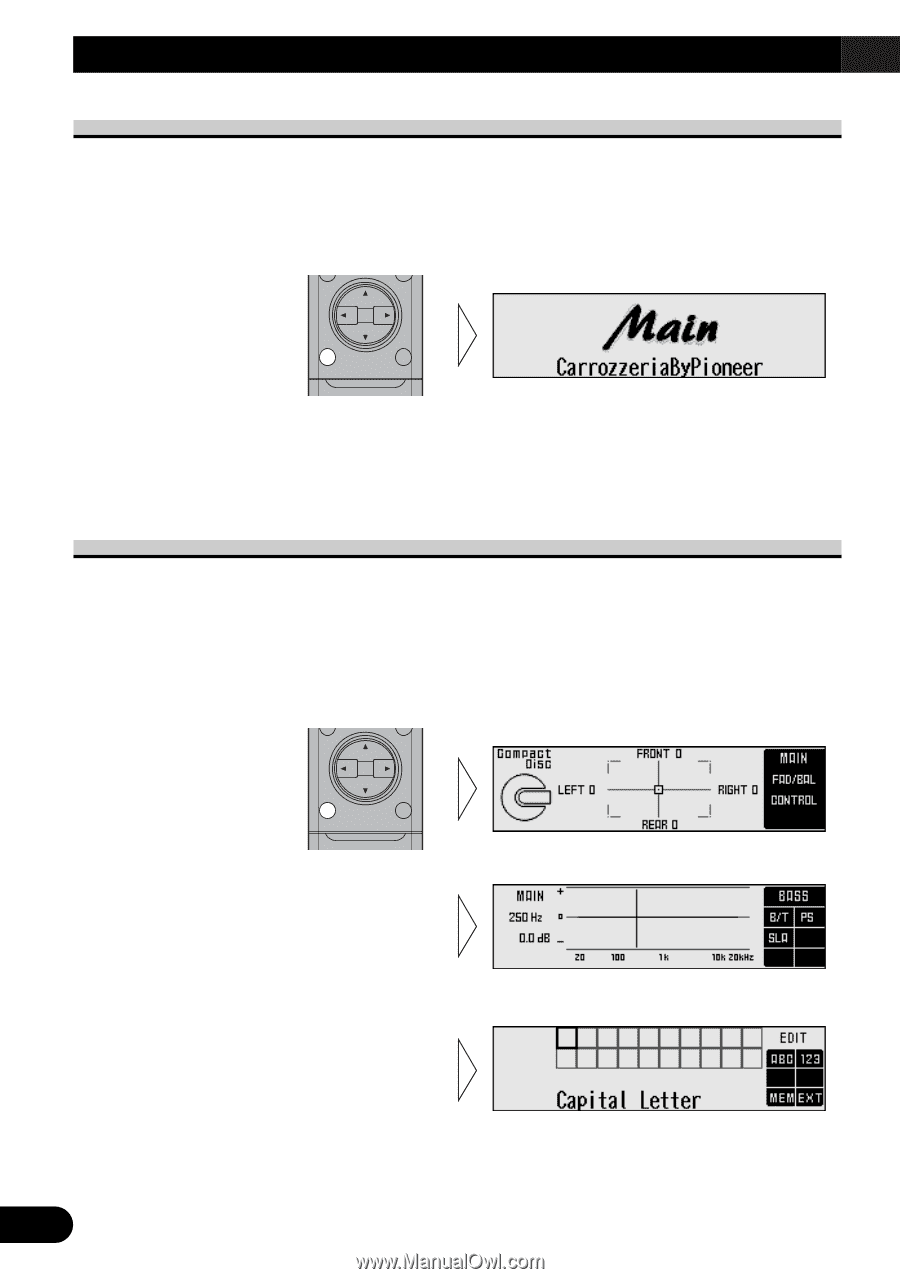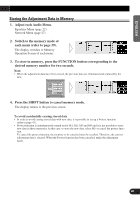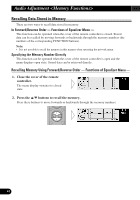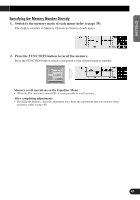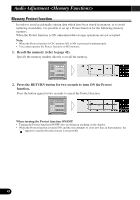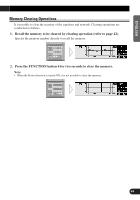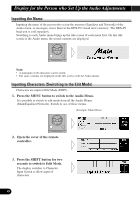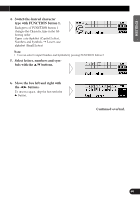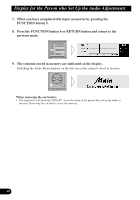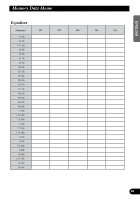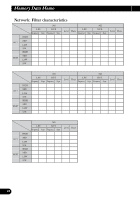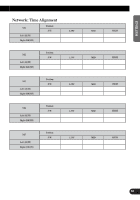Pioneer DEQ-P9 Owner's Manual - Page 46
Display for the Person who Set Up the Audio Adjustments
 |
View all Pioneer DEQ-P9 manuals
Add to My Manuals
Save this manual to your list of manuals |
Page 46 highlights
Display for the Person who Set Up the Audio Adjustments Inputting the Name Inputting the name of the person who set up the memory (Equalizer and Network) of the Audio menu, or messages, stores them in the DEX-P9's head unit's memory. The DEX-P9 head unit is sold separately. Switching to each Audio menu brings up the title screen of each menu first. On this title screen of the Audio menu, the stored contents are displayed. Note: • A maximum of 20 characters can be stored. • The same contents are displayed on the title screen of all the Audio menus. Inputting Characters (Switching to the Edit Mode) Characters are input in Edit Mode (EDIT). 1. Press the MENU button to switch to the Audio Menu. It is possible to switch to edit mode from all the Audio Menus (Main/Equalizer/Network). Switch to one of these menus. (Example: Main Menu) 2. Open the cover of the remote controller. 3. Press the SHIFT button for two seconds to switch to Edit Mode. The display switches to Character Input Screen to allow input of characters. 45