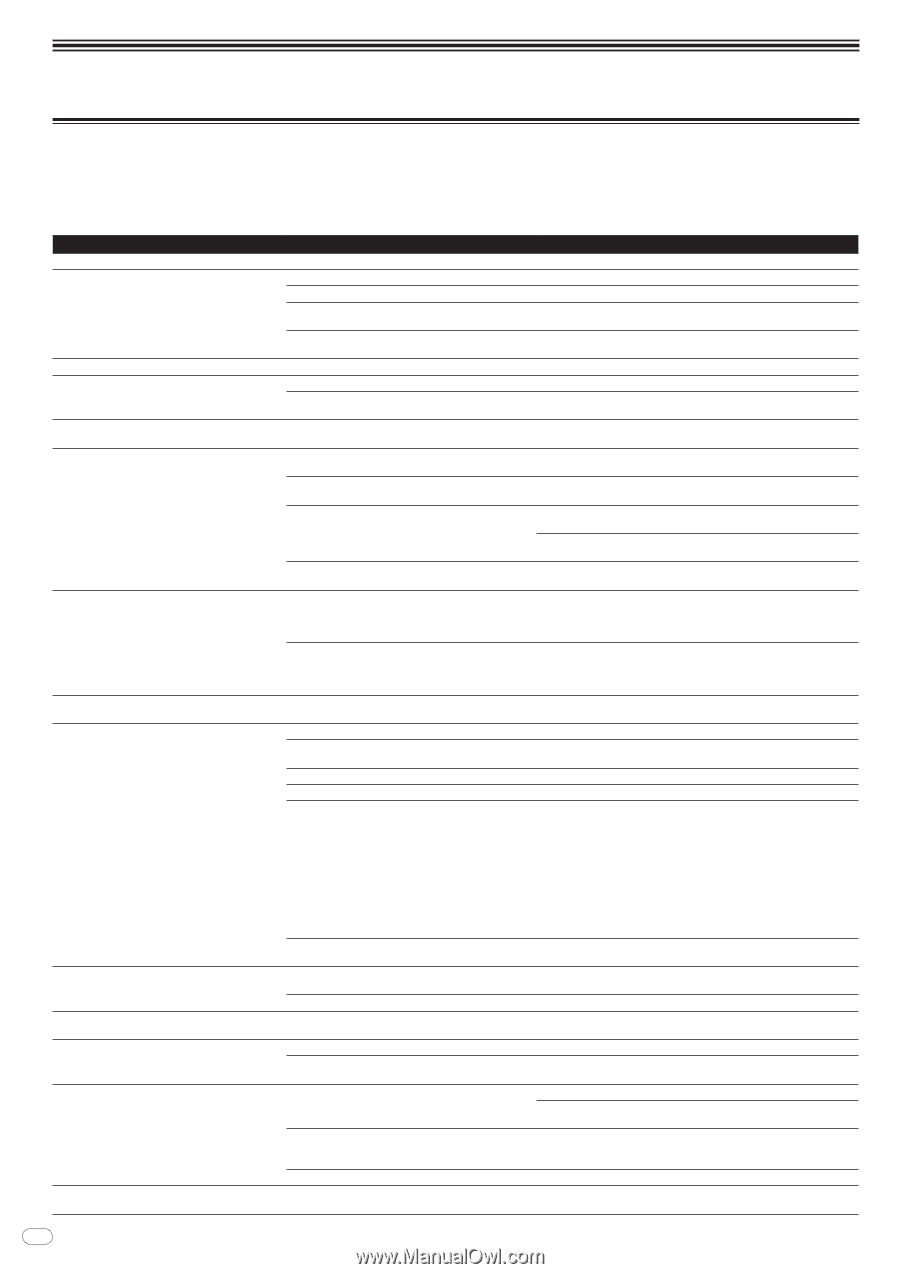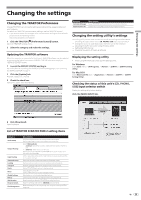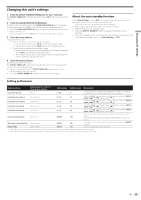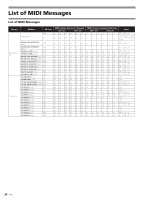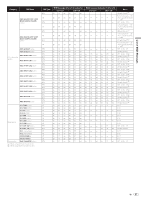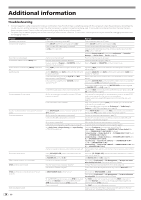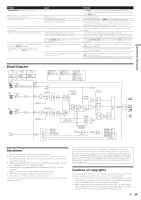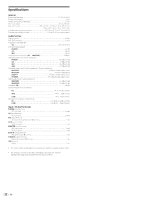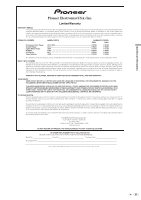Pioneer DJM-T1 Owner's Manual - Page 28
Additional information - traktor drivers
 |
View all Pioneer DJM-T1 manuals
Add to My Manuals
Save this manual to your list of manuals |
Page 28 highlights
Additional information Troubleshooting ! Incorrect operation is often mistaken for trouble or malfunction. If you think that there is something wrong with this component, check the points below. Sometimes the trouble may lie in another component. Inspect the other components and electrical appliances being used. If the trouble cannot be rectified after checking the items below, ask your nearest Pioneer authorized service center or your dealer to carry out repair work. ! The player may not operate properly due to static electricity or other external influences. In such cases, normal operation may be restored by unplugging the power cord then plugging it back in. Problem The power is not turned on. This unit is not recognized. Music files cannot be played. No tracks are displayed in the [TRACK] area. Volume of device connected to [AUX IN] terminals is low. Distorted sound. Sound being played is interrupted. Sound of an external device or microphone cannot be output. No sound is produced. No sound or small sound. BPM or overall waveform is not displayed. [SYNC] function does not work. [SYNC] function does not work even when files are analyzed. Deck area display is small. Check Is the power cord properly connected? Is the [ON/OFF] switch for power supply set to [ON]? Is the included USB cable properly connected? Is [CTRL] lit in TRAKTOR? - Are the music files damaged? Have the music files been properly imported? Have you selected a [Playlists] or [FAVORITES] slot that does not contain any tracks? Is the [LEVEL] control on the front panel set to the proper position? Are the [MAIN VOL] and [GAIN] controls of TRAKTOR set to the proper positions? Is the audio level being input to the [AUX IN] and [MIC] terminals set to a suitable level? Is the sound level output from the [MASTER] channel appropriately set? Is the level of audio input to each channel properly set? Are the included power cord and the included USB cable properly connected? Is the audio latency value suitable? Is the [INPUT SELECT] switch on the front panel set to the [OFF] position? Are the connection cables properly connected? Is the included USB cable properly connected? Are terminals or plugs dirty? Is the driver software properly installed on your computer? Are [Audio Setup], [Output Routing] and [Input Routing] in TRAKTOR properly set? Are the connected components and amplifiers properly set? Is the [CD, PHONO, USB] input selector switch set to the proper position? Is [MASTER ATT.] set to [-6 dB]? Has the music file been analyzed? Have the music files been properly imported? Has the music file been analyzed? Is [BEAT MARKER (Grid)] set for hot cue? On the TRAKTOR operation screen, is the [BPM] of the track for which the [MASTER] icon is lit too different from the [BPM] of the track for which the [SYNC] icon is lit? Are you scratching? - Remedy Plug in the power cord to an AC outlet. Set the [ON/OFF] switch for power supply to [ON]. Connect the included USB cable properly. (page 10) Press any button other than one in this unit's mixer section and check that [CTRL] lights in TRAKTOR. Check that [Pioneer. DJM-T1] is selected at [Preferences] > [Controller Manager] > [Device Setup] > [Device]. (page 23) Play music files that are not damaged. Import the music files properly. (page 13) Select a [Playlists] or [FAVORITES] slot that contains tracks. Adjust the [LEVEL] control on the front panel according to the connected device. (page 22) Adjust the [MAIN VOL] and [GAIN] controls while watching the [MAIN] level indicator in TRAKTOR. Set the audio level input to the terminals to a suitable level for the connected devices. Adjust the [MASTER LEVEL] control so that the master channel level indicator lights at around [0 dB] at the peak level. (page 16) If the sound is distorted even when the [MASTER LEVEL] control is adjusted, set [MASTER ATT.] to [-6 dB]. (page 10) Adjust the [TRIM] control so that the channel level indicator lights at about [0 dB] at the peak level. (page 16) The sound will be interrupted if the included power cord or the included USB cable is disconnected from the main unit during playback. Properly fasten the included USB cable to the cord hook on the main unit. (page 10) When using Windows, open the [ASIO] tab in the settings utility and set the audio latency to a suitable value. When using a Macintosh computer, set [Preferences] > [Audio Setup] > [Latency] in TRAKTOR to a suitable value. (page 24) Set the [INPUT SELECT] switch to the [AUX] position when using an external device, to the [MIC] position when using a microphone. (page 22) Connect the connection cables properly. (page 10) Connect the computer and this unit directly using the included USB cable. USB hubs cannot be used. (page 10) Wipe any dirt off terminals and plugs before connecting. Install the driver software properly on the computer. (page 8) Check that [Preferences] is set as shown below. (Page 23) [Audio Setup] > [Audio Device] > [PIONEER DJM-T1 (Core Audio)] (Mac OS X) or [PIONEER DJM-T1 ASIO (ASIO)] (Windows) [Output Routing] > [Output Deck A] [L] > [1.PIONEER DJM-T1 OUT 1] and [R] > [2.PIONEER DJM-T1 OUT 2] [Output Routing] > [Output Deck B] [L] > [3.PIONEER DJM-T1 OUT 3] and [R] > [4.PIONEER DJM-T1 OUT 4] [Input Routing] > [Input Deck A] [L(Mono)] > [1.PIONEER DJM-T1 IN 1] and [R] > [2.PIONEER DJM-T1 IN 2] [Input Routing] > [Input Deck B] [L(Mono)] > [3.PIONEER DJM-T1 IN 3] and [R] > [4.PIONEER DJM-T1 IN 4] Set the external input selection and volume on the components and amplifiers properly. Switch the [CD, PHONO, USB] input selector switch and switch the channel's input source. (page 16) Set [MASTER ATT.] to [0 dB]. (page 10) Put a check at [Preferences] > [File Management] > [Analyze new tracks when loading into deck], then reload the track in the deck. Reimport the music files and load them in the decks. (page 13) If music files cannot be analyzed automatically, input the [Beat Grid] manually. Set at least one [BEAT MARKER] to [Grid]. Put a check at [Preferences] > [File Management] > [Set Beat-Grid when detecting BPM], then reload the track in the deck. The [SYNC] function will not operate normally if the [BPM] of the track for which the [MASTER] icon is lit is out of the adjustable tempo range for the track for which the [SYNC] icon is lit. The [SYNC] function is disabled when scratching. Double-click the track information display section (the part where the track name, BPM, etc., are displayed) in the deck area. 28 En