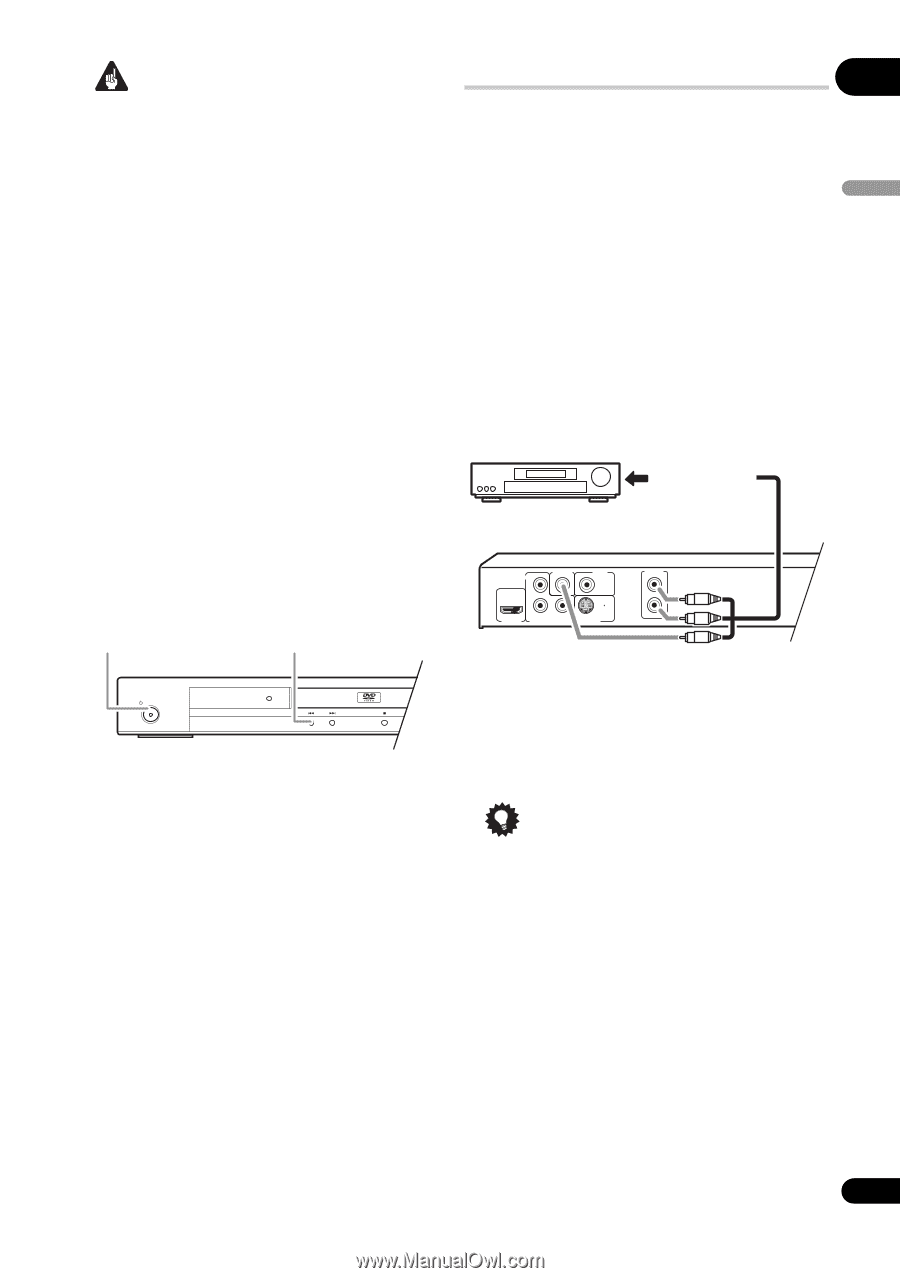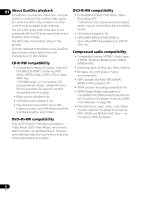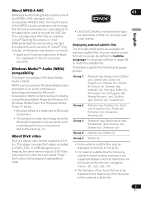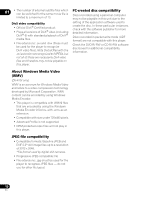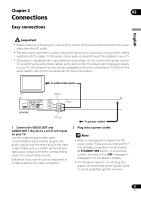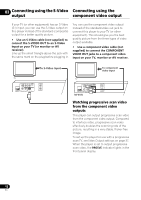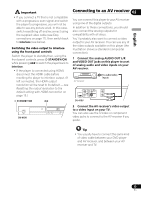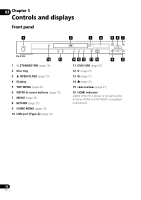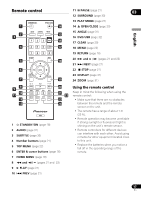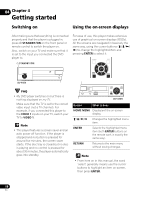Pioneer DV-410V-K Owner's Manual - Page 13
Connecting to an AV receiver - dvd player with hdmi
 |
UPC - 125628934336
View all Pioneer DV-410V-K manuals
Add to My Manuals
Save this manual to your list of manuals |
Page 13 highlights
Important • If you connect a TV that is not compatible with a progressive scan signal and switch the player to progressive, you will not be able to see any picture at all. In this case, switch everything off and reconnect using the supplied video cable (see Easy connections on page 11), then switch back to Interlace (see below). Switching the video output to interlace using the front panel controls Switch the player to standby then, using the front panel controls, press STANDBY/ON while pressing to switch the player back to Interlace. • If the player is connected using HDMI, disconnect the HDMI cable before resetting the player to interlace output. (If left connected, the HDMI output resolution will be reset to its default - see Resetting the output resolution to the default setting with HDMI connection on page 15.) STANDBY/ON STANDBY/ON HDMI DV-410V Connecting to an AV receiver 02 English You can connect this player to your AV receiver using one of the digital outputs. In addition to these connections, you should also connect the analog outputs for compatibility with all discs. You'll probably also want to connect a video output to your AV receiver. You can use any of the video outputs available on this player (the illustration shows a standard (composite) connection). 1 Connect the analog AUDIO OUT L/R and VIDEO OUT jacks on this player to a set of analog audio and video inputs on your AV receiver. AV receiver To audio/video inputs VIDEO OUT DIGITAL PB AUDIO OUT COAXIAL AUDIO OUT L PR Y R HDMI OUT COMPONENT VIDEO OUT S-VIDEO OUT DV-410V 2 Connect the AV receiver's video output to a video input on your TV. You can also use the S-Video or component video jacks to connect to the AV receiver if you prefer. Tip • You usually have to connect the same kind of video cable between your DVD player and AV receiver, and between your AV receiver and TV. 13 En