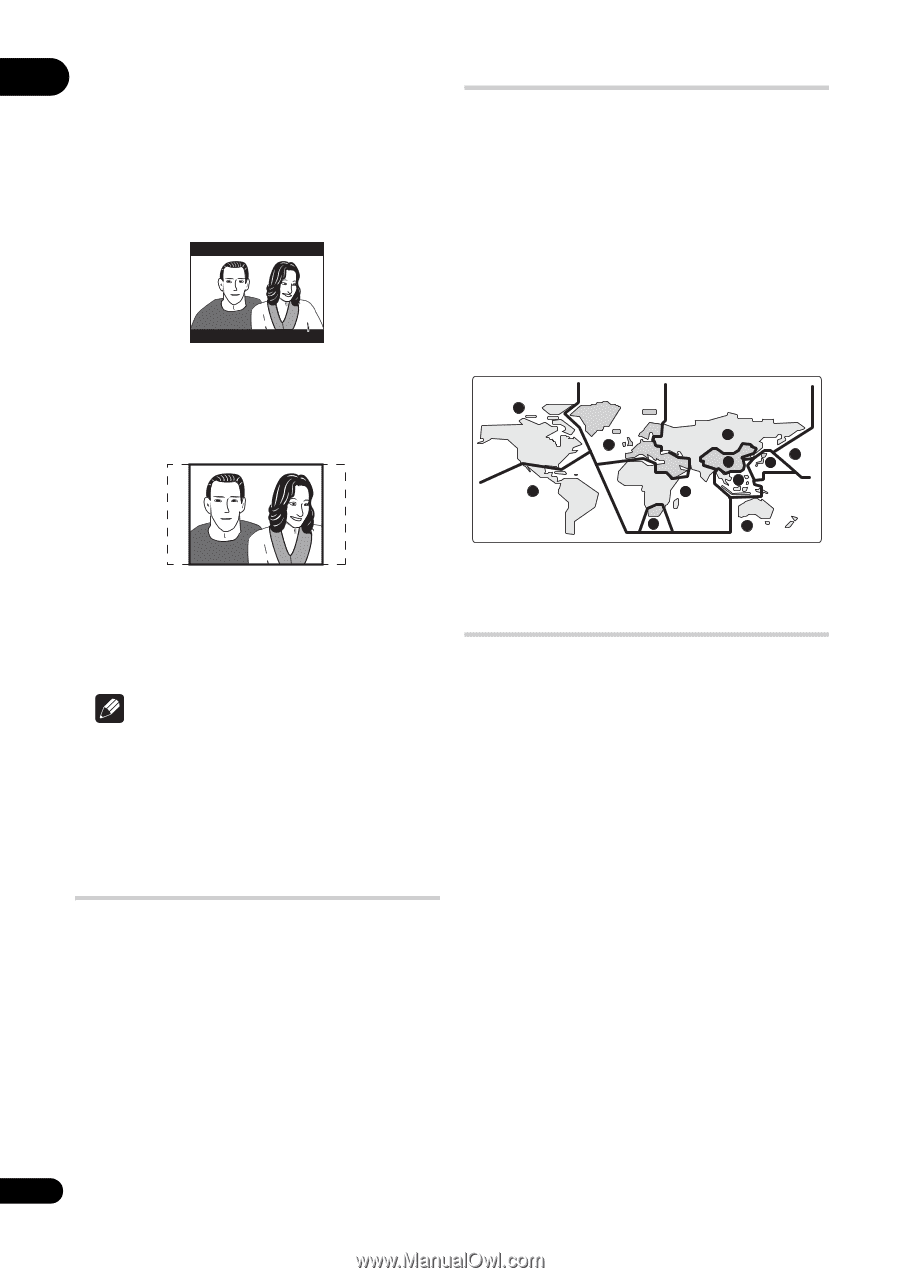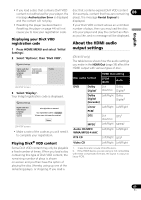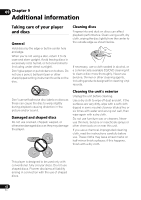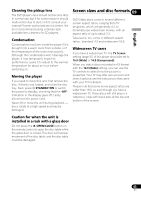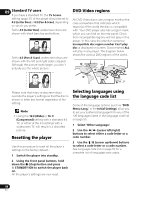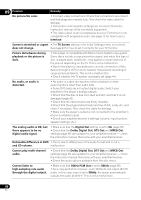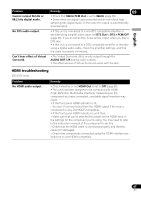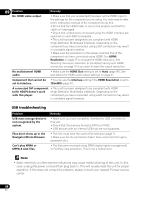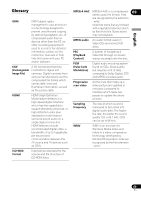Pioneer DV-410V-K Owner's Manual - Page 44
Resetting the player, DVD-Video regions, Selecting languages using, the language code list
 |
UPC - 125628934336
View all Pioneer DV-410V-K manuals
Add to My Manuals
Save this manual to your list of manuals |
Page 44 highlights
09 Standard TV users If you have a standard TV, the TV Screen setting (page 37) of this player should be set to 4:3 (Letter Box) or 4:3 (Pan & Scan), depending on which you prefer. Set to 4:3 (Letter Box), widescreen discs are shown with black bars top and bottom. Set to 4:3 (Pan & Scan), widescreen discs are shown with the left and right sides cropped. Although the picture looks larger, you don't actually see the whole picture. DVD-Video regions All DVD-Video discs carry a region mark on the case somewhere that indicates which region(s) of the world the disc is compatible with. Your DVD player also has a region mark, which you can find on the rear panel. Discs from incompatible regions will not play in this player. In this case the attention sentence Incompatible disc region number Can't play disc is displayed on screen. Discs marked ALL will play in any player. The diagram below shows the various DVD regions of the world. 1 5 2 1 6 2 3 4 5 2 4 Please note that many widescreen discs override the player's settings so that the disc is shown in letter box format regardless of the setting. Note • Using the 16:9 (Wide) or 16: 9 (Compressed) setting with a standard 4:3 TV, or either of the 4:3 settings with a widescreen TV, will result in a distorted picture. Resetting the player Use this procedure to reset all the player's settings to the factory default. 1 Switch the player into standby. 2 Using the front panel buttons, hold down the (stop) button and press STANDBY/ON to switch the player back on. All the player's settings are now reset. Selecting languages using the language code list Some of the language options (such as 'DVD Menu Lang.' in the Initial Settings) allow you to set your preferred language from any of the 136 languages listed in the language code list on page 50. 1 Select 'Other Language'. 2 Use the / (cursor left/right) buttons to select either a code letter or a code number. 3 Use the / (cursor up/down) buttons to select a code letter or a code number. See Language code list on page 50 for a complete list of languages and codes. 44 En