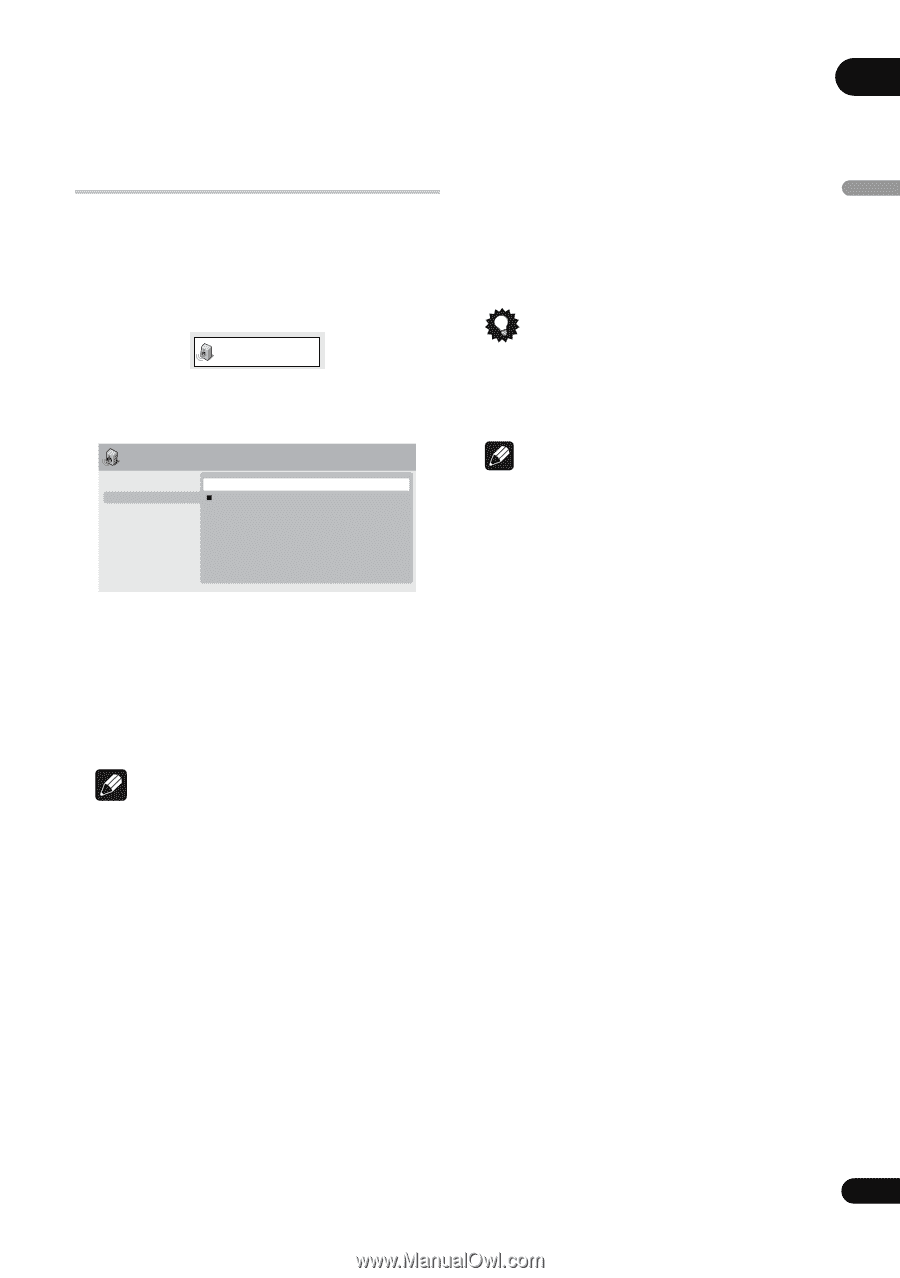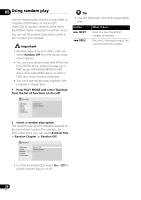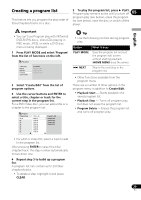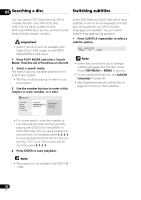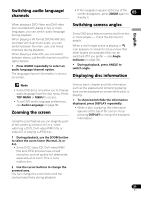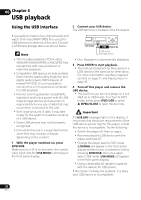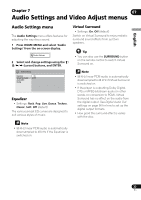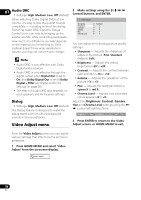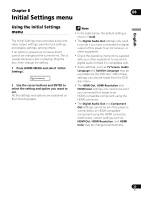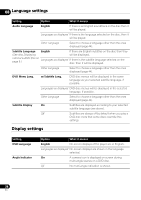Pioneer DV-410V-K Owner's Manual - Page 33
Audio Settings and Video Adjust menus
 |
UPC - 125628934336
View all Pioneer DV-410V-K manuals
Add to My Manuals
Save this manual to your list of manuals |
Page 33 highlights
Chapter 7 07 Audio Settings and Video Adjust menus English Audio Settings menu The Audio Settings menu offers features for adjusting the way discs sound. 1 Press HOME MENU and select 'Audio Settings' from the on-screen display. Audio Settings 2 Select and change settings using the cursor) buttons, and ENTER. Virtual Surround • Settings: On, Off (default) Switch on Virtual Surround to enjoy realistic surround sound effects from just two speakers. Tip • You can also use the SURROUND button on the remote control to switch Virtual Surround on. Audio Settings Equalizer On Virtual Surround Off Audio DRC Dialog Equalizer • Settings: Rock, Pop, Live, Dance, Techno, Classic, Soft, Off (default) The various preset EQ curves are designed to suit various styles of music. Note • 96 kHz linear PCM audio is automatically downsampled to 48 kHz if Virtual Surround is switched on. • If the player is outputting Dolby Digital, DTS or MPEG bitstream audio (in other words, no conversion to PCM), Virtual Surround has no effect on the audio from the digital output. See Digital Audio Out settings on page 36 for how to set up the digital output formats. • How good the surround effect is varies with the disc. Note • 96 kHz linear PCM audio is automatically downsampled to 48 kHz if the Equalizer is switched on. 33 En