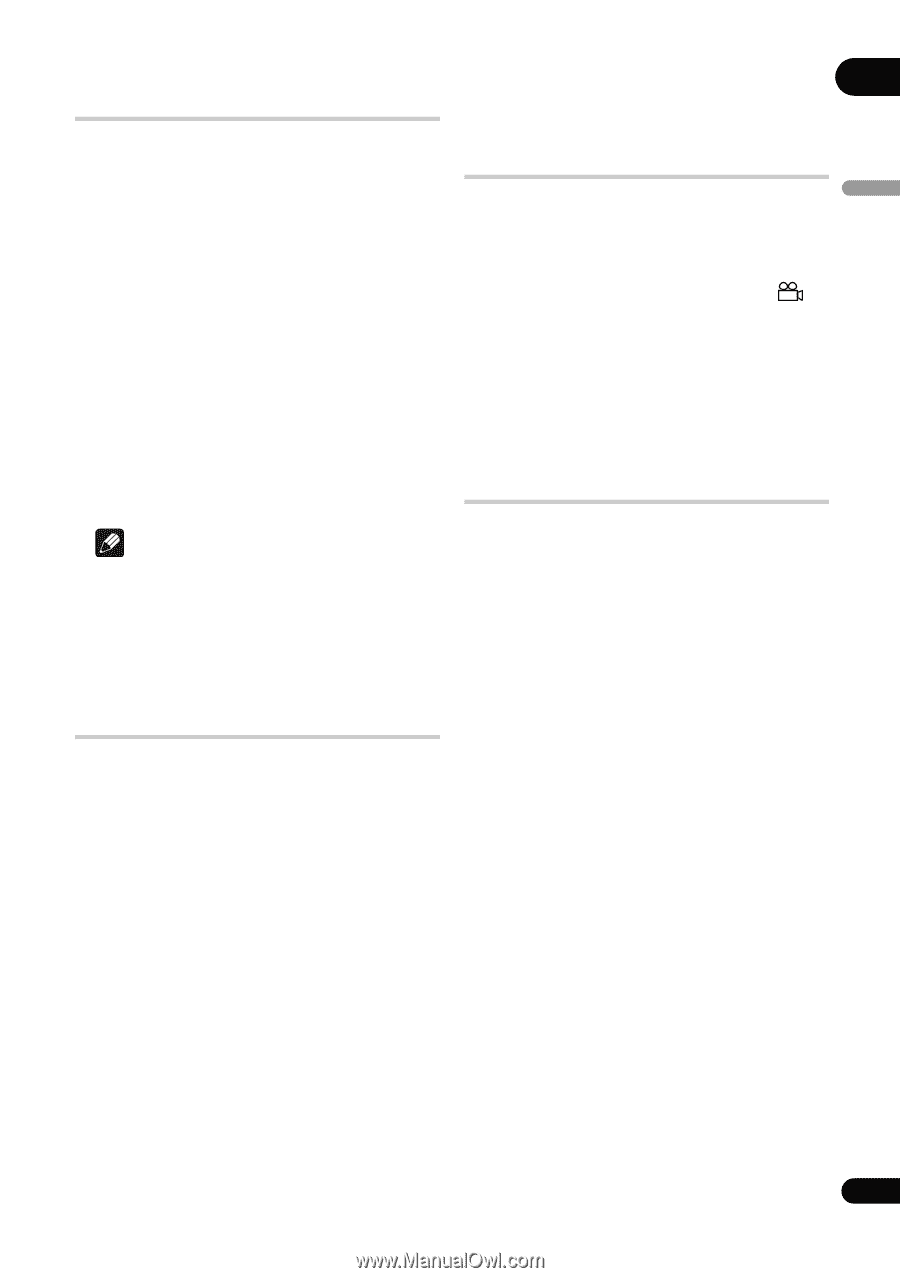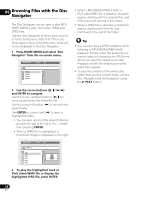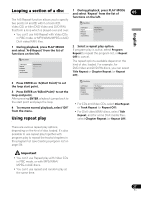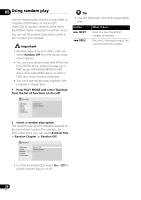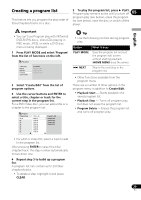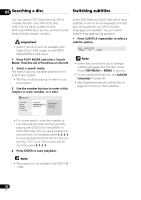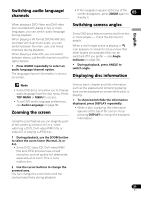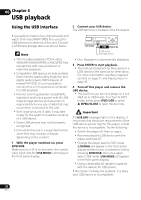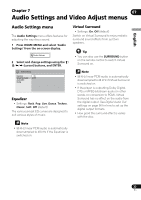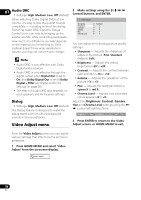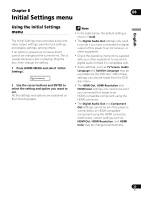Pioneer DV-410V-K Owner's Manual - Page 31
Switching audio language, channels, Zooming the screen, Switching camera angles, Displaying disc
 |
UPC - 125628934336
View all Pioneer DV-410V-K manuals
Add to My Manuals
Save this manual to your list of manuals |
Page 31 highlights
Switching audio language/ channels • If the navigation square at the top of the screen disappears, press ZOOM again to 05 display it. English When playing a DVD-Video and DivX video disc recorded with dialog in two or more languages, you can switch audio language during playback. When playing a VR format DVD-R/-RW disc recorded with dual-mono audio, you can switch between the main, sub, and mixed channels during playback. When playing a Video CD, you can switch between stereo, just the left channel or just the right channel. • Press AUDIO repeatedly to select an audio language/channel option. The language/channel information is shown on-screen. Switching camera angles Some DVD discs feature scenes shot from two or more angles - check the disc box for details. When a multi-angle scene is playing, a icon appears on screen to let you know that other angles are available (this can be switched off if you prefer - see Angle Indicator on page 38). • During playback, press ANGLE to switch angle. Displaying disc information Note • Some DVD discs only allow you to change audio language from the disc menu. Press TOP MENU or MENU to access. • To set DVD audio language preferences, see Audio Language on page 38. Zooming the screen Using the zoom feature you can magnify a part of the screen by a factor of 2 or 4, while watching a DVD, DivX video/WMV title or Video CD or playing a JPEG disc. 1 During playback, use the ZOOM button to select the zoom factor (Normal, 2x or 4x). • Since DVD, Video CD, DivX video/WMV title and JPEG pictures have a fixed resolution, picture quality will deteriorate, especially at 4x zoom. This is not a malfunction. 2 Use the cursor buttons to change the zoomed area. You can change the zoom factor and the zoomed area freely during playback. Various track, chapter and title information, such as the elapsed and remaining playing time can be displayed on-screen while a disc is playing. • To show/switch/hide the information displayed, press DISPLAY repeatedly. • When a disc is playing, the information appears at the top of the screen. Keep pressing DISPLAY to change the displayed information. 31 En