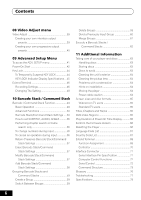Pioneer DVD-V5000 Owner's Manual - Page 11
Easy connections
 |
UPC - 012562689661
View all Pioneer DVD-V5000 manuals
Add to My Manuals
Save this manual to your list of manuals |
Page 11 highlights
Connecting up 02 Easy connections The setup described here is a basic setup that allows you to play discs using just the cables supplied with the player. In this setup, stereo audio is played through the speakers in your TV. A/V IN TV To power outlet • This player is equipped with copy protection technology. Do not connect this player to your TV via a VCR using AV cables, as the picture from this player will not appear properly on your TV. (This player may also not be compatible with some combination TV/VCRs for the same reason; refer to the manufacturer for more information.) • When connecting to your TV as shown above, do not set the COMPONENT VIDEO OUT setting to Progressive (page 15). 1 Connect the VIDEO OUT and AUDIO OUT L/R jacks to a set of A/V inputs on your TV. Use the supplied Audio/video cable, connecting the red and white plugs to the audio outputs and the yellow plug to the video output. See next page if you want to use a component or S-video cable for the video connection. 2 Connect the supplied AC power cable to the AC IN inlet, then plug into a power outlet. When COMPONENT VIDEO OUT is set to Progressive, there is no video output from the VIDEO OUT (composite) and S (S-video) jacks. If you want to display video on more than one monitor simultaneously, make sure that it is set to Interlace. Press PROGRSSIVE on the front panel to switch the player back to Interlace. 11