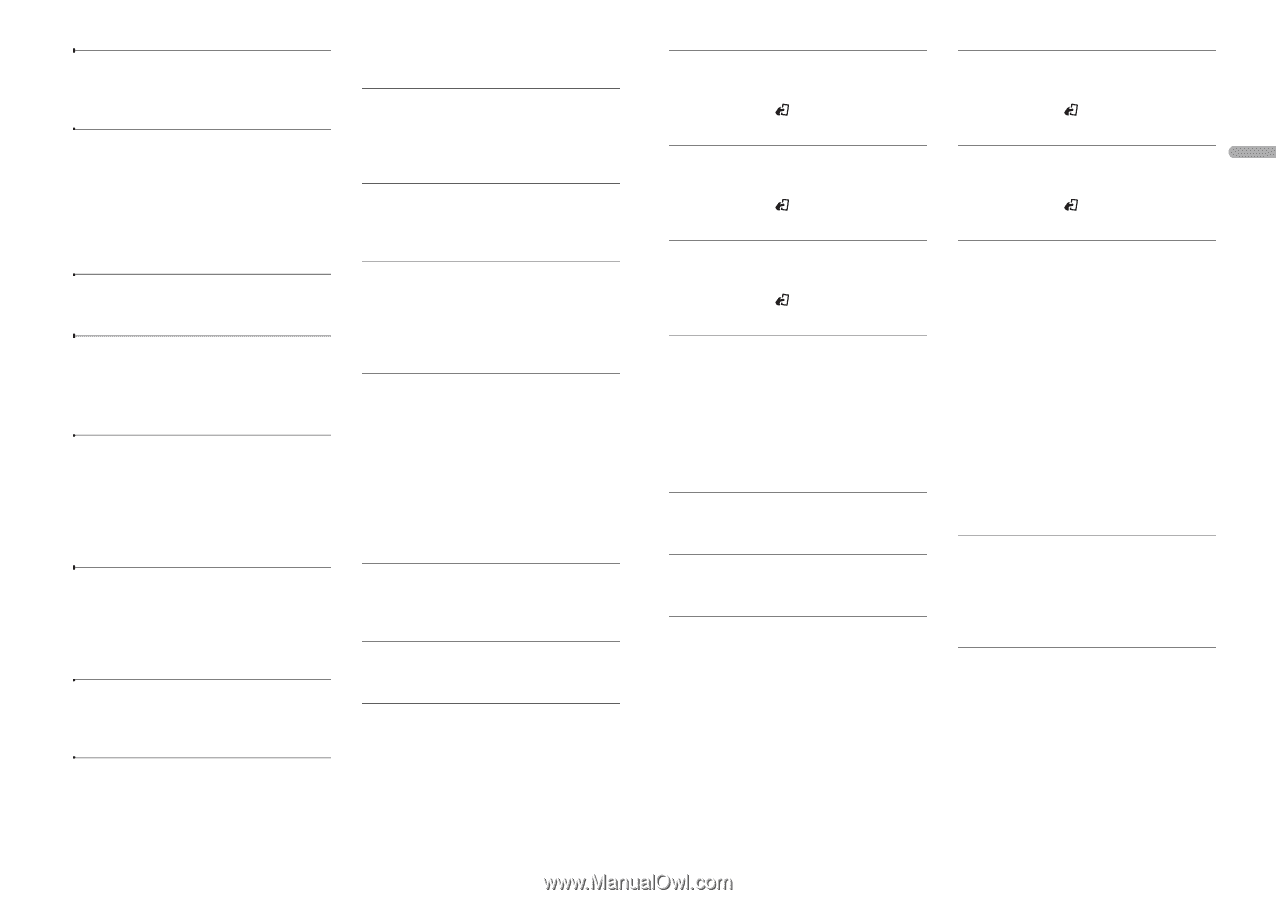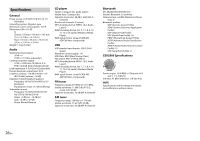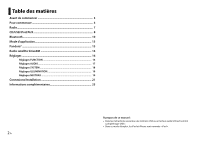Pioneer FH-X720BT Owner's Manual - Page 23
Bluetooth device, Pandora, SiriusXM Satellite Radio Only, for FH-X820BS - firmware update
 |
View all Pioneer FH-X720BT manuals
Add to My Manuals
Save this manual to your list of manuals |
Page 23 highlights
ERROR-23 → USB device was not formatted properly. - Format the USB device with FAT12, FAT16 or FAT32. ERROR-16 → The iPod firmware version is old. - Update the iPod version. → iPod failure. - Disconnect the cable from the iPod. Once the iPod's main menu is displayed, reconnect the iPod and reset it. STOP → There are no songs in the current list. - Select a list that contains songs. NOT FOUND → No related songs. - Transfer songs to the iPod. Bluetooth device ERROR-10 → The power failed for the Bluetooth module of the unit. - Turn the ignition switch OFF and back to ACC or ON. Pandora ERROR-19 → Communication failed. - Disconnect the cable from the device. Once the device's main menu is displayed, reconnect the device and reset it. START UP APP → The Pandora application has not started running yet. - Start up the Pandora application. INOPERABLE → The operation was disabled. - Run the same command for another track. TRY LATER → Unable to save thumb rating. → Unable to save BookMark. → Unable to add station. - Try again later. MAINTENANCE → Pandora system is undergoing maintenance. - Try again later. SKIP LIMIT → Due to music licensing restrictions, Pandora limits the total number of skips per hour. - Wait until Pandora allows you to skip again. CHECK APP → This version of the Pandora application is not supported. - Connect a device that has a compatible version of the Pandora application installed. CHECK DEVICE → Device error message displayed in the Pandora application. - Check the connected device. NO STATION → No station found. - Create a station in the Pandora application on your connected device. SELECT STN → No station selected. - Select a station. NO BT DEVICE GO TO BT MENU TO REGISTER → No Bluetooth device found. - Connect the unit and the device via Bluetooth (page 10). CONN. FAILED PRESS BAND KEY TO RETRY → Bluetooth connection failed. - Press BAND/ to make a connection again. CHECK APP PRESS BAND KEY TO RETRY → Connection to the Pandora application failed. - Press BAND/ to make a connection again. DISCONNECTED PRESS BAND KEY TO RETRY → Bluetooth connection lost. - Press BAND/ to make a connection again. STATION FULL → A new station cannot be added. - Delete an old station to open a spot for a new one. CAN.T DELETE → The station could not be deleted. - Run the same command for another station. NO NETWORK → The connected device is out of area. - Connect the device to a network. NO SERVICE → The connected device is out of area. - Connect the device to a network. CAN.T PLAY → The operation was disabled. - Run the same command for another station. Apps NO BT DEVICE GO TO BT MENU TO REGISTER → No Bluetooth device found. - Connect the unit and the device via Bluetooth (page 10). CONN. FAILED PRESS BAND KEY TO RETRY → Bluetooth connection failed. - Press BAND/ to make a connection again. DISCONNECTED PRESS BAND KEY TO RETRY → Bluetooth connection failed. - Press BAND/ to make a connection again. CHECK APP → Connection to the application failed. - Follow the instructions that appear on the screen. START UP APP → The application has not started running yet. - Operate the mobile device to start up the application. SiriusXM Satellite Radio (Only for FH-X820BS) CHECK ANTENNA → The antenna connection is incorrect. - Check the antenna connection. CHECK TUNER → The SiriusXM Connect Vehicle Tuner connection is incorrect or the power failed. - Check the tuner connection and battery voltage. NO SIGNAL → The SiriusXM Connect Vehicle Tuner is having difficulty receiving the SiriusXM satellite signal. - Move your vehicle outdoors with a clear view of the southern sky. - Make sure that the SiriusXM magnetic mount antenna is mounted on a metal surface on the outside the vehicle. En 23 English