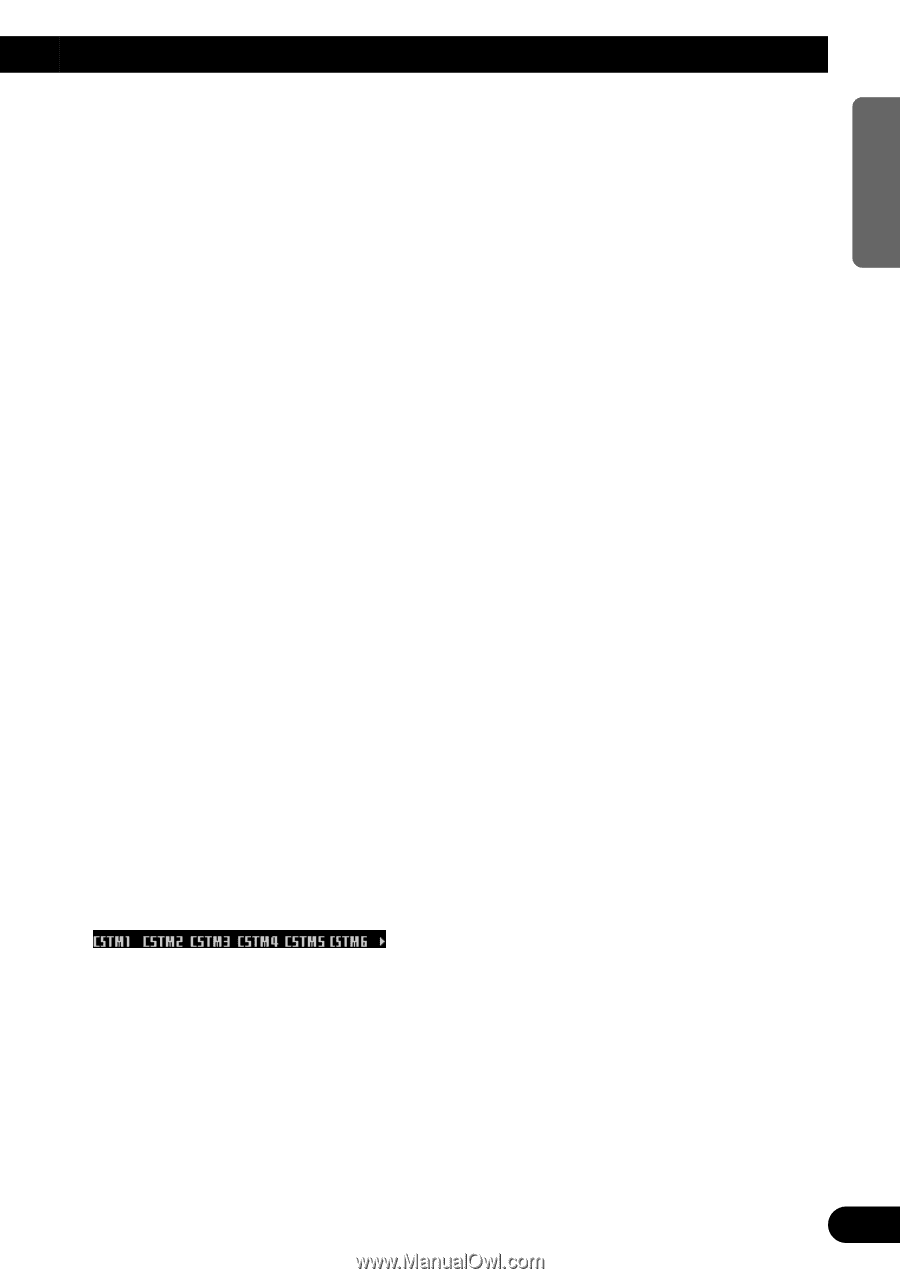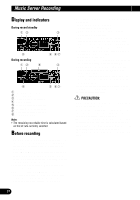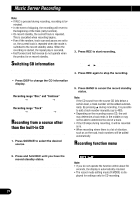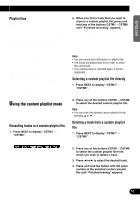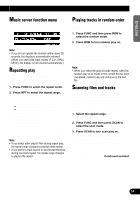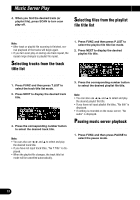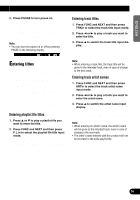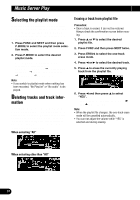Pioneer P90HDD Owner's Manual - Page 33
Playlist files, Recording tracks in a custom playlist file, Selecting a custom playlist file
 |
UPC - 012562575896
View all Pioneer P90HDD manuals
Add to My Manuals
Save this manual to your list of manuals |
Page 33 highlights
ENGLISH ESPAÑOL DEUTSCH Playlist files Playlist files are lists of information on groups of tracks, containing such details as recording date, digital/analog and location. For every track, the playlist will contain the date of recording, whether it is digital, and the artist's name, etc. (Music data is stored only in the playlist file for each recording date.) • Playlist files for each recording date store tracks and the information on each track respectively. • In playlist files for digital recordings, the information for each track is stored separately. (When the recording range is "Disc" or "Continue", the entire list becomes one playlist file, and when the recording range is "Track", the range from the start of recording to the end becomes one playlist file.) • In playlist files for analog recordings, the information for each track is stored separately. • Artist playlist files store track information by artist, if there is an artist's name in the database when making digital recordings. • Custom playlist files can be created containing favorite tracks. Using the custom playlist mode The custom playlist mode allows you to create playlist files to record and play back your favorite tracks. You can create six custom playlist files. Recording tracks in a custom playlist file 1. Press NEXT to display "CSTM1" - "CSTM6". Press NEXT until "CSTM1" - "CSTM6" appears. 2. When you find a track that you want to store in a custom playlist file, press and hold any of the buttons CSTM1 - CSTM6 until "Finished recording" appears. The track is stored in memory under the selected button. • When a track has been selected from custom playlist files and the button shown reversed is pressed for two seconds or longer, the track being played will be deleted. Note: • You can record up to 99 tracks in a playlist file. • The tracks are played back in the order in which they are stored. • If an existing track is recorded again, it will be duplicated. Selecting a custom playlist file directly 1. Press NEXT to display "CSTM1" - "CSTM6". Press NEXT until "CSTM1" - "CSTM6" appears. 2. Press any of the buttons CSTM1 - CSTM6 to select the desired custom playlist file. Note: • You can select the desired custom playlist file by pressing 5 or ∞. Deleting a track from a custom playlist file 1. Press NEXT to display "CSTM1" - "CSTM6". Press NEXT until "CSTM1" - "CSTM6" appears. 2. Press any of the buttons CSTM1 - CSTM6 to select the custom playlist file from which you wish to delete a track. 3. Press 2 or 3 to select the desired track. 4. Press and hold the button with the same number of the selected custom playlist file until "Finished erasing" appears. The track currently playing is erased from the custom playlist file. FRANÇAIS ITALIANO NEDERLANDS 32