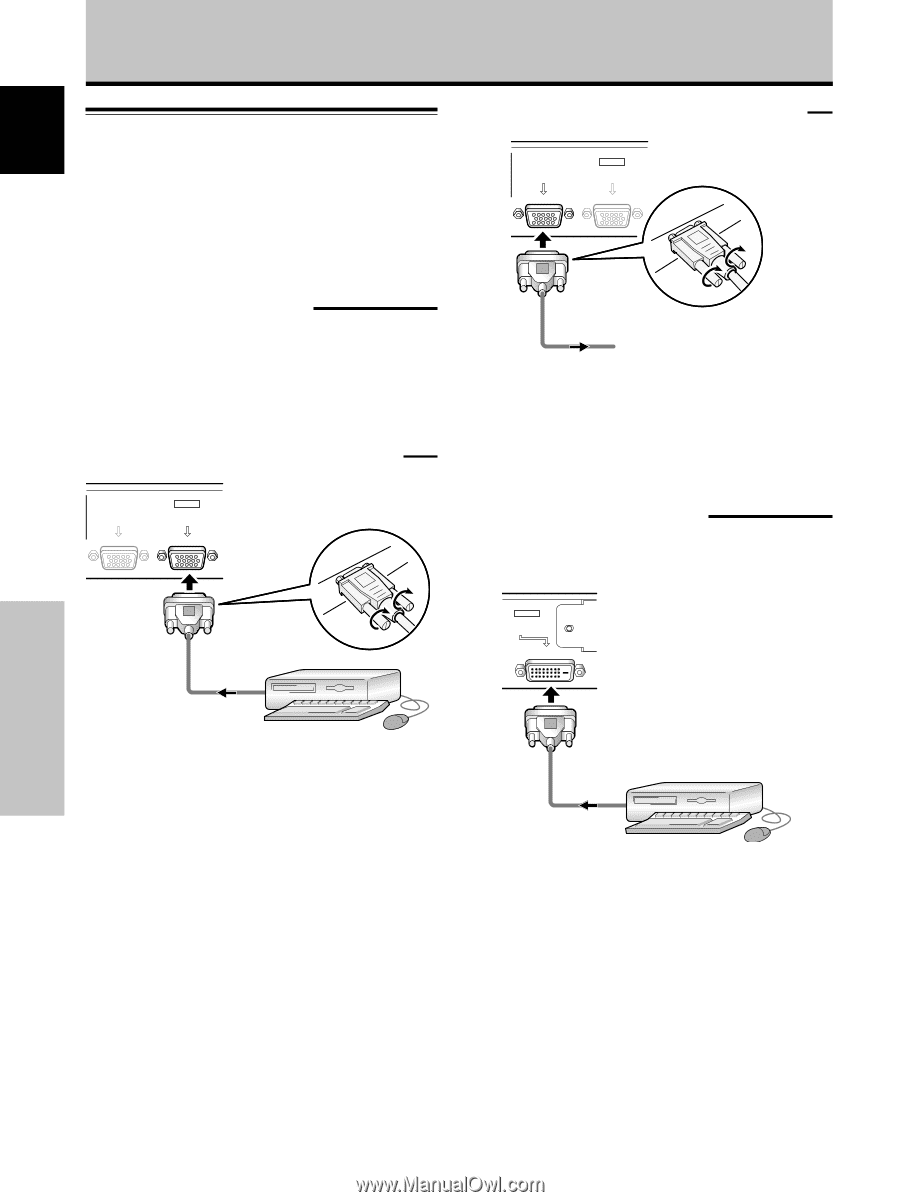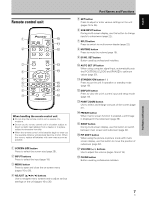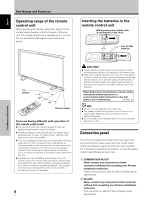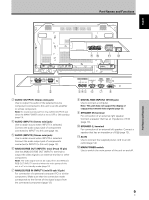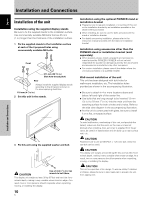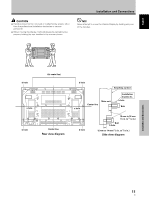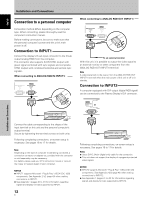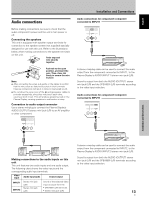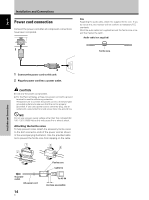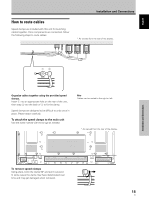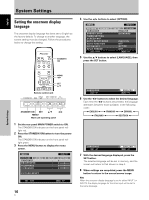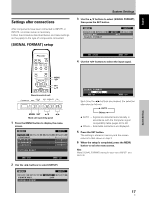Pioneer PDP-425CMX User Manual - Page 18
Connection to a personal computer - 42 plasma display
 |
View all Pioneer PDP-425CMX manuals
Add to My Manuals
Save this manual to your list of manuals |
Page 18 highlights
English Installation and Connections Connection to a personal computer Connection method differs depending on the computer type. When connecting, please thoroughly read the computer's instruction manual. Before making connections, be sure to make sure that the personal computer's power and this unit's main power is off. Connection to INPUT1 Connect the display's D-sub input connector to the D-sub output (analog RGB) from the computer. This connector also supports G ON SYNC (output with green signal combined with sync signal), and composite SYNC (output with combined horizontal and vertical sync signals). When connecting to ANALOG RGB IN (INPUT1) ANALOG RGB OUT (D-Sub) INPUT1 ANALOG RGB IN (D-Sub) When connecting to ANALOG RGB OUT (INPUT1) ANALOG RGB OUT (D-Sub) INPUT1 ANALOG RGB IN (D-Sub) To an external monitor With this unit, it is possible to output the video signal to an external monitor or other component from the ANALOG RGB OUT (INPUT1) terminal. Note A video signal will not be output from the ANALOG RGB OUT (INPUT1) terminal when the main power of this unit is off or in standby. Connection to INPUT2 A computer equipped with DVI output (digital RGB signal) can be connected to the Plasma Display's DVI connector. INPUT2 DIGITAL RGB (DVI-D) Installation and Connections Connect the cable corresponding to the shape of the input terminal on this unit and the personal computer's output terminal. Secure by tightening the terminal screws on both units. Following completing connections, on-screen setup is necessary. See pages 16 to 17 for details. Note Depending on the type of computer model being connected, a conversion connector or adapter etc. provided with the computer or sold separately may be necessary. For details, please read your PC's instruction manual or consult the maker or nearest dealer of your computer. NOTICE ¶ INPUT1 supports Microsoft "Plug & Play" (VESA DDC 1/2B) components. See Appendix 2-1/2 (page 43) when making connections to INPUT1. ¶ See Appendix 1 (pages 40 to 41) for information regarding signals and display formats supported by INPUT1. 12 En Following completing connections, on-screen setup is necessary. See pages 16 to 17 for details. Notes ¶ Use a DVI-D 24-pin (digital only) cable for the connection. ¶ This unit does not support the display of copyguard-protected video signals. NOTICE ¶ INPUT2 supports Microsoft "Plug & Play" (VESA DDC 2B) components. See Appendix 2-2/2 (page 43) when making connections to INPUT2. ¶ See Appendix 1 (pages 41 to 42) for information regarding signals and display formats supported by INPUT2.