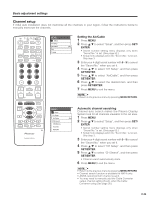Pioneer PDP-4330HD Owner's Manual - Page 30
Picture adjustments
 |
View all Pioneer PDP-4330HD manuals
Add to My Manuals
Save this manual to your list of manuals |
Page 30 highlights
Basic adjustment settings Picture adjustments Adjust the picture to your preference with the following picture settings. TV CBL VCR DVD TV /SAT /LD /DTV ANT INPUT FRONT AV SURR MTS CC SELECTION SPLIT SELECT SC S SC MENU RETURN SOURCE TV/SAT/DVD MENU DTV/DVD TOP MENU DTV/SAT GUIDE SET/ ENTER FAVORITE CH DTV/SAT INFO VCR REC A B C D INPUT VOL RECEIVER VOL Adjustments items for AV source MENU Picture Currently selected AV SELECTION mode USER Contrast [+30] 0 +40 Bright [0] -30 +30 Color [0] -30 +30 Tint [0] -30 +30 Sharp [0] -7 +7 Advanced Reset RETURN 1 Press MENU. 2 Press a/b to select "Picture", and then press SET/ ENTER. • Picture menu displays. 3 Press a/b to select a specific adjustment item. 4 Press c/d to adjust the item to your desired position. 5 Press MENU to exit the menu. A • When all adjustments are set to factory preset values, 1 Press a/b to select "Reset", and then press SET/ ENTER. 2 Press a/b to select "Yes", and then press SET/ ENTER. • Return to the previous menu by pressing MENU RETURN. • If you select "STANDARD" with AV SELECTION on the remote control unit, these items will display in gray and not be selectable. See page 44. Adjustments items for PC source MENU Picture Currently selected AV SELECTION mode USER Contrast [+30] 0 +60 Bright [0] -30 +30 Red [0] -30 +30 Green [0] -30 +30 Blue [0] -30 +30 Reset RETURN Selected item cbutton dbutton Selected item cbutton dbutton Contrast For less contrast For more contrast Contrast For less contrast For more contrast Bright Color Tint Sharp For less brightness For more brightness For less color intensity For more color intensity Skin tones become Skin tones become purplish greenish For less sharpness For more sharpness Bright Red Green Blue For less brightness For more brightness For weaker red For stronger red For weaker green For stronger green For weaker blue For stronger blue A • Select "Advanced" and then press SET/ENTER to set "Color Temp", "Black", "3D-Y/C", "Black & White" or "PureCinema" settings. See pages 28, 29 and 30. E-27