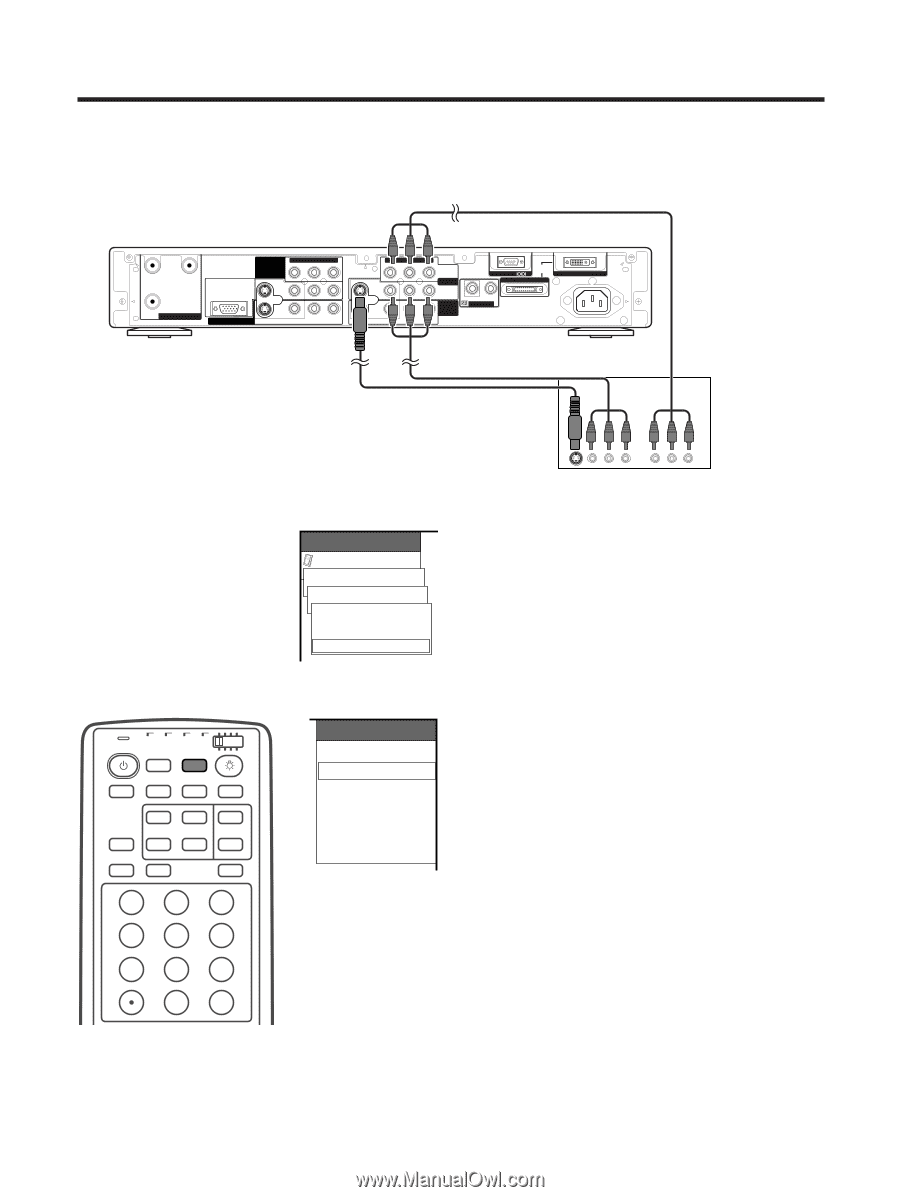Pioneer PDP-4330HD Owner's Manual - Page 38
Watching a DVD image
 |
View all Pioneer PDP-4330HD manuals
Add to My Manuals
Save this manual to your list of manuals |
Page 38 highlights
Using external equipment Watching a DVD image Connecting a DVD player You can use the INPUT 1 terminal when connecting to a DVD player and other audiovisual equipment. Media Receiver (rear view) Component video cable (commercially available) A B COMPONENT VIDEO INPUT 3 Y PB PR RGB INPUT OUT ANT/CABLE 75Ω MONITOR OUTPUT S-VIDEO VIDEO R-AUDIO-L COMPONENT VIDEO Y PB PR INPUT 1 RS-232C SYSTEM CABLE (GRAY) S-VIDEO INPUT 2 VIDEO R-AUDIO-L IN OUT CONTROL (WHITE) AC INLET AV cable (commercially available) S-video cable (commercially available) When using component video cable, select "COMPONENT" for "Input Select" in the menu. TV CBL VCR DVD TV /SAT /LD /DTV ANT INPUT FRONT AV SURR MTS CC SELECTION SPLIT SELECT SCREEN MODE FREEZE SUB SUB CH INPUT DISPLAY SLEEP EDIT/ LEARN 123 456 789 0 CH ENTER MENU Option Input Select INPUT1 COMPONENT AV-Y/C AUTO [AUTO] INPUT SOURCE TV INPUT1 INPUT2 INPUT3 INPUT4 PC DVD player Displaying a DVD image When connecting to the INPUT 1 terminal, select "INPUT1" and set the correct input signal type on "Input Select" in the menu. (See page 43.) The setting is stored and can be selected on the "INPUT SOURCE" menu. To watch a DVD image, select "INPUT1" from "INPUT SOURCE" menu using INPUT on the remote control unit or on the Plasma Display. (See page 43.) A • Each time INPUT is pressed, the input source toggles. • If the DVD image does not come in clearly, you may need to change the input signal type setting on the "Input Select" menu. • Refer to your DVD player operation manual for the signal type. E-35