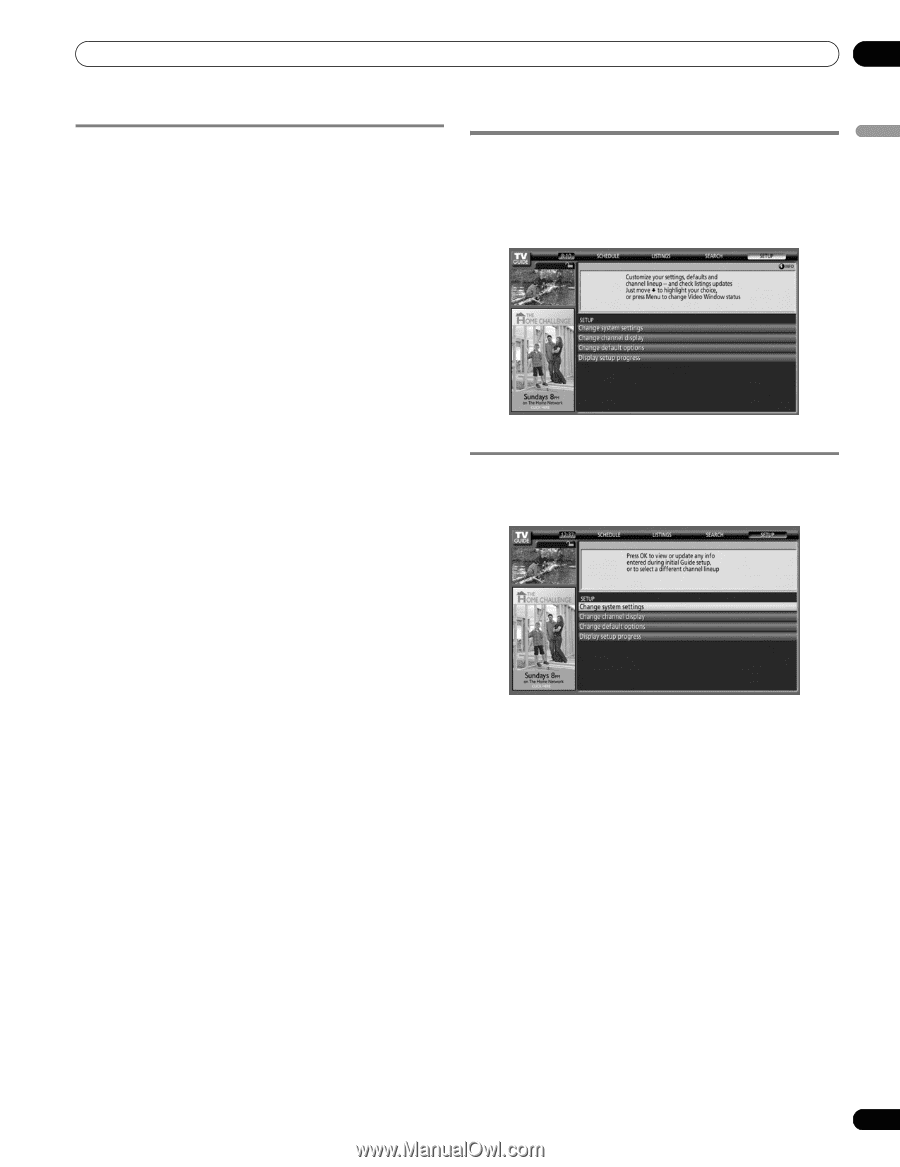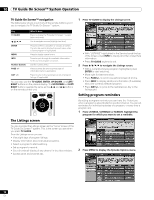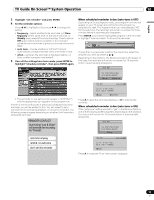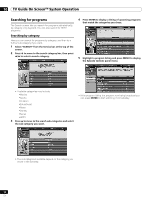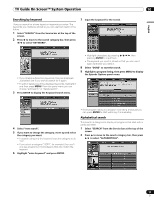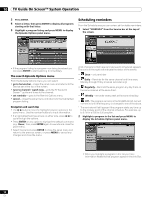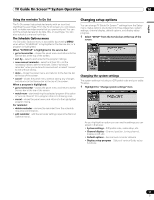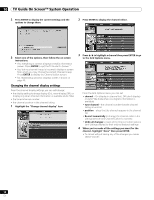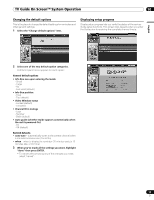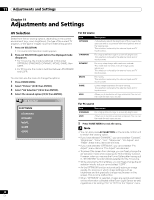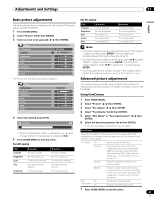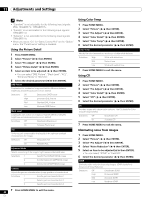Pioneer PDP-6010FD Owner's Manual - Page 57
Changing setup options - reviews
 |
View all Pioneer PDP-6010FD manuals
Add to My Manuals
Save this manual to your list of manuals |
Page 57 highlights
TV Guide On Screen™ System Operation 10 English Using the reminder To Do list The To Do screen lists scheduled events with an icon that identifies the event type. From the To Do screen you can review, edit, or delete reminder events that you previously set. You can sort the scheduled events by date, title, or event type. You can also schedule a manual reminder. The Schedule Options menu The Schedule Options menu is accessible by pressing MENU when either "SCHEDULE" is highlighted in the Service bar, or a program is highlighted. When "SCHEDULE" is highlighted in the service bar: • go to Service Bar - closes the panel menu and returns to the Service bar at the top of the screen. • sort by - select a sort order for the program listings. • new manual reminder - select and then fill in all the necessary fields to set the reminder. Select "schedule reminder" when you're done to save and exit, or select "cancel" to exit without saving. • done - closes the panel menu and returns to the Service bar at the top of the screen. • cancel - closes the panel menu without saving any changes and returns to the Service bar at the top of the screen. When a program is highlighted: • go to Service Bar - closes the panel menu and returns to the Service bar at the top of the screen. • watch now - start watching the selected program (this option is "tune to channel" for a program that isn't showing now). • cancel - closes the panel menu and returns to the highlighted program listing. For reminder: • delete reminder - remove the reminder from the schedule (requires confirmation). • edit reminder - edit the reminder settings (opens the Remind Options menu). Changing setup options You can change TV Guide On Screen™ settings from the Setup menu. Setup options are divided into three categories: system settings, channel display, default options, and display setup progress. 1 Select "SETUP" from the Service bar at the top of the screen. Changing the system settings The system settings include your ZIP/postal code and your cable TV setup. 1 Highlight the "Change system settings" item. As you highlight an option you can see the settings you can adjust in that area: • System settings - ZIP/postal code, cable setup, etc. • Channel display - Channel position, tuning channel, display on/off, etc. • Default options - General and reminder defaults • Display setup progress - Status of various Guide setup functions 57 En