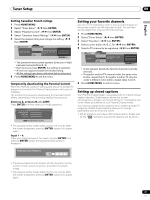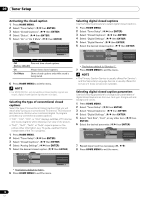Pioneer PRO-920HD Owner's Manual - Page 42
Yellow, Green, Magenta
 |
View all Pioneer PRO-920HD manuals
Add to My Manuals
Save this manual to your list of manuals |
Page 42 highlights
10 Adjustments and Settings Color Temp Adjusts the color temperature, resulting in a better white balance. Selections High Mid-High Mid Mid-Low Low Manual White with bluish tone Intermediate tone between High and Mid Natural tone Intermediate tone between High and Low White with reddish toneMid-Low Allows you to manually adjust the color temperature. Use the following procedure. 1 Select "Manual", and then press and hold ENTER for more than three seconds to display the manual adjustment screen. 2 Select an item to be adjusted. ( / then ENTER) 3 Select the desired level. ( / then ENTER) Item R High button For weaker red button For stronger red G High For weaker green For stronger green B High For weaker blue For stronger blue R Low For weaker red For stronger red G Low For weaker green For stronger green B Low For weaker blue For stronger blue • To perform adjustment for another item, press RETURN, and then repeat steps 2 and 3. • You may press / to immediately change an item to be adjusted. 4 Press HOME MENU to exit the menu. MPEG NR Eliminates mosquito noise from video images when a digital TV channel is watched or a DVD is played, resulting in noise-free images. Selections Off High Mid Low Deactivates the MPEG NR. Enhanced MPEG NR Standard MPEG NR Moderate MPEG NR DNR Eliminates video noise for clean crisp images. The DNR stands for Digital Noise Reduction. Selections Off High Mid Low Deactivates the DNR. Enhanced DNR Standard DNR Moderate DNR CTI Provides images with clearer color contours. The CTI stands for Color Transient Improvement. Selections Off On Deactivates the CTI. Activates the CTI. DRE Adjusts dark and bright portions on images so that the contrast between brightness and darkness becomes clearer. Selections Off High Mid Low Deactivates the DRE. Enhanced DRE Standard DRE Moderate DRE Color Management Adjusts the hue for each basic color. Use the following procedure. 1 Select an item to be adjusted. ( / then ENTER) 2 Select the desired level. ( / ) Item button button Red Closer to magenta Closer to yellow Yellow Closer to red Closer to green Green Closer to yellow Closer to cyan Cyan Closer to green Closer to blue Blue Closer to cyan Closer to magenta Magenta Closer to blue Closer to red • To perform adjustment for another item, press RETURN, and then repeat steps 1 and 2. • You may press / to immediately change an item to be adjusted. 3 Press HOME MENU to exit the menu. 42 En