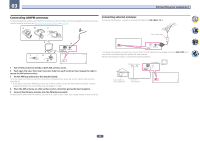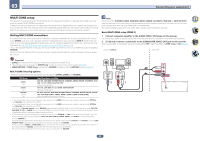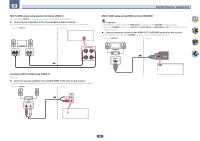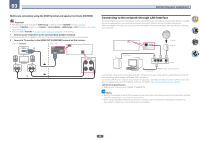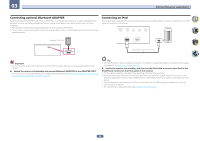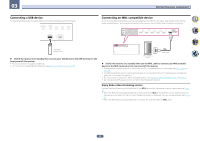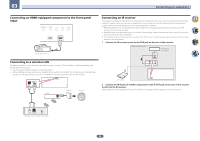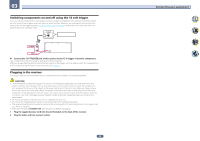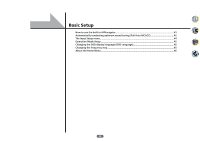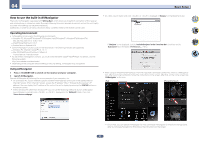Pioneer SC-81 Owner's Manual - Page 37
front panel of this receiver.
 |
View all Pioneer SC-81 manuals
Add to My Manuals
Save this manual to your list of manuals |
Page 37 highlights
03 Connecting your equipment Connecting a USB device It is possible to play audio and photo files by connecting USB devices to this receiver. iPod iPhone DIRECT CONTROL AUTO/ALC/ DIRECT STATUS BAND TUNER EDIT 5V 1 A HDMI 5 INPUT Connecting an MHL-compatible device An MHL-compatible mobile device can be connected to enjoy 3D/Full-HD videos, high quality multi-channel audio, and photos etc., with charge the battery on the receiver. Use the MHL cable to connect the device. OUT 2 HDMI (HDZONE) OUT 1 (CONTROL) ASSIGNABLE 1 -6 SELECTABLE IN 1 (DVD) BD IN IN 2 (SAT/CBL) IN 3 IN 4 (DVR/BDR) IN 6 MHL (OUTPUT 5 V 0.9 A MAX) USB mass storage device % Switch the receiver into standby then connect your USB device to the USB terminal on the front panel of this receiver. ! This receiver does not support a USB hub. ! For instructions on playing the USB device, see Playing a USB device on page 50 . OUT 2 HDMI (HDZONE) OUT 1 (CONTROL) ASSIGNABLE 1 -6 SELECTABLE IN 1 (DVD) BD IN IN 2 (SAT/CBL) IN 3 IN 4 (DVR/BDR) IN 6 MHL (OUTPUT 5 V 0.9 A MAX) MHL enabled device MHL cable % Switch the receiver into standby then use the MHL cable to connect your MHL enabled device to the MHL terminal on the rear panel of this receiver. ! To automatically switch to the MHL input when an MHL-compatible device is connected, see MHL Setup on page 96. ! The MHL-compatible device is recharged whenever it is connected to this unit. (Recharging is enabled only when the unit's power is turned on.) ! For instructions on playing the MHL-compatible device, see Playing an MHL-compatible device on page 51. ! Do not place the MHL device on this unit which has the power turned on. Enjoy Roku video streaming service Connect the Roku Streaming Stick (optional) to the MHL terminal on the receiver to enjoy video streaming (page 52) . ! When the Roku Streaming Stick (optional) is connected to the MHL terminal of the receiver and the power of the receiver is turned on for the first time, the settings screen is displayed. You can change settings later (page 96 ). ! When the Roku Streaming Stick (optional) is inserted, the unit will switch to MHL input. 37