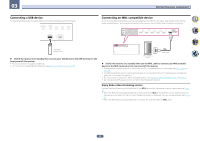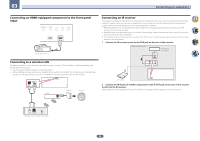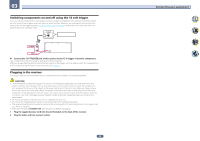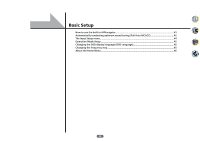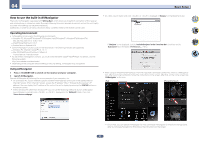Pioneer SC-81 Owner's Manual - Page 42
Automatically conducting optimum sound tuning Full Auto, MCACC
 |
View all Pioneer SC-81 manuals
Add to My Manuals
Save this manual to your list of manuals |
Page 42 highlights
04 Basic Setup ! When using an Android device, from Google Play Store, download iControlAV5, which is a free application. After launching iControlAV5, follow the instructions on the screen. After that, on the Home screen, tap the icon. CAUTION ! The test tones used in the Full Auto MCACC Setup are output at high volume. 1 Press u STANDBY/ON to switch on the receiver and your TV. Make sure that the TV's video input is set to this receiver. 2 Connect the microphone to the MCACC SETUP MIC jack on the front panel. ZONE 2 ON/OFF MULTI-ZONE CONTROL SPEAKERS iPod iPhone DIRECT CONTROL AUTO/ALC/ DIRECT STATUS BAND ZONE 3 ON/OFF HDZONE ON/OFF PHONES MCACC SETUP MIC (HDMI) 5V 1 A HDMI 5 INPUT TUNER EDIT Microphone 3 Select and use the desired function. AVNavigator includes the following functions: ! Wiring Navi - Guides you through connections and initial settings in dialog fashion. High precision initial settings can be made easily. ! Interactive Operation Guide - The receiver will be operated using the remote control on the screen and you can view function explanations or videos. Explanations of the functions that are operated using the remote control are also automatically displayed. ! Network Setup - Used to make network-related settings. Automatically conducting optimum sound tuning (Full Auto MCACC) The Full Auto MCACC Setup measures the acoustic characteristics of your listening area, taking into account ambient noise, speaker connection and speaker size, and tests for both channel delay and channel level. After you have set up the microphone provided with your system, the receiver uses the information from a series of test tones to optimize the speaker settings and equalization for your particular room. Important ! Make sure the microphone and speakers are not moved during the Full Auto MCACC Setup. ! Using the Full Auto MCACC Setup will overwrite any existing settings for the MCACC preset you select. ! Before using the Full Auto MCACC Setup, the headphones should be disconnected. ! The OSD display is only displayed when the receiver's HDMI OUT 1 terminal and the TV's HDMI input are connected with an HDMI cable. If the TV is connected with anything other than an HDMI cable, watch the front panel display while performing the various operations and making settings. Tripod Make sure there are no obstacles between the speakers and the microphone. If you have a tripod, use it to place the microphone so that it's about ear level at your normal listening position. If you do not have a tripod, use some other object to install the microphone. Install the microphone on a stable floor. Placing the microphone on any of the following surfaces may make accurate measurement impossible: ! Sofas or other soft surfaces. ! High places such as tabletops and sofa tops. The Full Auto MCACC display appears once the microphone is connected. 1a.Full Auto MCACC A/V RECEIVER Speaker System EQ Type MCACC Measurement Type : Normal(SB/FH) : - - - : M1.MEMORY 1 : Basic START Exit Return ! If you leave the GUI screen for over five minutes, the screen saver will appear. 3 Press MAIN RECEIVER to switch the remote control to the receiver operation mode. 42