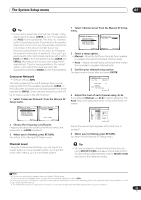Pioneer VSX-1017TXV-K Owner's Manual - Page 46
Connect a SIRIUS Connect tuner to the SIRIUS Radio - owner manual
 |
UPC - 000411865816
View all Pioneer VSX-1017TXV-K manuals
Add to My Manuals
Save this manual to your list of manuals |
Page 46 highlights
08 Other connections 1 Select the channel you want to memorize. See Selecting channels and browsing by genre above. 2 Press T.EDIT. The display shows a blinking memory class. 3 Press CLASS to select one of the three classes then press / to select the channel preset you want. You can also use the number buttons to select a preset. • The default for all presets is XM001. 4 Press ENTER. After pressing ENTER, the preset class and number stop blinking and the receiver stores the XM channel. Tip • You can also press during reception display to save the information of up to 8 songs. See Using the XM Menu below to recall this information. Listening to channel presets You will need to have some presets stored to do this. 1 Press CLASS to select the class in which the channel is stored. Press repeatedly to cycle through classes A, B and C. 2 Press / to select the channel preset you want. • You can also use the number buttons on the remote control to recall the channel preset. Using the XM Menu The XM Menu provides additional XM Radio features. 1 Press TOP MENU. 2 Use / to select a menu item then press ENTER. Choose between the follwing menu items: • Memory Recall - Use / to browse your saved song information (See Tip above) • Channel Skip/Add - Use / and ENTER to select channels you would like to remove/restore from/to the channel guide. • Antenna Aiming - Check the strength of satellite and terrestrial reception. 3 When you're finished press TOP MENU to return to the reception display. Connect & Play™, XM-Ready® and The Ultimate Playlist are trademarks of XM Satellite Radio Inc. ©2005 XM Satellite Radio Inc. All rights reserved. All other trademarks are the property of their respective owners. Using SIRIUS Radio With SIRIUS you get The Best Radio on RadioTM with all your favorite entertainment including 100 % commercialfree music, plus superior sports coverage, uncensored talk and comedy, world-class entertainment, news, weather and more for your car, home or office. For more information visit sirius.com or siriuscanada.ca Sirius is available in the US for subscribers with addresses in the continental US and is available in Canada for subscribers with a Canadian address. Required subscription plus compatible SIRIUS tuner and antenna are required and sold separately. SIRIUS Programming is subject to change. Visit HYPERLINK "http://www.sirius.com" sirius.com for the most complete and up-to-date channel lineup and product information. "SIRIUS" and the SIRIUS dog logo and related marks are trademarks of Sirius Satellite Radio Inc. All rights reserved. Connecting your SIRIUS Connect Tuner To receive SIRIUS Satellite Radio broadcasts, you will need to activate your SIRIUS Connect tuner.1 VSX-1017TXV OPTICAL DIGITAL IN 1 (DVD/LD) IN 2 (TV/SAT) OUT IN 1 (DVR/ VCR1) IN 2 (TV/SAT) IN 3 (CD) COMPONENT VIDEO Y PB PR IN 1 IN 2 Y PB PR OUT HDMI ASSIGNABLE 12 XM IN ASSIGNABLE 13 S-VIDEO CONTROL OUT IN iPod IN IN VIDEO ANTENNA Y PB PR Y PB PR 13 IN OUT IN AUDIO IN L IN 1 (DVD/LD) R IN 2 (DVR/VCR2) CD COAXIAL ASSIGNABLE 12 OUT IN IN IN OUT IN CD-R/TAPE/MD DVD/LD TV/SAT DVR/VCR1 AM LOOP L PRE OUT CENTER L L (Single) IN 3 R R SUB R SUR- SURROUND BACK FRONT WOOFER ROUND SIRIUS IN OUT IN MONITOR OUT OUT IN L CENTER L L DVR/VCR2 R R R FRONT SUB SUR- SURROUND WOOFER ROUND BACK MULTI CH IN Antenna SIRIUS ★ SIRIUS ★ SiriusConnect™ HOME tuner AC adapter 1 Connect a SIRIUS Connect tuner to the SIRIUS Radio jack on the rear of this receiver. You will also need to connect the antenna and AC adapter to the Sirius Connect tuner. Note 1 • In order to activate your radio subscription, you will need the SIRIUS ID (SID) which uniquely identifies your tuner. The SID may be found on a sticker located on the packaging, or on the bottom of the tuner itself. The label will have a printed 12-digit SID number. When you have located the SID, write it down in the space provided near the end of this manual. Contact SIRIUS on the internet at: https://activate.siriusradio.com Follow the prompts to activate your subscription, or you can also call SIRIUS toll-free at 1-888-539-SIRIUS (1-888-539-7474). • Select SR000 (SIRIUS ID) from the on-screen display to check the Radio ID of the SIRIUS Connect tuner ( see Selecting channels and browsing by genre on page 47). 46 En