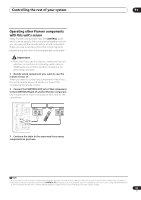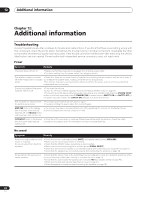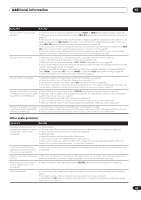Pioneer VSX-1017TXV-K Owner's Manual - Page 58
Controlling the rest of your system, Multi Operation and System Off
 |
UPC - 000411865816
View all Pioneer VSX-1017TXV-K manuals
Add to My Manuals
Save this manual to your list of manuals |
Page 58 highlights
11 Controlling the rest of your system When direct function is on, any component you select (using the input source buttons) will be selected by both the receiver and the remote control. When you turn direct function off, you can operate the remote control without affecting the receiver.1 1 While pressing the RECEIVER button, press SETUP. The remote LCD display shows SETUP. 2 Use / to select DIRECT F then press ENTER. The LCD on the remote prompts you for the button of the input source you want to control. 3 Press the input source button for the component you want to control then press ENTER. 4 Use / to switch direct function ON or OFF then press ENTER. The LCD shows OK to confirm the setting. Multi Operation and System Off The Multi Operation feature allows you to program a series of up to five commands for the components in your system. For example, you could turn on your TV, turn on your DVD player and start playing the loaded DVD using only two buttons on the remote control. Similar to multi operations, System Off allows you to use one button to stop and switch off a series of components in your system at the same time.2 Programming a multi-operation or a shutdown sequence XM RADIO DVD CD-R/TAPE CD SIRIUS TV iPod DVR 2 DVR 1 TV CTRL TUNER RECEIVER SLEEP SB ch ANALOG ATT TOP MENU TUNE ST SETUP ENTER MENU ST T.EDIT RETURN GUIDE TUNE TV CONTROL BAND 1 While pressing the RECEIVER button, press SETUP. The remote LCD display shows SETUP. 2 Use / to select MULTI OP or SYS OFF from the menu and press ENTER. If you selected Multi Operation (MULTI OP), the LCD on the remote prompts you for an input source button. If you selected System Off (SYSOFF), go to step 4. 3 Press the input source button for the component that will start the multi-operation then press ENTER. For example, if you want to start the sequence by switching on your DVD player, press DVD. 4 Use / to select CODE EDT then press ENTER. To erase any previously stored multi-operations (or shutdown sequences) select CODE ERS above. 5 Use / to select a command in the sequence then press ENTER. If this is the first command in the sequence, select 1ST CODE. Otherwise, simply choose the next command in the sequence. PRES KEY flashes after you press ENTER. 6 If necessary, press the input source button for the component whose command you want to input. This is only necessary if the command is for a new component (input source). 7 Select the button for the command you want to input. The following remote control commands can be selected: RECEIVER INPUT SELECT SYSTEM OFF SOURCE TV CONTROL XM RADIO DVD CD-R/TAPE CD SIRIUS TV iPod DVR 2 DVR 1 TV CTRL TUNER RECEIVER SLEEP SR+ DIALOG E SB ch DIMMER PHASE ANALOG ATT MIDNIGHT/ LOUDNESS S.RETRIEVER TV VOL INPUT SELECT TV CH VOL ANT REC INFO MUTE MPX REC STOP JUKEBOX AUDIO SUBTITLE HDD DISP CH PHOTO THX STANDARD ADV.SURR DVD CH STEREO/ F.S.SURR D.ACCESS +10 TOP MENU TUNE ST SETUP ENTER TUNE GUIDE CLASS DISC ENTER MENU ST T.EDIT RETURN BAND MULTI OPE AUTOSURR ACOUSTIC EQ SIGNAL SEL SHIFT EFFECT/CHSEL LEVEL RECEIVER • You don't need to program the receiver to switch on or off. This is done automatically. With Pioneer components, you don't need to: • program the power to switch off in a shutdown sequence (except DVD recorders); • program the power to switch on if it's the source component selected in step 3; • program a Pioneer TV or monitor to switch on if the input function (selected in step 2) has video input terminals; These take priority in multi operations (not shutdown). Note 1 You can't use direct function with the TV CTRL function. 2 • Before Multi Operation and System Off will work correctly, you must setup the remote to work with your TV and other components (see Setting the remote to control other components on page 57 for more on this). • Some units may take some time to power up, in which case multiple operations may not be possible. • Power on and off commands only work with components that have a standby mode. 58 En