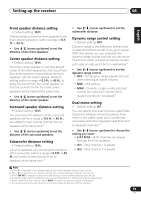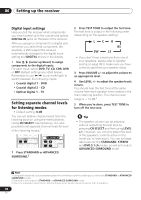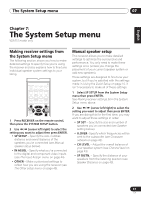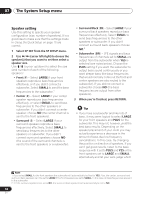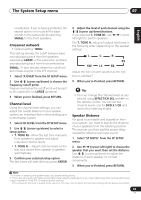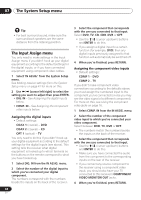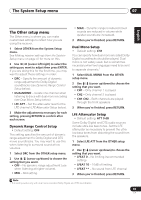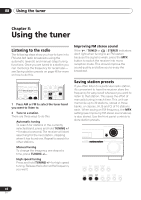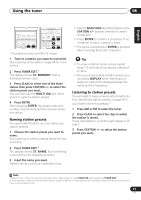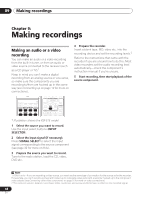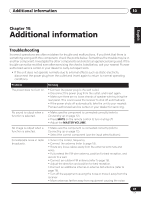Pioneer VSX-515-S Owner's Manual - Page 44
The System Setup menu, The Input Assign menu
 |
View all Pioneer VSX-515-S manuals
Add to My Manuals
Save this manual to your list of manuals |
Page 44 highlights
07 The System Setup menu Tip • For best surround sound, make sure the surround back speakers are the same distance from the listening position. The Input Assign menu You only need to make settings in the Input Assign menu if you didn't hook up your digital equipment according to the default settings for the digital inputs, or if you have connected equipment using component video cables. 1 Select 'IN ASSIG.' from the System Setup menu. See Making receiver settings from the System Setup menu on page 41 for more on this. 2 Use / (cursor left/right) to select the setting you want to adjust then press ENTER. • DIG. IN - See Assigning the digital inputs below. • COMP. IN - See Assigning the component video inputs below. Assigning the digital inputs • Default settings: COAX 1 (coaxial) - DVD COAX 2 (coaxial) - CD OPT 1 (optical) - TV You only need to do this if you didn't hook up your digital equipment according to the default settings for the digital inputs (see above). This setting tells the receiver what digital equipment is hooked up to which terminal so the buttons on the remote correspond to what you have hooked up. 1 Select DIG. IN from the IN ASSIG. menu. 2 Select the number of the digital input to which you've connected your digital component. The numbers correspond with the numbers beside the inputs on the back of the receiver. 44 En 3 Select the component that corresponds with the one you connected to that input. Select DVD, TV, CD, CDR, DVR or OFF. • Use the / (cursor up/down) buttons and ENTER to do this. • If you assign a digital input to a certain function (for example, DVD) then any digital inputs previously assigned to that function will automatically be switched off. 4 When you're finished, press RETURN. Assigning the component video inputs • Default settings: COMP 1 - DVD COMP 2 - TV If you didn't make component video connections according to the defaults above, you must assign the numbered input to the component you've connected (or else you may see the video signal of a different component). For more on this, see Using the component video jacks on page 16. 1 Select COMP. IN from the IN ASSIG. menu. 2 Select the number of the component video input to which you've connected your video component. Select between DVD, TV, DVR or OFF. • The numbers match the numbers beside the inputs on the back of the receiver. 3 Select the component that corresponds with the one you connected to that input. • Use the / (cursor up/down) buttons and ENTER to do this. • Make sure you have connected the audio from the component to the corresponding inputs on the rear of the receiver. • If you connect any source component to the receiver using a component video input, you should also have your TV connected to this receiver's COMPONENT VIDEO MONITOR OUT jacks. 4 When you're finished, press RETURN.