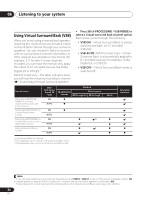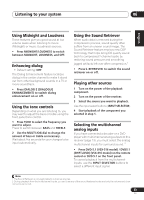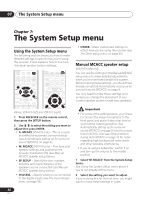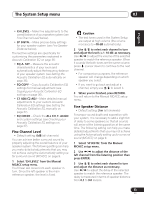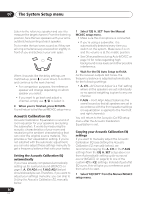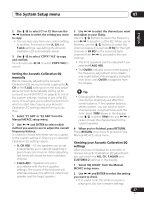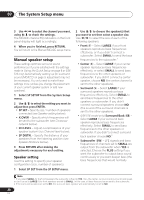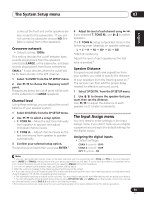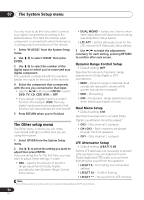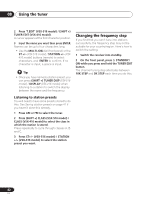Pioneer VSX-516-S Operating Instructions - Page 37
A. Ch, F.alg, Copy? No, C1 Adj, C2 Adj, Enter, A. Ch Adj, F.alg Adj, Sb Eq, Return, All Ch, F.align
 |
View all Pioneer VSX-516-S manuals
Add to My Manuals
Save this manual to your list of manuals |
Page 37 highlights
The System Setup menu 07 English Deutsch Français Italiano Nederlands Español 2 Use / to select C1 or C2 then use the / buttons to select the setting you want to copy. • You can also copy from one custom setting to another. For more on the A. CH and F.ALG settings, see Setting the Acoustic Calibration EQ automatically above. 3 Use / to select 'COPY? YES' to copy and confirm. You can also use / to select COPY? NO to cancel. Setting the Acoustic Calibration EQ manually Before manually adjusting the Acoustic Calibration EQ, we recommend copying the A. CH or the F.ALG settings from the auto setup above (or from Automatically setting up for surround sound (MCACC) on page 9) to one of the custom settings. Instead of just a flat EQ curve, this will give you a reference point from which to start (see Copying your Acoustic Calibration EQ settings above for how to do this). 1 Select 'C1 ADJ' or 'C2 ADJ' from the Manual MCACC setup menu. 2 Use / and ENTER to select which method you want to use to adjust the overall frequency balance. It is best to choose whichever one you copied to the custom setting in Copying your Acoustic Calibration EQ settings above. • A. CH ADJ - All the speakers can be set independently so no special weighting is given to any one channel. When adjusting, test tones will sound for each individual channel. • F.ALG ADJ - Speakers are set in accordance with the front speaker settings. The sound of the test tone will alternate between the left front (reference) speaker and the target speaker. 3 Use / to select the channel you want and adjust to your liking. Use the / buttons to select the frequency and / to boost or cut the EQ. When you're finished, use the / buttons to select the channel display (for example R EQ for the right channel or SB EQ for the surround back channel) then / to proceed to the next channel. • The front speakers can't be adjusted if you selected F.ALG ADJ. • The OVER! indicator shows in the display if the frequency adjustment is too drastic and might distort. If this happens, bring the level down until OVER! disappears from the display. Tip • Changing the frequency curve of one channel too drastically will affect the overall balance. If the speaker balance seems uneven, you can raise or lower channel levels using test tones with the 'trim' band (TRM shows in the display). Use / to select TRM then use / to raise or lower the channel level for the current speaker. 4 When you're finished, press RETURN. Press RETURN once more to go back to the Manual MCACC setup menu. Checking your Acoustic Calibration EQ settings After you have completed an automatic or manual Acoustic Calibration EQ adjustment, you can check the ALL CH, F.ALIGN and CUSTOM1/2 settings in the display. 1 Select 'EQ CHECK' from the Manual MCACC setup menu. 2 Use / and ENTER to select the setting you want to check. • It is useful to do this while a source is playing so you can compare settings. 37 En