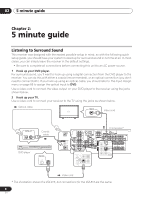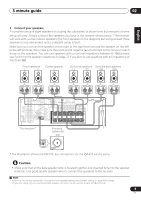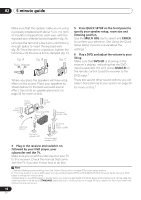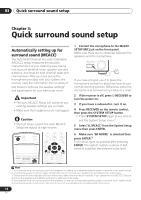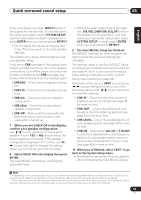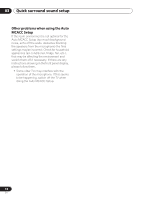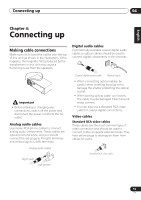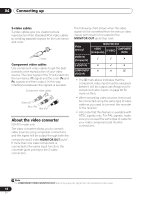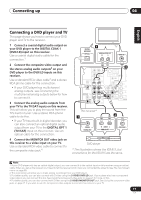Pioneer VSX-815-K Owner's Manual - Page 12
Quick surround sound setup
 |
UPC - 012562731247
View all Pioneer VSX-815-K manuals
Add to My Manuals
Save this manual to your list of manuals |
Page 12 highlights
03 Quick surround sound setup Chapter 3: Quick surround sound setup Automatically setting up for surround sound (MCACC) The Auto Multi-Channel Acoustic Calibration (MCACC) setup measures the acoustic characteristics of your listening area, taking into account ambient noise, speaker size and distance, and tests for both channel delay and channel level. After you have set up the microphone provided with your system, the receiver uses the information from a series of test tones to optimize the speaker settings1 and equalization for your particular room. Important • The Auto MCACC Setup will overwrite any existing speaker settings you've made. • Make sure the headphones are unplugged. Caution • The test tones used in the Auto MCACC Setup are output at high volume. RECEIVER INPUT SELECT SOURCE DVD/LD TV/SAT DVR/VCR TVCONT MULTI CONTROL CD CD-R/TAPE TUNER RECEIVER FL DIMMER +10 D.ACCESS TOP MENU TUNE SR DISC ENTER CLASS MENU DTVMENU ST T.EDIT ENTER ST BAND SYSTEM TUNE GUIDE SETUP TV CONTROL RETURN TV VOL INPUT SELECT TV CH VOL 1 Connect the microphone to the MCACC SETUP MIC jack on the front panel. Make sure there are no obstacles between the speakers and the microphone. TUNER AUX T MCACC R DIGITAL IN SETUP MIC MASTER VOLUME DOWN UP If you have a tripod, use it to place the microphone so that it's about ear level at your normal listening position. Otherwise, place the microphone at ear level using a table or a chair. 2 If the receiver is off, press RECEIVER to turn the power on. 3 If you have a subwoofer, turn it on. 4 Press RECEIVER on the remote control, then press the SYSTEM SETUP button. • Press SYSTEM SETUP again at any time to exit the System Setup menu.2 5 Select 'A. MCACC' from the System Setup menu then press ENTER. 6 Make sure 'SB NORM.' is selected then press ENTER.3 Try to be as quiet as possible after pressing ENTER. The system outputs a series of test tones to establish the ambient noise level. Note 1 If you are planning on bi-amping your front speakers, or setting up a separate speaker system in another room, read through Surround back speaker setting on page 43 and make sure to connect your speakers as necessary before continuing. 2 The receiver will automatically exit the current menu after three minutes of inactivity. If you cancel the Auto MCACC Setup at any time, the receiver automatically exits and no settings will be made. 3 If you are planning on bi-amping your front speakers, or setting up a separate speaker system in another room, read through Surround back speaker setting and make sure to connect your speakers as necessary before continuing. 12 En