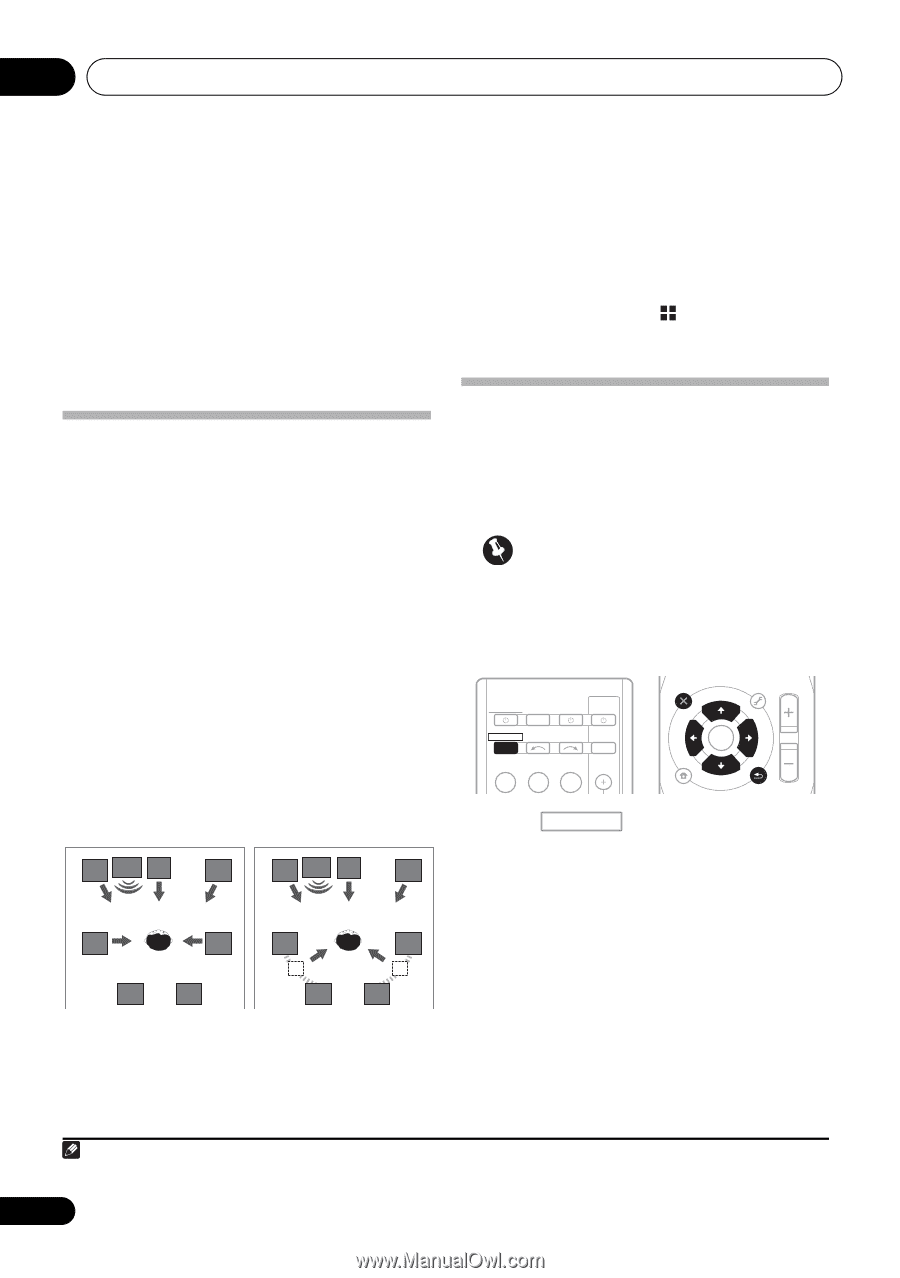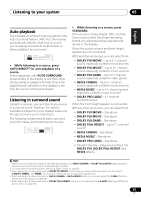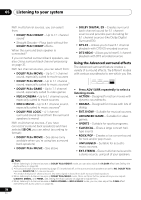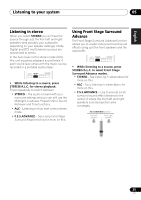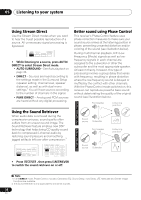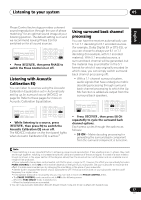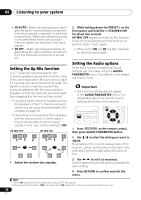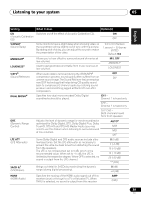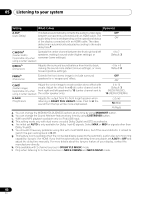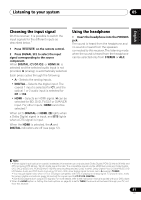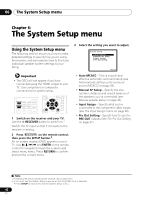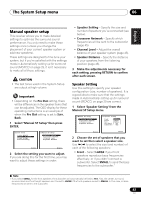Pioneer VSX-820-K Owner's Manual - Page 38
Setting the Up Mix function, Setting the Audio options, AUDIO PARAMETER
 |
UPC - 884938109277
View all Pioneer VSX-820-K manuals
Add to My Manuals
Save this manual to your list of manuals |
Page 38 highlights
05 Listening to your system • SB AUTO - Matrix decoding processing for generating the surround back component from the surround component is switched automatically. Matrix decoding processing is only performed when surround back channel signals are detected in the input signals. • SB OFF - Matrix decoding processing for generating the surround back component from the surround component is turned off. 2 While holding down the PRESET + on the front panel, and hold the STANDBY/ON for about two seconds. UP MIX: OFF appears and the Up Mix function turns off. If you want to turn this function on, perform steps 1 and 2 again. • When set to ON, the (Up Mix) indicator on the front panel lights. Setting the Up Mix function In a 7.1-channel surround system with surround speakers placed directly at the sides of the listening position, the surround sound of 5.1-channel sources is heard from the side. The Up Mix function mixes the sound of the surround speakers with the surround back speakers so that the surround sound is heard from diagonally to the rear as it should be.1 • Using the Up Mix function is effective when the speakers in the 7.1-channel surround system are set up as recommended in the example on page 16. • Depending on the positions of the speakers and the sound source, in some cases it may not be possible to achieve good results. In this case, set the setting to OFF. UP MIX OFF UP MIX ON L SW C R L SW C R SL SR SL SR SBL SBR SBL SBR 1 Switch the receiver into standby. Setting the Audio options There are a number of additional sound settings you can make using the AUDIO PARAMETER menu. The defaults, if not stated, are listed in bold. Important • Note that if a setting doesn't appear in the AUDIO PARAMETER menu, it is unavailable due to the current source, settings and status of the receiver. RECEIVER SLEEP TV SOURCE CONTROL AUDIO PARAMETER TOP MENU TUNE TUNER EDIT MASTER TOOLS VOLUME MENU PRESET PRESET RECEIVER INPUT SELECT INPUT ENTER BD DVD TV HOME MENU SETUP iPod CTRL C GO TUNE BAND RETURN 1 Press RECEIVER on the remote control, then press AUDIO PARAMETER button. 2 Use / to select the setting you want to adjust. Depending on the current status/mode of the receiver, certain options may not be able to be selected. Check the table below for notes on this. 3 Use / to set it as necessary. See the table below for the options available for each setting. 4 Press RETURN to confirm and exit the menu. Note 1 • Set to ON regardless of this setting when playing DTS-HD signals. • May automatically be set to OFF even when set to ON, depending on the input signal and listening mode. 38 En