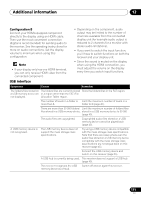Pioneer VSX-919AH-K Owner's Manual - Page 110
Important information regarding the HDMI connection - hdcp error
 |
UPC - 012562954691
View all Pioneer VSX-919AH-K manuals
Add to My Manuals
Save this manual to your list of manuals |
Page 110 highlights
12 Additional information Symptom Remedy No sound, or sound suddenly • Check that the HDMI AV setting is set to AMP/THROUGH. ceases. • If the component is a DVI device, use a separate connection for the audio. • If analog video is being output over HDMI, please use a separate connection for the audio. • Check the audio output settings of the source component. Noisy or distorted picture. • Sometimes a video deck may output a noisy video signal (during scanning, for example), or the video quality may just be poor (with some video game units, for example). The picture quality may also depend on the settings, etc. of your display device. Switch off the video converter and reconnect the source and display device using the same type of connection (component or composite), then start playback again. • If the problem still persists when connecting your HDMI component directly to your monitor, please consult the component or monitor manual or contact the manufacturer for support. HDCP ERROR shows in the display. • Check whether or not the connected component is compatible with HDCP. If it is not compatible with HDCP, reconnect the source device using a different type of connection (component or composite). Some components that are compatible with HDCP still cause this message to be displayed, but so long as there is no problem with displaying video, this is not a malfunction. Amp-linked operation not possible using KURO LINK function. • Check the HDMI connections. • The cable may be damaged. • Select ON for the KURO LINK setting (see KURO LINK Setup on page 62). • Turn the TV's power on before turning on this receiver's power. • Set the TV side KURO LINK setting to ON. Important information regarding the HDMI connection There are cases where you may not be able to Configuration A route HDMI signals through this receiver (this Use component video cables to connect the depends on the HDMI-equipped component you are connecting-check with the video output of your HDMI-equipped component to the receiver's component video manufacturer for HDMI compatibility input. The receiver can then convert the analog information). component video signal to a digital HDMI If you aren't receiving HDMI signals properly through this receiver (from your component), please try one of the following configurations when connecting up. signal for transmission to the display. For this configuration, use the most convenient connection (digital is recommended) for sending audio to the receiver. See the operating instructions for more on audio connections. Note • The picture quality will change slightly during conversion. 110 En