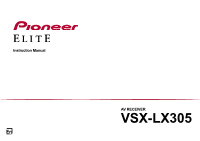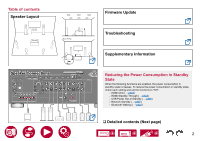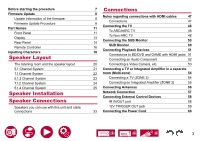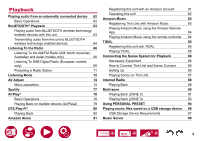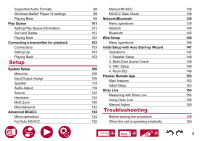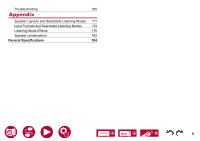Pioneer VSX-LX305 Instruction Manual English
Pioneer VSX-LX305 Manual
 |
View all Pioneer VSX-LX305 manuals
Add to My Manuals
Save this manual to your list of manuals |
Pioneer VSX-LX305 manual content summary:
- Pioneer VSX-LX305 | Instruction Manual English - Page 1
Instruction Manual En AV RECEIVER VSX-LX305 - Pioneer VSX-LX305 | Instruction Manual English - Page 2
Table of contents Speaker Layout Main Room Zone 2 Speaker Connections Firmware Update Troubleshooting Supplementary Information Reducing the Power Consumption in Standby State When the following functions are enabled, the power consumption in standby state increases. To reduce the - Pioneer VSX-LX305 | Instruction Manual English - Page 3
Before starting the procedure Firmware Update Update Information of the firmware Firmware Update Procedure Part Names Front Panel Display Rear Panel Remote Controller Inputting Characters Speaker Layout The listening room and the speaker layout 5.1 Channel System 7.1 Channel System 5.1.2 - Pioneer VSX-LX305 | Instruction Manual English - Page 4
Operations 62 62 Amazon Music Registering This Unit with Amazon Music 83 83 BLUETOOTH® Playback 63 Playing Amazon Music using the Pioneer Remote Playing audio from BLUETOOTH wireless technology App 84 enabled devices with this unit 63 Playing Amazon Music using the remote controller - Pioneer VSX-LX305 | Instruction Manual English - Page 5
Supported Audio Formats Windows Media® Player 12 settings Playing Back Play Queue EQ 106 108 114 119 122 124 Pioneer Remote App Main features Initial Setup Dirac Live Measuring with Dirac Live Using Dirac Live 130 Manual Adjust 132 134 Troubleshooting 134 Before starting the procedure 135 - Pioneer VSX-LX305 | Instruction Manual English - Page 6
Troubleshooting 160 Appendix Speaker Layouts and Selectable Listening Modes 171 Input Formats and Selectable Listening Modes 174 Listening Mode Effects 178 Speaker combinations 183 General Specifications 184 6 - Pioneer VSX-LX305 | Instruction Manual English - Page 7
are added by updating firmware or the service providers terminate their services. Also, available services may differ depending on your area. • Details on the firmware update will be posted on our website and through other means at a later date. • The illustrations in this manual use those of - Pioneer VSX-LX305 | Instruction Manual English - Page 8
, press the button on the remote controller to display the Home screen, and refer to "System Setup" "Miscellaneous" - "Firmware Update" - "Version" ( →p133). Firmware Update Procedure The update may take approx. 20 minutes to complete via network or via USB port. Existing settings are guaranteed in - Pioneer VSX-LX305 | Instruction Manual English - Page 9
. This may solve the problem. If you are still service provider. • Others: After removing the power plug once, insert it to the outlet, and then start the operation from the beginning. Updating via USB • While updating the firmware format of USB storage devices supports FAT16 or FAT32 file system - Pioneer VSX-LX305 | Instruction Manual English - Page 10
device. 5. Press . The Home screen is displayed on the TV screen. 6. Select "System Setup" - "Miscellaneous" - "Firmware Update" - "Update via USB" with the cursors in order, then press ENTER. • If "Firmware Update" is grayed out and cannot be selected, wait for a while until it starts up. • If - Pioneer VSX-LX305 | Instruction Manual English - Page 11
Part Names Front Panel 1. INPUT SELECTOR dial: Switch the input to be played. 2. ZONE 2 ON/OFF button: Turns ZONE 2 ON/ OFF. ( →p91) 3. FL OFF indicator: Lights up when the display is turned off by repeatedly pressing the DIMMER button on the remote controller. 4. ZONE 3 ON/OFF button: Turns ZONE 3 - Pioneer VSX-LX305 | Instruction Manual English - Page 12
Front Panel video camera, etc. using a stereo mini plug cable (ø1/8″ / 3.5 mm) or HDMI cable. ( →p53) 14. STANDBY/ON button 15. PHONES jack: Headphones with a standard plug (ø1/4" / 6.3 mm) are connected. 16. SETUP MIC jack: Connect the supplied speaker setup microphone. ( →p135, p152) 17. TUNER - Pioneer VSX-LX305 | Instruction Manual English - Page 13
Display input is selected. 3. Lights according to the type of input digital audio signal and the listening mode. 4. Lights in the following conditions. RDS (European, Australian and Asian models): Receiving RDS broadcasting. TUNED: Receiving DAB (European models)/AM (North American, Australian and - Pioneer VSX-LX305 | Instruction Manual English - Page 14
Rear Panel 8K 8K 4K 8K 3. HDMI OUT jacks: Transmit video signals and audio signals with an HDMI cable connected to a monitor such as a TV or projector. 4. Wireless antenna: Used for Wi-Fi connection or when using a BLUETOOTH enabled 90° 180° device. Adjust the angles according to the - Pioneer VSX-LX305 | Instruction Manual English - Page 15
the device and this unit. ( →p59) 14. SPEAKERS terminals: Connect speakers with speaker cables. (North American models support banana plugs. Use a plug 4 mm in diameter. Y plug connection is not supported.) 15. SUBWOOFER PRE OUT jacks: Connect a powered subwoofer with a subwoofer cable. Up 15 - Pioneer VSX-LX305 | Instruction Manual English - Page 16
Remote Controller 1. STANDBY/ON button 2. PERSONAL PRESET 1/2/3 buttons: Registers the current setting conditions such as input selector, listening mode, etc. or call the registered settings. ( →p94) 3. Input selector buttons: Switches the input to be played. 4. Play buttons: Used for playback - Pioneer VSX-LX305 | Instruction Manual English - Page 17
AM (North American, Australian and Asian models)/ FM/DAB (European models) radio stations. ( →p71) 21. MODE button: Switches between automatic tuning and manual tuning ( →p66) for AM (North American, Australian and Asian models)/ FM stations, and allows you to select the order for displaying DAB - Pioneer VSX-LX305 | Instruction Manual English - Page 18
Inputting Characters You can input characters or symbols on the keyboard displayed on the TV screen such as when inputting a password for Wi-Fi Setup ( →p140) or naming a preset radio station ( →p122). 1. Select a character or symbol with the cursors / / / on the remote controller and press the - Pioneer VSX-LX305 | Instruction Manual English - Page 19
Speaker Layout Speaker Layout This unit can be used in different ways, depending on the layout of the speakers you are installing. Select the speaker layout that suits the installation environment, then confirm the methods for installation and connection. ‰‰Speaker layout ( →p21) ‰‰Speaker - Pioneer VSX-LX305 | Instruction Manual English - Page 20
The listening room and the speaker layout ZONE A (Main Room) Speaker Layout 1. ZONE A Speakers The speaker system set up in the main room (where this unit is located). 2. ZONE 2 Speakers The 2 ch speaker system set up in a separate room (ZONE 2). This enables you to play the same source in the main - Pioneer VSX-LX305 | Instruction Manual English - Page 21
5.1 Channel System This is a basic 5.1 Channel System. Basic system ( →p28) 5.1 ch + ZONE 2 ( →p28) Main Room Speaker Layout 5.1 ch + ZONE 2/ZONE 3 ( →p28) Main Room 5.1 ch (Bi-Amping (Front)) ( →p28) Zone 2 Zone 2 Zone 3 5.1ch 7.1ch 5.1.2ch 7.1.2ch 5.1.4ch 21 - Pioneer VSX-LX305 | Instruction Manual English - Page 22
Speaker Layout 7.1 Channel System This is a 7.1 Channel System that consists of the basic 5.1 Channel System and added surround back speakers. Basic system ( →p28) 7.1 ch + ZONE 2 ( →p28) 7.1 ch (Bi-Amping (Front)) ( →p28) Main Room Zone 2 5.1ch 7.1ch 5.1.2ch 7.1.2ch 5.1.4ch 22 - Pioneer VSX-LX305 | Instruction Manual English - Page 23
5.1.2 Channel System A Speaker System that is a 5.1 Channel System with one set of height speakers added. Speaker Layout 5.1.2 ch (Front High or Rear High) ( →p29) 5.1.2 ch (Top Front or Top Middle or Top Rear) ( →p29) 5.1.2 ch (Dolby Enabled Speakers (Front or Surround)) ( →p29) 5.1.2 ch + - Pioneer VSX-LX305 | Instruction Manual English - Page 24
7.1.2 Channel System A Speaker System that is a 7.1 Channel System with one set of height speakers added. Speaker Layout 7.1.2 ch (Front High or Rear High) ( →p30) 7.1.2 ch (Top Front or Top Middle or Top Rear) ( →p30) 7.1.2 ch (Dolby Enabled Speakers (Front or Surround or Surround Back)) ( →p30 - Pioneer VSX-LX305 | Instruction Manual English - Page 25
5.1.4 Channel System A Speaker System that is a 5.1 Channel System with two sets of height speakers added. Speaker Layout 5.1.4 ch (Front High and Rear High) ( →p31) 5.1.4 ch (Front High and Top Middle) ( →p31) 5.1.4 ch (Front High and Top Rear) ( →p31) 5.1.4 ch (Front High and Dolby Enabled - Pioneer VSX-LX305 | Instruction Manual English - Page 26
5.1.4 Channel System 5.1.4 ch (Top Front and Dolby Enabled Speakers (Surround)) ( →p31) 5.1.4 ch (Top Middle and Rear High) ( →p31) Speaker Layout 5.1.4 ch (Dolby Enabled Speakers (Front and Surround)) ( →p31) 5.1.4 ch (Dolby Enabled Speakers (Front) and Rear High) ( →p31) 5.1.4 ch (Dolby - Pioneer VSX-LX305 | Instruction Manual English - Page 27
Speaker Installation Speaker Installation How the speakers are set up depends on the size and shape of the room, so here we introduce just a basic layout example. The alphabetic symbols used in this chapter represent the following speakers: FL FR C SW SL SR SBL SBR FHL FHR RHL RHR TFL TFR TML TMR - Pioneer VSX-LX305 | Instruction Manual English - Page 28
„„5.1 Channel System Speaker Installation „„7.1 Channel System FL SW C a b SL FR SR FL, FR C SW SL, SR a: 22° to 30°, b: 120° Place the Left and Right Front Speakers to match ear height. The center speaker should be set up facing the listening position at an angle. Place the powered subwoofer - Pioneer VSX-LX305 | Instruction Manual English - Page 29
„„5.1.2 Channel System High Speakers FHL FHR 3´(0.9 m) or more a b RHL RHR a: 22° to 30° b: 120° 3´(0.9 m) or more FHL, FHR Place the front high speakers directly above the front speakers, angled to face the listening position. RHL, RHR Place the rear high speakers so the lateral distance - Pioneer VSX-LX305 | Instruction Manual English - Page 30
„„7.1.2 Channel System High Speakers FHL FHR 3´(0.9 m) or more a: 22° to 30° b: 90° to 110° c: 135° to 150° a b c RHL RHR 3´(0.9 m) or more FHL, FHR Place the front high speakers directly above the front speakers, angled to face the listening position. RHL, RHR Place the rear high speakers - Pioneer VSX-LX305 | Instruction Manual English - Page 31
„„5.1.4 Channel System High Speakers FHL FHR 3´(0.9 m) or more a b RHL RHR a: 22° to 30° b: 120° 3´(0.9 m) or more FHL, FHR Place the front high speakers directly above the front speakers, angled to face the listening position. RHL, RHR Place the rear high speakers so the lateral distance - Pioneer VSX-LX305 | Instruction Manual English - Page 32
Speaker Connections Speaker Connections (Before starting the procedure) Speakers you can use with this unit and cable connections 33 4-16Ω 5.1 Channel System 7.1 Channel System 5.1.2 Channel System 7.1.2 Channel System 5.1.4 Channel System 35, 36, 37 38, 39, 40 41, 42, 43 44 45 5.1ch 7.1ch - Pioneer VSX-LX305 | Instruction Manual English - Page 33
with this unit and cable connections Speaker Connections „„Speakers you can use with this unit This unit supports speakers with 4 Ω to 16 Ω impedance. For speaker impedance, check the speaker instruction manual. „„(Note) Speaker Impedance If any of the speakers to be connected has an impedance of - Pioneer VSX-LX305 | Instruction Manual English - Page 34
„„Connect the Subwoofer a a Subwoofer cable Connect a powered subwoofer with this unit using a subwoofer cable. Up to two powered subwoofers can be connected. The same signal is output from each SUBWOOFER PRE OUT jack. Speaker Connections 5.1ch 7.1ch 5.1.2ch 7.1.2ch 5.1.4ch 34 - Pioneer VSX-LX305 | Instruction Manual English - Page 35
„„5.1 Channel System 8K FL SW C FR SL SR Speaker Connections SW FR FL C SR SL 5.1ch 7.1ch 5.1.2ch 7.1.2ch 5.1.4ch 35 - Pioneer VSX-LX305 | Instruction Manual English - Page 36
„„5.1 Channel System + ZONE SPEAKER MAIN ROOM 8K FL SW C FR SL SR Speaker Connections ZONE 2 ZONE 3 FL(Z2) FR(Z2) FL(Z3) FR(Z3) SW FR FL C SR SL FR(Z2) FL(Z2) FR(Z3) FL(Z3) 5.1ch To output audio from an externally connected AV component to ZONE 3, use an analog audio cable for - Pioneer VSX-LX305 | Instruction Manual English - Page 37
- SW FR frequency FL C SR SL Be sure to remove the jumper bar connecting between the woofer jacks and tweeter jacks of the Bi-Amping supported speakers. Refer to the instruction manual of your speakers as well. 5.1ch 7.1ch 5.1.2ch 7.1.2ch 5.1.4ch 37 - Pioneer VSX-LX305 | Instruction Manual English - Page 38
„„7.1 Channel System 8K FL SW C FR SL SR SBL SBR Speaker Connections SW FR FL C SR SL SBR SBL 5.1ch 7.1ch 5.1.2ch 7.1.2ch 5.1.4ch 38 - Pioneer VSX-LX305 | Instruction Manual English - Page 39
„„7.1 Channel System + ZONE SPEAKER MAIN ROOM 8K FL SW C FR SL SR SBL SBR ZONE 2 FL(Z2) FR(Z2) Speaker Connections SW FR FL C SR SL FR(Z2) FL(Z2) SBR SBL 5.1ch 7.1ch 5.1.2ch 7.1.2ch 5.1.4ch 39 - Pioneer VSX-LX305 | Instruction Manual English - Page 40
frequency FL C SR SL SBR SBL Be sure to remove the jumper bar connecting between the woofer jacks and tweeter jacks of the Bi-Amping supported speakers. Refer to the instruction manual of your speakers as well. 5.1ch 7.1ch 5.1.2ch 7.1.2ch 5.1.4ch 40 - Pioneer VSX-LX305 | Instruction Manual English - Page 41
„„5.1.2 Channel System HL HR 8K FL SW C FR SL SR Speaker Connections SW FR FL C SR SL OR OR OR OR HR HL *1 *1 Connect the Height Speakers you have actually installed (HL/HR: Height Speakers, Top Speakers, Dolby Enabled Speakers). 5.1ch 7.1ch 5.1.2ch 7.1.2ch 5.1.4ch 41 - Pioneer VSX-LX305 | Instruction Manual English - Page 42
„„5.1.2 Channel System + ZONE SPEAKER MAIN ROOM 8K HL HR FL SW C FR SL SR Speaker Connections ZONE 2 FL(Z2) FR(Z2) SW FR FL C SR SL FR(Z2) FL(Z2) OR OR OR OR HR HL *1 *1 Connect the Height Speakers you have actually installed (HL/HR: Height Speakers, Top Speakers, Dolby Enabled - Pioneer VSX-LX305 | Instruction Manual English - Page 43
1ch HR HL *1 Be sure to remove the jumper bar connecting between the woofer jacks and tweeter jacks of the Bi-Amping supported speakers. Refer to the instruction manual of your speakers as well. *1 Connect the Height Speakers you have actually installed (HL/HR: Height Speakers, Top Speakers, Dolby - Pioneer VSX-LX305 | Instruction Manual English - Page 44
„„7.1.2 Channel System HL HR 8K FL SW C FR SL SR SBL SBR Speaker Connections SW FR FL C SR SL OR OR SBR SBL OR OR HR HL *1 *1 Connect the Height Speakers you have actually installed (HL/HR: Height Speakers, Top Speakers, Dolby Enabled Speakers). 5.1ch 7.1ch 5.1.2ch 7.1.2ch 5.1.4ch - Pioneer VSX-LX305 | Instruction Manual English - Page 45
„„5.1.4 Channel System HL1 HR1 8K FL SW C FR SL HL2 SR HR2 Speaker Connections SW FR FL C SR SL OR OR OR OR OR OR OR OR HR1 HL1 HR2 HL2 *1 *2 *1 Connect the Height Speakers you have actually installed (HL1/HR1: Front Height Speakers, Top (front side) Speakers, Dolby Enabled - Pioneer VSX-LX305 | Instruction Manual English - Page 46
Connections Connections Notes regarding connections with HDMI cables 47 Connecting the TV 48 Connecting the SUB Monitor 50 Connecting Playback Devices 51 Connecting a TV or Integrated Amplifier in a separate room (Multi-zone) 54 Connecting Antennas 56 Network Connection 57 - Pioneer VSX-LX305 | Instruction Manual English - Page 47
Connections Notes regarding connections with HDMI cables HDMI (High-Definition Multimedia Interface) is a digital interface standard for connecting TVs, projectors, Blu-ray Disc players, game consoles, and other video components. With HDMI, a single cable can carry control signals, digital video, - Pioneer VSX-LX305 | Instruction Manual English - Page 48
TV a SUB Monitor ( →p50) ZONE 2 ( →p54) If the TV supports the ARC (Audio Return Channel) function(*), use only the HDMI cable to connect with TV on this unit. To check if the TV supports the ARC function and eARC function, refer to the instruction manual of the TV, etc. ARC/eARC compatible audio - Pioneer VSX-LX305 | Instruction Manual English - Page 49
• Settings are required when 4K or 8K high-quality video is to be played. Refer to "HDMI 4K/8K Signal Format" ( →p109) for information on the settings. Also, use an HDMI cable that supports 4K or 8K video. Connections 49 - Pioneer VSX-LX305 | Instruction Manual English - Page 50
Connecting the SUB Monitor 8K 8K 4K 8K Connections SUB Monitor This unit has multiple HDMI OUT jacks, and another TV or projector can be connected to the HDMI OUT SUB jack. • Switch between MAIN and SUB using the HDMI MAIN/SUB button on the remote controller ( →p16) or "AV Adjust" ( →p74). Note - Pioneer VSX-LX305 | Instruction Manual English - Page 51
is to be played. Refer to "HDMI 4K/8K Signal Format" ( →p109) for information on the settings. Also, use an HDMI cable that supports 4K or 8K video. • The corresponding resolution is different depending on the HDMI jack connected. See "Corresponding input resolutions" ( →p187) for details. Note - Pioneer VSX-LX305 | Instruction Manual English - Page 52
Connecting an Audio Component 8K 8K 4K 8K Connections This is a connection example of an audio component. Connect a CD player using a digital coaxial cable or analog audio cable. You can also connect a turntable that has an MM-type cartridge to the PHONO jack. • If the turntable has a built-in - Pioneer VSX-LX305 | Instruction Manual English - Page 53
Connecting a Video Camera, etc. Connections Connect a video camera, etc. to the AUX INPUT AUDIO/HDMI jack on the front panel using an HDMI cable or stereo mini plug cable (ø1/8″ / 3.5 mm). Be sure to insert the HDMI cable all the way in. a Video camera a HDMI cable 53 - Pioneer VSX-LX305 | Instruction Manual English - Page 54
Connections Connecting a TV or Integrated Amplifier in a separate room (Multi-zone) Connecting a TV (ZONE 2) 8K 8K 4K 8K While a disc is played on a Blu-ray Disc player in the main room (where this unit is located), you can play the video and audio of the same Blu-ray Disc player or another AV - Pioneer VSX-LX305 | Instruction Manual English - Page 55
Connecting an Integrated Amplifier (ZONE 2) Connections You can enjoy 2 ch audio in the separate room (ZONE 2) while performing playback in the main room (where this unit is located). Use an analog audio cable to connect the ZONE 2 PRE/LINE OUT terminal on this unit to the input jack on an - Pioneer VSX-LX305 | Instruction Manual English - Page 56
Connecting Antennas 8K 8K 4K (North American, Australian and Asian models) a AM Connections North American, Australian and Asian models Connect the antenna to this unit, and set up the antenna at the best position for listening while receiving radio signals. Attach the indoor FM antenna to the - Pioneer VSX-LX305 | Instruction Manual English - Page 57
To connect by Wi-Fi, select your desired setting method in "Network Connection" ( →p148) of Initial Setup, and then follow the on-screen instructions. To set in the System Setup menu after completing Initial Setup, press on the remote controller, then from the Home screen displayed, set in "Network - Pioneer VSX-LX305 | Instruction Manual English - Page 58
to this unit. For installing a remote control receiver unit, contact the specialized stores. • For the type of cable required for connection, refer to the operation manual, etc. of the remote control receiver unit. IR Receiver 58 - Pioneer VSX-LX305 | Instruction Manual English - Page 59
12V TRIGGER OUT jack a BD/DVD Connections When connecting a device equipped with a TRIGGER IN jack such as a BD/ DVD player to this unit, the device can be turned on or set to standby by interlocking the operation on this unit. When the desired input is selected on the unit, power link operation - Pioneer VSX-LX305 | Instruction Manual English - Page 60
Connecting the Power Cord Connections Connect the power cord after all the connections are completed. • This unit includes a removable power cord. Be sure to connect the power cord to the AC IN of the unit first, and then connect it to the outlet. Always disconnect the outlet side first when - Pioneer VSX-LX305 | Instruction Manual English - Page 61
Playing audio from an externally connected device 62 BLUETOOTH® Playback 63 Listening To the Radio 66 Listening Mode 72 AV Adjust 74 Network Services Spotify 77 AirPlay® 78 DTS Play-Fi® 80 Amazon Alexa 81 Amazon Music 83 TIDAL 85 Connecting the Sonos System for Playback 86 - Pioneer VSX-LX305 | Instruction Manual English - Page 62
Playback Playing audio from an externally connected device You can play the audio from AV components, such as Blu-ray disc players through this unit. • When a TV is connected to the HDMI OUT SUB jack, use the HDMI MAIN/SUB button or "AV Adjust" ( →p74) to switch between MAIN and SUB. Basic - Pioneer VSX-LX305 | Instruction Manual English - Page 63
the devices displayed. If a password is requested, enter "0000". • This unit is displayed as "Pioneer VSX-LX305 XXXXXX". This display can be changed with the Friendly Name function ( →p141) or the Pioneer Remote App ( →p153) (can be used with the iOS or Android™). • To connect another BLUETOOTH - Pioneer VSX-LX305 | Instruction Manual English - Page 64
ENTER the message "Now Pairing..." is displayed and the two are paired. • Depending on the BLUETOOTH wireless technology enabled device, you may need to pair manually. If the device name does not appear in the list, check the settings of the BLUETOOTH wireless technology enabled device. 64 - Pioneer VSX-LX305 | Instruction Manual English - Page 65
technology enabled device in the following cases: -- When the audio file is DSD format -- When playing audio from one of the following network services: Chromecast built-in, Amazon Alexa, AirPlay, DTS Play-Fi • Sound quality adjustments and listening modes of this unit cannot be applied to the - Pioneer VSX-LX305 | Instruction Manual English - Page 66
an FM radio station, the "STEREO" indicator lights up. When FM broadcasts reception is poor: Perform the procedure for "Tuning Manually" ( →p67). Note that if you tune manually, the reception for FM broadcasts will be monaural rather than stereo, irrespective of the sensitivity of the reception. 66 - Pioneer VSX-LX305 | Instruction Manual English - Page 67
of the sensitivity of the reception. 1. Press TUNER repeatedly to select either "AM" or "FM". 2. Press MODE repeatedly to display "TunMode: Manual" on the display. 3. While pressing the cursors / , select the desired radio station. • Each time you press the cursors / , the frequency changes - Pioneer VSX-LX305 | Instruction Manual English - Page 68
• If no stations are found, the message "Not Found" is displayed. • Unusual characters may be displayed when the unit receives unsupported characters. This is not a malfunction. Also, if the signal from a station is weak, information may not be displayed. Playback ‰‰Presetting a Radio Station ( → - Pioneer VSX-LX305 | Instruction Manual English - Page 69
Listening To DAB Digital Radio (European models only) Playback Tuning into a Radio Station Perform the following procedure when this unit is on. 1. Press TUNER repeatedly to select "DAB". • The very first time you select DAB, the Auto Tuning function automatically scans the DAB Band 3 for the - Pioneer VSX-LX305 | Instruction Manual English - Page 70
„„Changing the order stations are displayed You can sort the available stations alphabetically or by multiplex. 1. Press MODE repeatedly to set the method for sorting the display order from the following. Alphabet (default setting): Sort stations alphabetically. Multiplex: Sort stations by multiplex - Pioneer VSX-LX305 | Instruction Manual English - Page 71
Presetting a Radio Station „„Registration Procedure You can preset up to 40(*) of your favorite radio stations. (*)North American, Australian and Asian models: AM and FM stations European models: FM and DAB stations After tuning in to the radio station you want to register, perform the following - Pioneer VSX-LX305 | Instruction Manual English - Page 72
Playback Listening Mode You can change the listening mode during play by pressing repeatedly "AUTO/DIRECT", "SURR", or "STEREO". • For details of the effects of each listening mode, refer to "Listening Mode Effects" ( →p178). • For listening modes selectable for each audio format of input signals, - Pioneer VSX-LX305 | Instruction Manual English - Page 73
„„SURR button By pressing repeatedly you can select the audio format of the signals being input and switch between a variety of listening modes. Select the mode that suits your preference. The selected listening mode is displayed on the display. Playback Checking the input format and listening mode - Pioneer VSX-LX305 | Instruction Manual English - Page 74
AV Adjust Menu operations Playback You can quickly adjust the settings you frequently use, such as tone adjustments, etc. You can make the settings on the TV screen while playing something. Press on the remote controller to display the AV Adjust menu. Note that there is no display on the TV screen - Pioneer VSX-LX305 | Instruction Manual English - Page 75
. • It cannot be set if the listening mode is Direct or Pure Direct. • This cannot be selected when either of the slots is selected with "Dirac Live" ( →p76). Midnight: Make small sounds easily heard. It is useful when you need to reduce the volume while watching a movie late night. • It cannot be - Pioneer VSX-LX305 | Instruction Manual English - Page 76
p154) from "Slot1" to "Slot3". When disabling the equalizer, select "Off". • The Dirac Live measurement results are saved in "Slot1" to "Slot3", but you are able to register your own original sound quality with Manual Adjust ( →p155). • This cannot be selected when measurements are made using "Full - Pioneer VSX-LX305 | Instruction Manual English - Page 77
Spotify Use your phone, tablet or computer as a remote control for Spotify. Go to spotify.com/connect to learn how. Playback 77 - Pioneer VSX-LX305 | Instruction Manual English - Page 78
iOS devices wirelessly. • Update the OS version on your refer to the operating instructions for the iOS music app on an iOS device that supports AirPlay and select this unit from is set to "Off " in the Home, manually turn the unit on and then press NET Pioneer VSX-LX305 XXXXXX e.g., iOS 10 78 - Pioneer VSX-LX305 | Instruction Manual English - Page 79
Playing Back on multiple devices (AirPlay2) Playback Wi-Fi iPhone Pioneer VSX-LX305 XXXXXX Pioneer XXXXXXXX Pioneer XXXXXXXX e.g., iOS 11.4 This unit supports AirPlay2. If the version of the iOS device is iOS11.4 or later, you can play the music file on the iOS device simultaneously on this - Pioneer VSX-LX305 | Instruction Manual English - Page 80
For detailed operation and FAQ, visit the following URL. https://intl.pioneer-audiovisual.com/playfi/info_p.html • To use a music streaming distribution service, user registration may be required. • This unit does not support the following DTS Play-Fi functions. -- Spotify -- Wireless Surround Sound - Pioneer VSX-LX305 | Instruction Manual English - Page 81
Pioneer Remote App screen, and after switching to the network menu, tap the "amazon alexa" icon. • If the login screen is not displayed, but rather a screen prompting installation of Service Unlocker, then install that first. Available services Follow the on screen instructions to enter the Amazon - Pioneer VSX-LX305 | Instruction Manual English - Page 82
7. When registration is finished, the screen returns to the one for Pioneer Remote App. Follow the on screen instructions and talk to the terminal with Amazon Alexa (an Amazon Echo, etc.), and confirm that you can use voice commands. For example: "Alexa, raise the - Pioneer VSX-LX305 | Instruction Manual English - Page 83
. 3. Tap "NET" or "NETWORK" at the top of the Pioneer Remote App screen, and after switching to the network screen, tap the is not displayed, but rather a screen prompting installation of Service Unlocker, then install that first. Available services may differ depending on your area. 4. Enter the - Pioneer VSX-LX305 | Instruction Manual English - Page 84
Playing Amazon Music using the Pioneer Remote App 1. Start the Pioneer Remote App. This unit is displayed automatically when the app is started, so tap the unit when displayed to select it. 2. Tap "NET" or "NETWORK" - Pioneer VSX-LX305 | Instruction Manual English - Page 85
TIDAL onscreen instructions. Playback Registering this unit with TIDAL allows you to enjoy the music distribution service provided by TIDAL. You can register this unit on the screen of Pioneer Remote App by downloading Pioneer Remote App (available on iOS or Android™) to mobile devices such as a - Pioneer VSX-LX305 | Instruction Manual English - Page 86
Power Management" - "Network Standby" is set to "Off " in the Home, manually turn the unit on and then press NET on the remote controller. In the You can also connect with a digital cable. For details, refer to the instruction manual of the Sonos. • You can rename the input that is displayed on - Pioneer VSX-LX305 | Instruction Manual English - Page 87
it to the room (or group) where your unit is located. We recommend naming your unit / Sonos Connect combination a friendly name like TV Room or Living Room where the equipment is located. • If the input on your unit does not change automatically when play starts, try stopping play, then starting it - Pioneer VSX-LX305 | Instruction Manual English - Page 88
connected to the unit. 2. Pressing NET will display the Network Services list screen on the TV. 3. Select your preferred Internet radio service using cursor, and press ENTER to confirm the selection. 4. Following the on-screen instructions, select a radio station and program using cursor, and then - Pioneer VSX-LX305 | Instruction Manual English - Page 89
Menu You can bookmark specific stations, or delete stations that have been bookmarked. The displayed menu varies according to the service being selected. The menu icon is displayed while a station is being played. When only this icon is displayed, pressing ENTER will display the menu on - Pioneer VSX-LX305 | Instruction Manual English - Page 90
models)/AM (North American, Australian and Asian models)/FM broadcasts for the main room and separate room. Pioneer Remote App ( →p153) is useful for the multi-zone playback operation. Download Pioneer Remote App (available on iOS or Android™) to a mobile device, such as a smartphone and tablet to - Pioneer VSX-LX305 | Instruction Manual English - Page 91
Playing Back (ZONE 2) 2 1 Playback In the remote controller operation, while pressing and holding the ZONE 2 SHIFT button on the remote controller, operate with each button. 1. Point the remote controller at the unit, and while pressing and holding the ZONE 2 SHIFT button on the remote controller, - Pioneer VSX-LX305 | Instruction Manual English - Page 92
is connected to this unit with an HDMI cable, digital coaxial cable or digital optical cable, change the audio output of the AV component to the PCM output. • When video and audio via HDMI input are output to ZONE 2, set "Input/ Output Assign" - "TV Out / OSD" - "Zone 2 HDMI" ( →p109) to "Use" on - Pioneer VSX-LX305 | Instruction Manual English - Page 93
Playing Back (ZONE 3) 2 1 Playback In the remote controller operation, while pressing and holding the ZONE 3 SHIFT button on the remote controller, operate with each button. Settings are required to playback a source in ZONE 3. Set "Speaker" - "Configuration" - "Zone Speaker" ( →p115) in the System - Pioneer VSX-LX305 | Instruction Manual English - Page 94
Using PERSONAL PRESET Playback Registration You can register settings ( →p95) such as the current input selector and listening mode with the three PERSONAL PRESET buttons, and call a registered setting in a single operation. e.g.) Pressing the PERSONAL PRESET button will automatically switch the - Pioneer VSX-LX305 | Instruction Manual English - Page 95
Settings that can be registered The following settings can be registered with PERSONAL PRESET. -- Input selector (Network service or AM (North American, Australian and Asian models)/FM/DAB (European models) radio stations can also be registered.) -- Output destination (HDMI) -- Listening mode -- - Pioneer VSX-LX305 | Instruction Manual English - Page 96
Playback Playing music files saved on a USB storage device You can play music files stored on a USB storage device. USB Front Perform the following procedure when this unit is on. 1. Switch the input on the TV to the input connected to the unit. 2. Plug your USB storage device with the music - Pioneer VSX-LX305 | Instruction Manual English - Page 97
Requirements • This unit can use USB storage devices that comply with the USB mass storage class standard. Also the format of USB storage devices supports FAT16 or FAT32 file system format. • If the USB storage device has been partitioned, each section will be treated as an independent device. • Up - Pioneer VSX-LX305 | Instruction Manual English - Page 98
registered in the library of Windows Media® Player can be played. Supported Audio Formats Windows Media® Player 12 settings MP3 (.mp3) • kbps and 320 kbps, and VBR • WMA Pro/Voice/WMA Lossless formats are not supported. WAV (.wav) WAV files contain uncompressed PCM digital audio. • 44.1 kHz, 48 - Pioneer VSX-LX305 | Instruction Manual English - Page 99
play. 3. Make sure that the PCs and/or NASs are properly connected to the same network as this unit. 4. Press NET to display the network service list screen. • If the "NET" indicator on the display blinks, the unit is not properly connected to the network. Check the connection. TV Network 5. With - Pioneer VSX-LX305 | Instruction Manual English - Page 100
correctly. • For music files on a server, up to 20,000 tracks per folder are supported, and folders can be nested up to 16 levels deep. • Depending on the type of in the following conditions. -- It is using a network service. -- It is playing a music file on a USB storage device. • Remote play of FLAC and - Pioneer VSX-LX305 | Instruction Manual English - Page 101
Queue information is effective until the power cord of this unit is removed from the outlet. Refer to "Pioneer Remote App" ( →p153) for information about the app. Adding Play Queue Information 1. Select the "INPUT NET" input, tap the "Play Queue" icon, and enter the Play Queue service screen. 101 - Pioneer VSX-LX305 | Instruction Manual English - Page 102
track from Play Queue. Playing Back Playback starts when you select "Play Now " for Play Queue addition, or select the track in the Play Queue service screen. Playback 102 - Pioneer VSX-LX305 | Instruction Manual English - Page 103
Playback Connecting a transmitter for playback When you connect wireless headphones or a wireless speaker transmitter to the ZONE B LINE OUT jacks of this unit, you can play back the same source through the wireless headphones or wireless speakers as in the main room. Connections Setting Up 1. - Pioneer VSX-LX305 | Instruction Manual English - Page 104
When using a speaker layout of 3.1 ch or more, you can select only the "Ext. Stereo" listening mode. Playback 104 - Pioneer VSX-LX305 | Instruction Manual English - Page 105
Setup System Setup Advanced MCACC Network/Bluetooth Web Setup Initial Setup with Auto Start-up Wizard Pioneer Remote App Dirac Live Setup 106 134 139 146 147 153 154 105 - Pioneer VSX-LX305 | Instruction Manual English - Page 106
System Setup Use the on-screen displays (OSD) that appear on the TV to make the settings. Press on the remote controller to display the Home screen, then select System Setup with the cursors on the remote controller and press ENTER. Select the item with the cursor / / / buttons of the remote - Pioneer VSX-LX305 | Instruction Manual English - Page 107
Connect. Zone 2 Zone 3 Remote Play Zone Change the settings for Zone 2. Change the settings for Zone 3. Change the settings for remote play. Tuner Remote ID Firmware Update Initial Setup Lock Factory Reset Change the settings for Tuner. Change the remote controller ID. Change the settings for - Pioneer VSX-LX305 | Instruction Manual English - Page 108
resolution of the video signals input from the AV component. Off Auto When this function is not used • Select "Off" if your TV does not support 4K/8K. When this function is used ‰‰Super Resolution (Default Value: 2) When you have set "Upscaling" to "Auto", you can select the degree of video - Pioneer VSX-LX305 | Instruction Manual English - Page 109
disruption depending on the connected component and the HDMI cable. If this occurs, switch to "4K Standard". When using a PREMIUM High Speed HDMI Cable that supports 18 Gbps to connect a TV or player compatible with 4K 120Hz, 5K 30Hz, or 8K 30Hz signal formats When using an ULTRA High Speed HDMI - Pioneer VSX-LX305 | Instruction Manual English - Page 110
Input/Output Assign ‰‰OSD Language (Default Value: English) Select the on-screen display language from the following. (North American models) English, German, French, Spanish, Italian, Dutch, Swedish (European, Australian and Asian models) English, German, French, Spanish, Italian, Dutch, Swedish, - Pioneer VSX-LX305 | Instruction Manual English - Page 111
Input/Output Assign „„Digital Audio Input Change input assignment between the input selectors and DIGITAL AUDIO IN COAXIAL/OPTICAL jacks. If you do not assign a jack, select "---". ‰‰BD/DVD (Default Value: ---) GAME (Default Value: ---) CBL/SAT (Default Value: ---) STRM BOX (Default Value: - Pioneer VSX-LX305 | Instruction Manual English - Page 112
displayed only when the input selector is set to "TUNER". • "Station" is displayed only when the input selector is set to "TUNER" or "NET". • "Network Service" is displayed only when the input selector is set to "NET". • Preset Name of "Band/Station" (only when the input selector is set to "TUNER - Pioneer VSX-LX305 | Instruction Manual English - Page 113
displayed only when the input selector is set to "TUNER". • "Station" is displayed only when the input selector is set to "TUNER" or "NET". • "Network Service" is displayed only when the input selector is set to "NET". • Preset Name of "Station" (only when the input selector is set to "TUNER") is - Pioneer VSX-LX305 | Instruction Manual English - Page 114
of the speakers. • If the settings for "Speaker Channels", "Subwoofer", "Height 1 Speaker", or "Height 2 Speaker" have been changed, the Dirac Live ( →p150, p154) measurement results are deleted. ‰‰Speaker Channels (Default Value: 7.1.2 ch) Select "2.1 ch", "3.1 ch", "4.1 ch", "5.1 ch", "6.1 ch - Pioneer VSX-LX305 | Instruction Manual English - Page 115
ohms or above) Set the impedance (Ω) of the connected speakers. • For impedance, check the indications on the back of the speakers or their instruction manual. 4ohms 6 ohms or above When any of the connected speakers have 4 Ω or more to less than 6 Ω impedance When the connected speakers all have - Pioneer VSX-LX305 | Instruction Manual English - Page 116
and the low pitched range of the other channels will be output from the front speakers. Refer to the instruction manual of your speakers to make the setting. Center, Height 1, Height 2, Surround: Set according to the speakers be configured even if you performed Full Auto MCACC or Dirac Live. 116 - Pioneer VSX-LX305 | Instruction Manual English - Page 117
ft. When using the unit "meter", the setting is available in increments of 0.03 m from 0.03 m to 9.00 m. • When measurements are made using Dirac Live ( →p150, p154), units are displayed as "msec" and the value cannot be changed. (Height 1 Left, Height 1 Right, Height 2 Left, Height 2 Right, Surr - Pioneer VSX-LX305 | Instruction Manual English - Page 118
Speakers from the ceiling. • The function is not effective if the listening mode is Pure Direct. • The function is not effective if "Dirac Live" ( →p76) has been enabled. Off When this function is not used On When this function is used „„Speaker Virtualizer The Speaker Virtualizer function - Pioneer VSX-LX305 | Instruction Manual English - Page 119
Audio Adjust „„Dual Mono/Mono Change the settings of multiplex audio playback. ‰‰Dual Mono (Default Value: Main) Set the audio channel or language to be output when playing multiplex audio or multilingual broadcasts, etc. • For multiplex audio broadcasts, pressing the button on the remote - Pioneer VSX-LX305 | Instruction Manual English - Page 120
to automatically apply the speaker setting recommended by IMAX or to set it manually. • This cannot be selected when the "IMAX Mode" is "Off". Auto Manual To use the speaker setup recommended by IMAX. To manually set "IMAX Bass Feeding" and "IMAX LFE Mute Level". Setup ‰‰IMAX Bass Feeding - Pioneer VSX-LX305 | Instruction Manual English - Page 121
Audio Adjust „„Volume Change the Volume settings. ‰‰Mute Level (Default Value: -∞ dB) Set the volume lowered from the listening volume when muting is on. Select a value from "-∞ dB", "-40 dB" and "-20 dB". ‰‰Volume Limit (Default Value: Off) Set the maximum value to prevent the volume from becoming - Pioneer VSX-LX305 | Instruction Manual English - Page 122
Source „„Input Volume Absorber Adjust the volume level when there are differences in volume level among multiple devices connected to this unit. Select the input selector to make the setting. ‰‰Input Volume Absorber (Default Value: 0.0 dB) Select a value between "-12.0 dB" and "+12.0 dB". Set a - Pioneer VSX-LX305 | Instruction Manual English - Page 123
OPTICAL When giving priority to input signal from ARC compatible TV. • This item can be selected only when "Hardware" - "HDMI" - "Audio Return Channel (eARC supported)" is set to "On" and also the "TV" input is selected. When giving priority to input signal from HDMI IN jacks • This item can be - Pioneer VSX-LX305 | Instruction Manual English - Page 124
Hardware „„HDMI Change the settings of the HDMI function. ‰‰HDMI CEC (Default Value: On) Setting this to "On" enables the input selection link and other link functions with HDMI-connected CEC-compatible device. When this setting is changed, turn off and then on again the power of all connected - Pioneer VSX-LX305 | Instruction Manual English - Page 125
off on the TV, there may be audio output from both the TV speakers and the speakers of this unit. Setup ‰‰Audio Return Channel (eARC supported) (Default Value: On) You can enjoy the sound of an HDMI-connected ARC-compatible TV or eARCcompatible TV through the speakers connected to the unit - Pioneer VSX-LX305 | Instruction Manual English - Page 126
even when this unit is in standby mode when this function is "On". • Supply of power to USB devices in the standby mode is not supported for the USB port on the front panel. • When this function is set to "On", the power consumption in standby state increases, however, the increase - Pioneer VSX-LX305 | Instruction Manual English - Page 127
", the network function works even in standby state, and you can turn on the power of the unit via network using an application such as Pioneer Remote App that can control this unit. • When this function is set to "On", the power consumption in standby state increases, however, the increase in - Pioneer VSX-LX305 | Instruction Manual English - Page 128
Hardware „„12V Trigger A Set when outputting the control signal (maximum 12 V/100 mA) through the 12V TRIGGER OUT A jack. Different settings can be set for each input selector. You can enable power link operation when you connect the unit and the external devices equipped with 12V trigger input - Pioneer VSX-LX305 | Instruction Manual English - Page 129
Hardware „„Works with SONOS Change the settings to connect with the Sonos Connect. (SONOS-1/SONOS-2/SONOS-3) ‰‰Input Selector (Default Value: Off) Select the input selector to which the Sonos Connect is connected. • Selecting "Off" disables the interlock function with Sonos. ‰‰Connected Device ( - Pioneer VSX-LX305 | Instruction Manual English - Page 130
Multi Zone „„Zone 2 Change the settings for Zone 2. ‰‰Output Level (Default Value: Fixed) Select whether to adjust the volume on the integrated amplifier in the separate room or on this unit when outputting to Zone 2. Fixed Variable To adjust on the integrated amplifier in the separate room To - Pioneer VSX-LX305 | Instruction Manual English - Page 131
Multi Zone „„Zone 3 Change the settings for Zone 3. ‰‰Volume Limit (Default Value: Off) Set the maximum value for Zone 3 to avoid too high volume. Select "Off" or a value between "-32 dB" and "+17 dB". ‰‰Power On Level (Default Value: Last) Set the Zone 3 volume level of when this unit is turned on. - Pioneer VSX-LX305 | Instruction Manual English - Page 132
controller ID. ‰‰Remote ID (Default Value: 1) Select an ID for the unit's remote controller from "1", "2", and "3" to prevent interference between the unit and other Pioneer components that are installed in the same room. After changing the ID on the main unit, change the ID on the remote controller - Pioneer VSX-LX305 | Instruction Manual English - Page 133
via network. • This setting cannot be selected if you do not have Internet access or there is no updatable firmware. ‰‰Update via USB (Default Value: -) Press ENTER to select when updating the firmware via USB. • This setting cannot be selected if a USB storage device is not connected or there is - Pioneer VSX-LX305 | Instruction Manual English - Page 134
values. • To return to the previous screen, press . • To exit the settings, press . • If Full Auto MCACC has been executed, the speaker calibration made with Dirac Live ( →p150, p154) is disabled. • When measurements are made using Dirac Live, "Manual MCACC" and "MCACC Data Check" cannot be set. 134 - Pioneer VSX-LX305 | Instruction Manual English - Page 135
MCACC has been executed, the speaker calibration made with Dirac Live ( →p150, p154) is disabled. 1. Select the step 4 are displayed. If there is no problem in the detection result of the speaker, select Next" and press ENTER, then follow the instructions. To not perform the measurement, select " - Pioneer VSX-LX305 | Instruction Manual English - Page 136
Manual MCACC „„EQ Adjust You can adjust the output volume of the range of each connected speaker how you like while listening to test noises. You - Pioneer VSX-LX305 | Instruction Manual English - Page 137
Manual MCACC Height 1 Left, Height 1 Right, Height 2 Left, Height 2 Right, Surr Back Right, Surr Back Left: After selecting the speaker frequency from between "63 Hz" and " - Pioneer VSX-LX305 | Instruction Manual English - Page 138
speaker to the listening position. „„Acoustic Calibration EQ You can check the calibration values for the frequency characteristics of each speaker that were set in "Manual MCACC". Setup 138 - Pioneer VSX-LX305 | Instruction Manual English - Page 139
Network/Bluetooth Menu operations Setup Make settings related to network connections and BLUETOOTH. Use the on-screen displays (OSD) that appear on the TV to make the settings. Press on the remote controller to display the Home screen, select "Network/ Bluetooth" with the cursors on the remote - Pioneer VSX-LX305 | Instruction Manual English - Page 140
router. • When switching between "On" and "Off(Wired)", stop the Network service. Also, when group playback is in process, cancel the group playback once, and set "IP Address", "Subnet Mask", "Gateway", and "DNS Server" manually. ‰‰IP Address (Default Value: 0.0.0.0) Displays/Sets the IP address. - Pioneer VSX-LX305 | Instruction Manual English - Page 141
not to use the AirPlay function. On When this function is used Off When this function is not used ‰‰AirPlay Device Name (Default Value: Pioneer VSX-LX305 XXXXXX) Change the model name of this unit which is displayed on the AirPlayconnected device to an easily recognized name. 1. Press ENTER to - Pioneer VSX-LX305 | Instruction Manual English - Page 142
be saved. • This function cannot be used when registering this unit to Home App. ‰‰Privacy Statement (Default Value: Not Accepted) When using a network service that requires a login name, email address, password, etc., you need to agree to the Privacy Statement of our company. • This setting can be - Pioneer VSX-LX305 | Instruction Manual English - Page 143
enabled device in advance. For information on how to clear the pairing information, refer to the BLUETOOTH wireless technology enabled device's instruction manual. ‰‰Device (Default Value: -) Displays the name of the BLUETOOTH wireless technology enabled device connected to the unit. • The name is - Pioneer VSX-LX305 | Instruction Manual English - Page 144
on the BLUETOOTH enabled device in advance. For information on how to clear the pairing information, refer to the BLUETOOTH enabled device's instruction manual. ‰‰Device (Default Value: -) Displays the name of the BLUETOOTH wireless technology enabled device connected to the unit. • The name is not - Pioneer VSX-LX305 | Instruction Manual English - Page 145
Bluetooth ‰‰Status (Default Value: -) Displays the status of the BLUETOOTH wireless technology enabled device connected to the unit. Ready Pairing Connected Connected (aptX) Connected (aptX HD) Not paired Paired Successfully connected Successfully connected with aptX compatible device - Pioneer VSX-LX305 | Instruction Manual English - Page 146
using a Control4 system. Firmware Update: Select the firmware file you have downloaded to your PC so you can update this unit. Network Setting Status set "IP Address", "Subnet Mask", "Gateway" and "DNS Server" manually. Proxy: Display and set the URL for the proxy server. 6. After changing the settings - Pioneer VSX-LX305 | Instruction Manual English - Page 147
Setup Initial Setup with Auto Start-up Wizard Operations TV's REMOTE INPUT TV Inputs TV HDMI 1 HDMI 2 HDMI 3 When you turn the unit on for the first time after purchase, the Initial Setup screen is automatically displayed on the TV to allow you to make settings required for startup using - Pioneer VSX-LX305 | Instruction Manual English - Page 148
of the access point is not displayed, select "Other..." with the cursor on the SSID list screen, press ENTER, and then follow the onscreen instructions. Setup Keyboard Input To switch between upper and lower cases, select "A/a" on the screen, and press ENTER on the remote controller. Press +Fav on - Pioneer VSX-LX305 | Instruction Manual English - Page 149
problem with supports ARC, select "Yes" and press ENTER. 4. Room EQ Measurements are performed to calibrate the sound field to suit the room's environment. You can choose either "Dirac Live Initial Setup. „„When measuring with Dirac Live Download the Pioneer Remote App to your mobile device - Pioneer VSX-LX305 | Instruction Manual English - Page 150
Pioneer Remote App, a screen automatically appears to guide you through measurement, so tap "Start". • If the guidance screen does not automatically appear, after tapping this unit when it appears on the screen, tap " " at the top left of the screen and select "Dirac Live on-screen instructions to - Pioneer VSX-LX305 | Instruction Manual English - Page 151
of your own design ( →p155). The equalizers that you register can be selected with "Room EQ" - "Dirac Live" ( →p76) in "AV Adjust". • When measurement is performed with Dirac Live, selection in "Advanced MCACC" - "Manual MCACC" ( →p136) and "MCACC Data Check" ( →p138) of the Home screen is no longer - Pioneer VSX-LX305 | Instruction Manual English - Page 152
perform the measurement, select "Next" and press ENTER, then follow the instructions. To not perform the measurement, select "Finish (Calculate)" and press 4. The measurement results in step 3 are displayed. If there is no problem in the detection result of the speaker, select "Next" and press ENTER - Pioneer VSX-LX305 | Instruction Manual English - Page 153
operations such as switching input and adjusting the volume, you can also select a radio station or network service (internet radio or play of a music file) without looking at the TV. • To use Pioneer Remote App, this unit needs to be connected to the same network as the mobile device. Main features - Pioneer VSX-LX305 | Instruction Manual English - Page 154
reduced resonances and room modes. 1. Start the Pioneer Remote App and tap the unit when displayed. 2. Tap " " at the top left of the screen and select "Dirac Live". 3. Connect the supplied Speaker Setup microphone to in the listening position. Follow the on-screen instructions to measure. 154 - Pioneer VSX-LX305 | Instruction Manual English - Page 155
frequency of 32 kHz are not supported. Manual Adjust You can adjust the sound quality to your own original one by modifying the equalizer curves based on the volume level of the speakers automatically measured with Dirac Live. Modify the equalizer on the Pioneer Remote App. • To adjust the sound - Pioneer VSX-LX305 | Instruction Manual English - Page 156
changed in "System Setup" - "Speaker" - "Configuration", the adjusted content is deleted. Using an equalizer you have registered When you select a saved slot in "Room EQ" - "Dirac Live" ( →p76) in "AV Adjust", you can use the registered equalizer. Setup 156 - Pioneer VSX-LX305 | Instruction Manual English - Page 157
is operating erratically 159 Try restarting the unit 159 Resetting the unit (this resets the unit settings to the default) 159 Troubleshooting 160 „„Power 160 „„Audio 160 „„Listening Modes 162 „„Video 163 „„Linked operation 164 „„Tuner 164 „„BLUETOOTH function 164 „„Network - Pioneer VSX-LX305 | Instruction Manual English - Page 158
and operating procedure. Try the simple measures on both the unit and the connected device. If the problem is that the video or audio is not output or the HDMI linked operation does not work, disconnecting important data, make sure that the material will be recorded correctly. Troubleshooting 158 - Pioneer VSX-LX305 | Instruction Manual English - Page 159
, and then restart the unit. (The settings on this unit are kept.) If the problem persists after restarting the unit, unplug and plug the power cords or HDMI cable of this unit and connected devices. Troubleshooting ‰‰Resetting the unit (this resets the unit settings to the default) If the restart - Pioneer VSX-LX305 | Instruction Manual English - Page 160
Troubleshooting Troubleshooting „„Power ‰‰When the power cord from the outlet immediately, and contact the dealer or our company's support. „„Audio • Make sure that the speaker setup microphone is no longer connected if the problem persists after you have confirmed the above. ( →p126) 160 - Pioneer VSX-LX305 | Instruction Manual English - Page 161
Troubleshooting ‰‰No sound from the TV • Change the input selector on this unit to the position of the terminal to which the TV is connected. • If the TV doesn't support the ARC function, along with connection by HDMI, connect the TV and this unit using a digital optical cable. ‰‰No sound from a - Pioneer VSX-LX305 | Instruction Manual English - Page 162
Troubleshooting ‰‰Noise can be heard • Using cable unit, and you can check the input format. Check the following if the problem persists after you have confirmed the above. ‰‰Cannot select a desired listening mode PCM". If this occurs, check the firmware updates for the game console. 162 - Pioneer VSX-LX305 | Instruction Manual English - Page 163
Troubleshooting ‰‰ on the monitor side such as a TV. Check the following if the problem persists after you have confirmed the above. ‰‰No image appears • Change the IN jack is not displayed. In this case, the TV does not support the resolution of the video input from the player. Change the setting - Pioneer VSX-LX305 | Instruction Manual English - Page 164
Troubleshooting to set HDMI linking on the CEC-compliant device. Check the instruction manual. • When connecting a Sharp brand player or recorder to the effective. • BLUETOOTH enabled devices must support the A2DP profile. • Because a radio problem persists after you have confirmed the above. 164 - Pioneer VSX-LX305 | Instruction Manual English - Page 165
Troubleshooting ‰‰Cannot transmit from a BLUETOOTH wireless technology enabled device (PC, smartphone, etc.) on how to clear the pairing information, refer to the BLUETOOTH enabled device's instruction manual. Finally, perform pairing again. Refer to "Transmitting audio from this unit to BLUETOOTH - Pioneer VSX-LX305 | Instruction Manual English - Page 166
Troubleshooting ‰‰Sound is interrupted • There maybe a problem problem persists after you have confirmed the above. ‰‰Cannot access the Internet radio • In the case the service provider has terminated the service, the network service modem you are using are supported by your ISP. ‰‰Cannot access - Pioneer VSX-LX305 | Instruction Manual English - Page 167
Troubleshooting . • Connection to an SSID that includes multi-byte characters is not supported. Set the SSID of the wireless LAN router using single-byte alphanumeric problems by changing the channel of your wireless LAN router. For instructions on changing channels, refer to the instruction manual - Pioneer VSX-LX305 | Instruction Manual English - Page 168
Troubleshooting „„ZONE B function ‰‰Cannot output audio to ZONE B • To output audio to ZONE B, set the audio output destination for "Audio" - "Zone B" on AV Adjust to "On (A+B)" - Pioneer VSX-LX305 | Instruction Manual English - Page 169
Troubleshooting „„Others ‰‰Strange noise can be heard from the unit • If you Pioneer Remote App before connecting the speaker setup microphone. ‰‰The settings in "Crossover", "Distance", and "Channel Level" are returned to the default values ( →p117) • When measurements are made with Dirac Live, - Pioneer VSX-LX305 | Instruction Manual English - Page 170
Appendix Appendix Speaker Layouts and Selectable Listening Modes 171 Input Formats and Selectable Listening Modes 174 Listening Mode Effects 178 Speaker combinations 183 General Specifications 184 170 - Pioneer VSX-LX305 | Instruction Manual English - Page 171
Speaker Layouts and Selectable Listening Modes Appendix See the following table for selectable listening modes for each speaker layout. Listening mode Speaker layout (ch) 2.1 3.1 4.1 5.1 6.1 DD (Dolby Audio - DD) (*1) (*1) (*1) (*2) DD+ (Dolby Audio - DD+) DTHD (Dolby Audio - TrueHD) Atmos - Pioneer VSX-LX305 | Instruction Manual English - Page 172
Listening mode DTS ES Discrete (DTS-ES Discrete) ES Matrix (DTS-ES Matrix) DTS 96/24 DTS-HD HR (DTS-HD High Resolution) DTS-HD Master (DTS-HD Master Audio) DTS Express DTS:X DTS Neural:X IMAX DTS IMAX DTS:X IMAX Neural:X Appendix Speaker layout (ch) 2.1 3.1 4.1 5.1 6.1 7.1 2.1.2 3.1.2 4.1.2 5.1.2 - Pioneer VSX-LX305 | Instruction Manual English - Page 173
Appendix Listening mode PCM DSD Stereo Mono Mono Music Ext.Stereo Classical Ent.Show (Entertainment Show) Drama Unplugged Action AdvancedGame Rock/Pop Sports F.S.Surround (Front Stage Surround) Speaker layout (ch) 2.1 3.1 4.1 5.1 6.1 7.1 2.1.2 3.1.2 4.1.2 5.1.2 6.1.2 7.1.2 4.1.4 5.1.4 (*1) (*1) - Pioneer VSX-LX305 | Instruction Manual English - Page 174
Input Formats and Selectable Listening Modes Appendix You can select a variety of listening modes according to the audio format of the signal to be input. • The Stereo mode can be selected with any audio format. • When analog signals are being input in the Pure Direct mode, the modes switches to - Pioneer VSX-LX305 | Instruction Manual English - Page 175
Listening mode Input format DTS (*2) DTS 96/24 (*2) DTS Express (*2) 2-channel signal input Analog / PCM Music files / DSD (*1) DD / DD+ / DTHD DTS / DTS 96/24 / DTS Express / DTS-HD HR / DTS-HD MSTR Multi-channel signal input Multich PCM DSD (*1) DD DD+ DTHD ATMOS DTS DTS 96/24 DTS Express DTS - Pioneer VSX-LX305 | Instruction Manual English - Page 176
Listening mode PCM (Multich Input format PCM) (*2) DSD (*2)(*12) 2-channel signal input Analog / PCM Music files / DSD (*1) DD / DD+ / DTHD DTS / DTS 96/24 / DTS Express / DTS-HD HR / DTS-HD MSTR Multi-channel signal input Multich PCM DSD (*1) DD DD+ DTHD ATMOS DTS DTS 96/24 DTS Express DTS-HD - Pioneer VSX-LX305 | Instruction Manual English - Page 177
Appendix (*1) You cannot select any mode other than Pure Direct, Stereo, Ext.Stereo and Mono Music if the sampling rate is 5.6/11.2 MHz. (*2) A center speaker or surround speakers need to be installed. (*3) If the input source is Blu-ray Disc and the speaker layout is 5.1 ch or less, DD+ cannot be - Pioneer VSX-LX305 | Instruction Manual English - Page 178
that affects sound quality, so you get a more faithful reproduction of the original sound. In this case, the speaker calibration made with MCACC/Dirac Live is invalid. „„ Atmos Since this mode calculates the positional data of audio recorded in Dolby Atmos audio in real-time and outputs it from - Pioneer VSX-LX305 | Instruction Manual English - Page 179
. This mode enhances the surround effects to the entire sound to give clarity to voices and create a realistic acoustic image. • The speaker calibrations measured with Dirac Live are disabled. 179 - Pioneer VSX-LX305 | Instruction Manual English - Page 180
on 5.1 ch for Blu-ray Discs. It is possible to record a maximum of 7.1 channels with additional channels such as the surround back channel. It also supports low bit rates. • To enable transfer of this audio format, connect via an HDMI cable and set the audio output on the player to Bitstream - Pioneer VSX-LX305 | Instruction Manual English - Page 181
set to "Off" (Default: On). • The speaker calibrations measured with Dirac Live are disabled. „„IMAX IMAX is an innovator in entertainment technology, combining proprietary Blu-ray discs and 4K streaming services, it leverages DTS:X codec technology integrated in certified home entertainment 181 - Pioneer VSX-LX305 | Instruction Manual English - Page 182
is recognized, but when playing IMAX Enhanced content received through streaming services on a TV, etc., the IMAX Enhanced content may not calibrations measured with Dirac Live are disabled. „„Sports Mode suitable for sport content. • The speaker calibrations measured with Dirac Live are disabled. - Pioneer VSX-LX305 | Instruction Manual English - Page 183
Speaker combinations Appendix • Up to two powered subwoofers can be connected in either combination. Speaker Channels FRONT CENTER SURROUND SURROUND BACK 2.1 ch 3.1 ch 4.1 ch 5.1 ch 6.1 ch 7.1 ch 2.1.2 ch 3.1.2 ch 4.1.2 ch 5.1.2 ch 6.1.2 ch 7.1.2 ch 4.1.4 ch 5.1.4 ch HEIGHT 1 (*2) (*3) (*2) - Pioneer VSX-LX305 | Instruction Manual English - Page 184
Phono Maximum Input Signal Voltage Frequency Response Tone Control Characteristics Signal to Noise Ratio Speaker Impedance Headphone Rated Output Supported impedance of Headphones Headphones Frequency Response North American models European models Australian and Asian models With 8 ohm loads - Pioneer VSX-LX305 | Instruction Manual English - Page 185
Frequency Range DAB Sensitivity Preset Channel BLUETOOTH Section Communication system Frequency band Modulation method Compatible BLUETOOTH profiles Supported Codecs Transmission range (A2DP) Maximum communication range North American models European models Not equipped Not equipped Appendix - Pioneer VSX-LX305 | Instruction Manual English - Page 186
Input Output HDMI North American models European models 7 (Including 1 × Front) 2 (MAIN, SUB/ZONE2) Appendix Australian and Asian models HDMI Ver bandwidth ALLM VRR (for Game) QMS (for Movie) FVA (for Game) QFT (for Movie) DSC Uncompressed Compressed (TV needs DSC) ARC / eARC *2 HDR10 (HDR10, - Pioneer VSX-LX305 | Instruction Manual English - Page 187
compression technique that enables the transmission of high-resolution video, which requires high bandwidth, via HDMI. (*2)5K, 48 Hz, YCbCr4:2:0, 8/10/12 bit is not supported. 187 - Pioneer VSX-LX305 | Instruction Manual English - Page 188
the same resolution as the input. When using a TV that supports 4K, 1080p HDMI video signals can also be output as 4K kHz/Between 5 kbps and 320 kbps, and VBR • WMA Pro/Voice/WMA Lossless formats are not supported. WAV (.wav) WAV files contain uncompressed PCM digital audio. • 44.1 kHz, 48 kHz, 88.2 - Pioneer VSX-LX305 | Instruction Manual English - Page 189
Section ■USB Storage Device ( →p96) Supported Audio Formats General Power Supply Power Consumption kHz, 48 kHz/Between 5 kbps and 320 kbps, and VBR • WMA Pro/Voice/WMA Lossless formats are not supported. WAV (.wav) WAV files contain uncompressed PCM digital audio. • 44.1 kHz, 48 kHz, 88.2 kHz, 96 - Pioneer VSX-LX305 | Instruction Manual English - Page 190
Appendix Standby mode (ALL ON) Equipment with HiNA functionality Standby mode, Network disconnect and Network Standby ON Dimensions (W × H × D) Weight Maximum radio-frequency power transmitted in the frequency band(s) 1.7 W 1.7 W 2.7 W 2.8 W This equipment complies with European Commission - Pioneer VSX-LX305 | Instruction Manual English - Page 191
LINE OUT (ZONE B). 9 (FRONT L/R, CENTER, SURROUND L/R, HEIGHT 1 L/R or ZONE 2 L/R, SURROUND BACK L/R or HEIGHT 2 L/R or ZONE 3 L/R) • North American models support banana plugs. 1 (ø 6.3 mm, 1/4") Others North American models Setup Mic RS-232 12V TRIGGER OUT IR Specifications and features - Pioneer VSX-LX305 | Instruction Manual English - Page 192
Entertainment Corporation. All rights reserved. ©2021 Onkyo Home Entertainment Corporation, Tous droits de reproduction et de traduction réservés. https://pioneer-audiovisual.com/privacy/ "Pioneer", "ELITE" and "MCACC logo" are trademarks of Pioneer Corporation, and are used under license. F2104-0
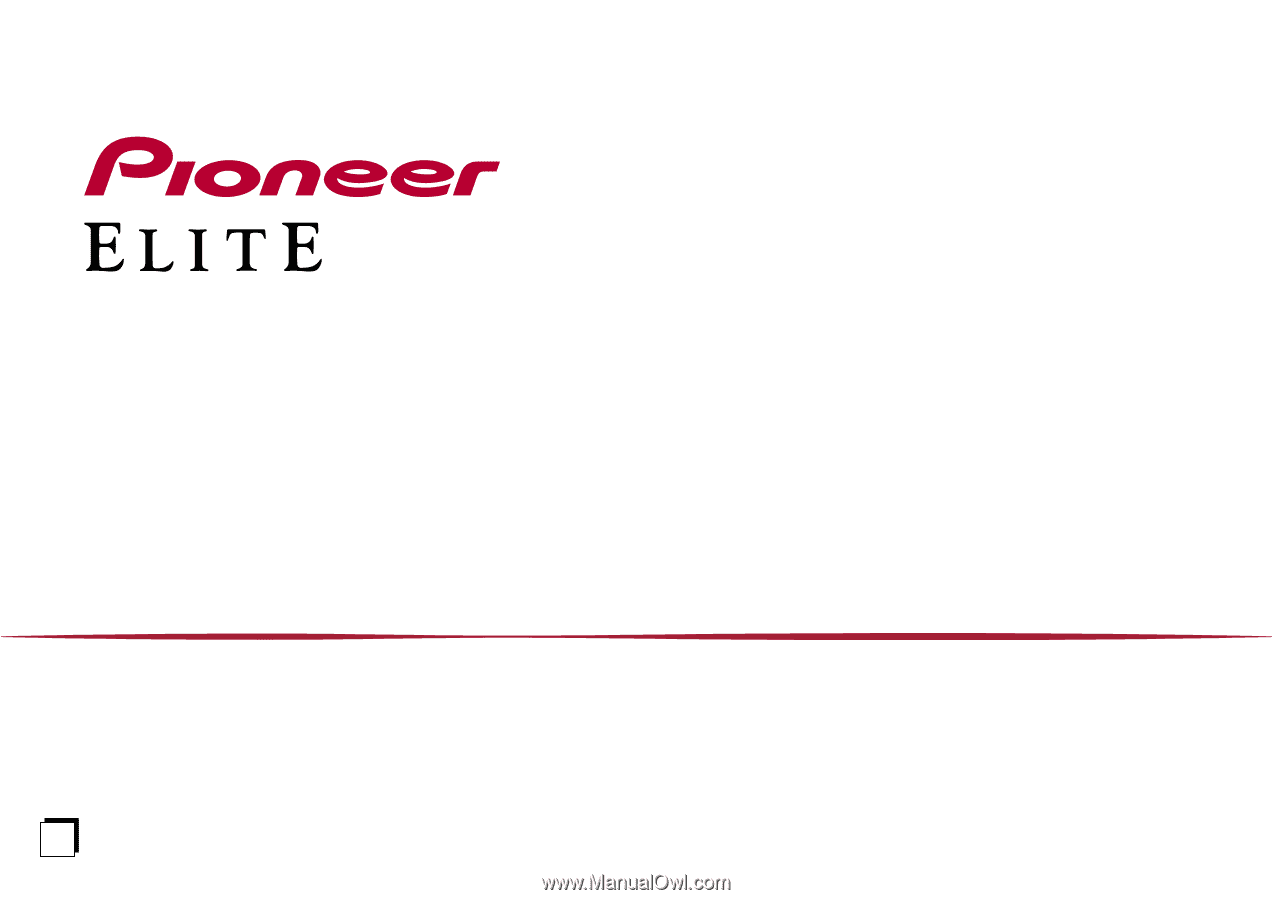
Instruction Manual
AV RECEIVER
VSX-LX305
En