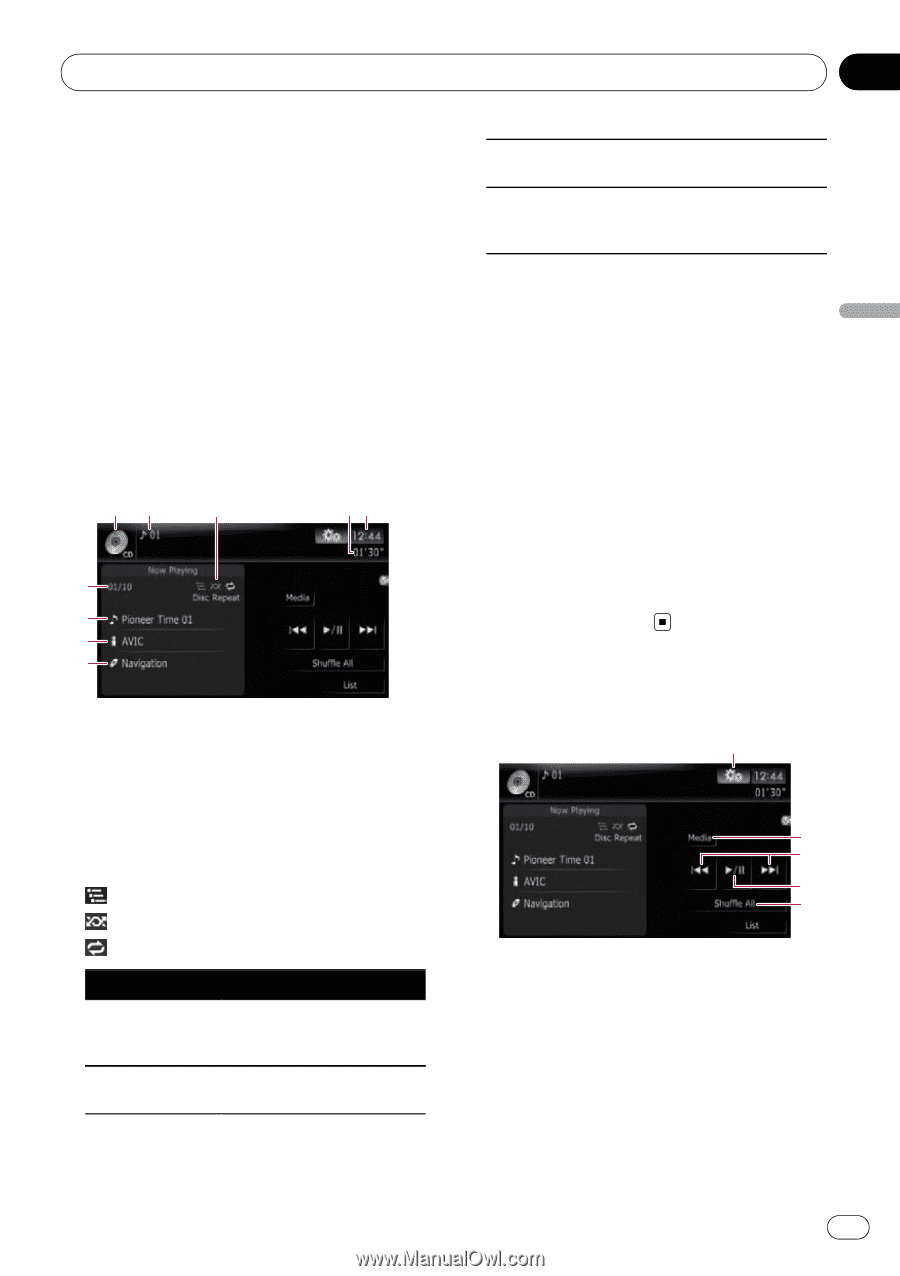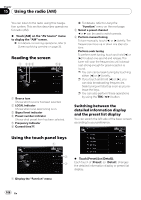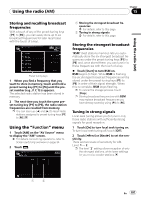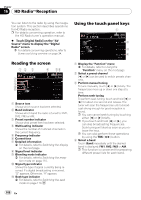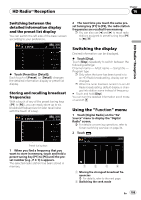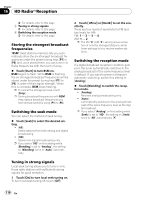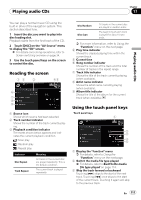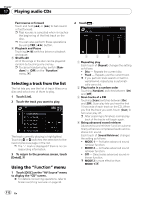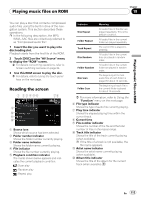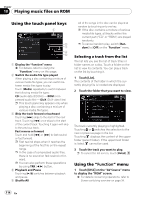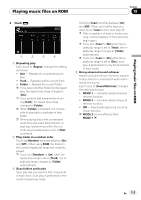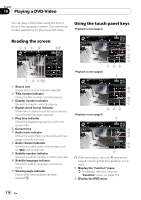Pioneer Z110BT Owner's Manual - Page 111
Reading the screen, Using the touch panel keys, Playing audio CDs
 |
UPC - 012562956404
View all Pioneer Z110BT manuals
Add to My Manuals
Save this manual to your list of manuals |
Page 111 highlights
Playing audio CDs Chapter 17 Playing audio CDs You can play a normal music CD using the built-in drive of the navigation system. This section describes how. 1 Insert the disc you want to play into disc-loading slot. Playback starts from the first track of the CD. 2 Touch [DISC] on the "AV Source" menu to display the "CD" screen. = For details concerning operations, refer to Screen switching overview on page 34. 3 Use the touch panel keys on the screen to control the disc. Reading the screen 12 3 45 6 7 8 9 1 Source icon Shows which source has been selected. 2 Track number indicator Shows the number of the track currently playing. 3 Playback condition indicator The marks shown below appears and indicates the current playback condition. : Scan play : Random play : Repeat play Indicator Disc Repeat Track Repeat Meaning All tracks in the current disc are played repeatedly. This is the default condition. The current track is played repeatedly. Disc Random Disc Scan All tracks in the current disc are played in random order. The beginning of each track is played for about 10 seconds. = For more information, refer to Using the "Function" menu on the next page. 4 Play time indicator Shows the elapsed playing time within the current track. 5 Current time 6 Song number indicator Shows the number of the track and the total number of tracks in the repeat range. 7 Track title indicator Shows the title of the track currently playing (when available). 8 Artist name indicator Shows the artist name currently playing (when available). 9 Album title indicator Shows the title of the album for the current track (when available). Using the touch panel keys Touch panel keys 1 2 3 4 5 1 Display the "Function" menu = For details, refer to Using the "Function" menu on the next page. 2 Switch the media file type played = For details, refer to Switch the media file type played on page 114. 3 Skip the track forward or backward Touching [p] skips to the start of the next track. Touching [o] once skips to the start of the current track. Touching it again will skip to the previous track. En 111